Unlock a world of possibilities! Login now and discover the exclusive benefits awaiting you.
- Qlik Community
- :
- Forums
- :
- Analytics
- :
- New to Qlik Analytics
- :
- Re: How can i publish a data connection to all use...
- Subscribe to RSS Feed
- Mark Topic as New
- Mark Topic as Read
- Float this Topic for Current User
- Bookmark
- Subscribe
- Mute
- Printer Friendly Page
- Mark as New
- Bookmark
- Subscribe
- Mute
- Subscribe to RSS Feed
- Permalink
- Report Inappropriate Content
How can i publish a data connection to all users from qmc?
how can i publish a data connection to all users from qmc? so one ole db connection created by me will be visible to all users in connection pane area at Qliksense?
- Tags:
- data connections
- « Previous Replies
-
- 1
- 2
- Next Replies »
- Mark as New
- Bookmark
- Subscribe
- Mute
- Subscribe to RSS Feed
- Permalink
- Report Inappropriate Content
Write a security rule fir data connection for users.
If users have deployment role assigned then create new associated rule as user with role having value as Deployment Admin
- Mark as New
- Bookmark
- Subscribe
- Mute
- Subscribe to RSS Feed
- Permalink
- Report Inappropriate Content
Hi, I do not understand your explanation. Kindly can u give me step by step screen shots and code for this to clear understanding.
Thanks,
Sandip
- Mark as New
- Bookmark
- Subscribe
- Mute
- Subscribe to RSS Feed
- Permalink
- Report Inappropriate Content
1. Login to QMC
2. Select Data Connection from Left Side Panel.
3. Select Data Connection and Click on Edit button on bottom.
4. Click on Security Rule from Right under Associated Items.
5. Click on Create Associated Rule from bottom.
6 .Create Security Rule as Below.(If you have assigned Deployment Admin Role to user. If number of users are less the you can assign it to individual user by selection userID instead of roles and userID of user at place of DeploymentAdmin).

7. Click on apply.
- Mark as New
- Bookmark
- Subscribe
- Mute
- Subscribe to RSS Feed
- Permalink
- Report Inappropriate Content
Hi ,
I have used as it is as shown below in the below screen shots:
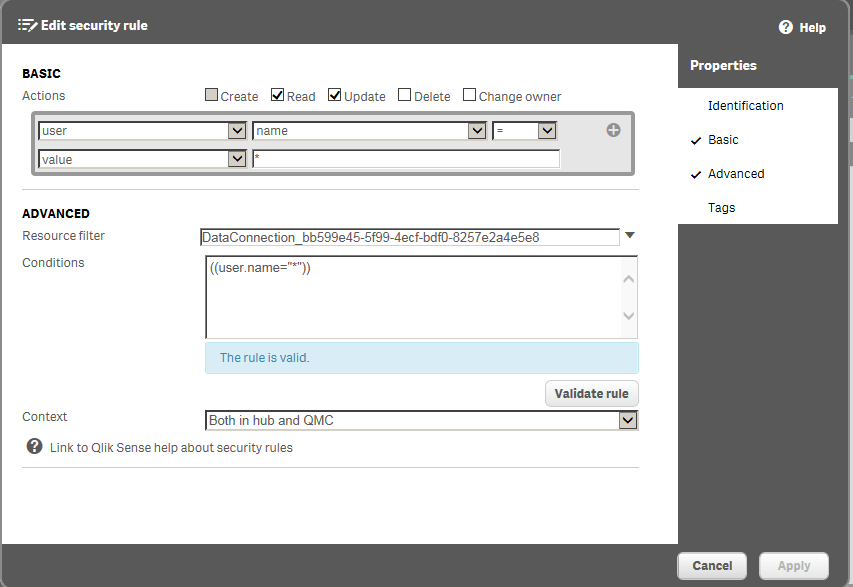
But another user does not view the connection name in their connection pane area. Please suggest what to do now.
- Mark as New
- Bookmark
- Subscribe
- Mute
- Subscribe to RSS Feed
- Permalink
- Report Inappropriate Content
What security role you have assigned to your users?
- Mark as New
- Bookmark
- Subscribe
- Mute
- Subscribe to RSS Feed
- Permalink
- Report Inappropriate Content
You can also try with creating Custom Property.
Go to Custom Property -> Create New -> Give name to Custom Property as say DataConnectionAccess -> From Checkboxes check Users -> Set Value as Yes and No
Now go to Users sections
Select user whom you want to give access - > From right pane click on custom Property - > assign value as Yes
Now follow the steps to create security rule for Data connection as stated in my previous reply.
now create security rule as
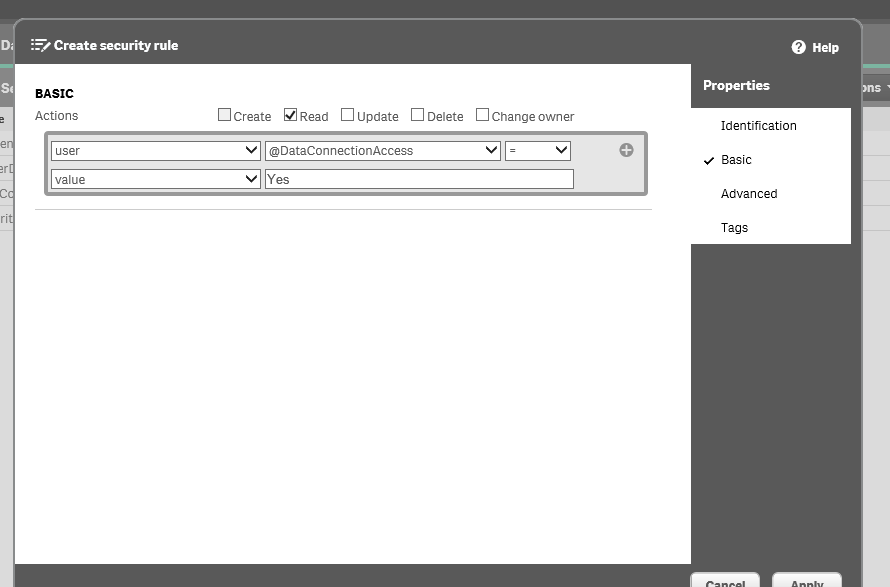
Let me know whether it works for you
- Mark as New
- Bookmark
- Subscribe
- Mute
- Subscribe to RSS Feed
- Permalink
- Report Inappropriate Content
Hi Sandip, just change the condition text with :
!user.IsAnonymous()
and it will work for every users
- Mark as New
- Bookmark
- Subscribe
- Mute
- Subscribe to RSS Feed
- Permalink
- Report Inappropriate Content
Hi,
Can u give me a proper example with a screenshot. How can I put this condition text ?
Thanks,
Sandip
- Mark as New
- Bookmark
- Subscribe
- Mute
- Subscribe to RSS Feed
- Permalink
- Report Inappropriate Content
When you will create security rule, on right pane click on Advanced and put that in 'Conditions'
- « Previous Replies
-
- 1
- 2
- Next Replies »