Unlock a world of possibilities! Login now and discover the exclusive benefits awaiting you.
- Qlik Community
- :
- All Forums
- :
- QlikView Administration
- :
- Re: 12.1 SR2 log files not being generated
- Subscribe to RSS Feed
- Mark Topic as New
- Mark Topic as Read
- Float this Topic for Current User
- Bookmark
- Subscribe
- Mute
- Printer Friendly Page
- Mark as New
- Bookmark
- Subscribe
- Mute
- Subscribe to RSS Feed
- Permalink
- Report Inappropriate Content
12.1 SR2 log files not being generated
I just stood up a new server (W2012, QV12.1 SR2) and copied my applications over from my current server (w2008 QV11.2 SR9) When I run the applications, I do not see the log file being generated in the application folder as the app is running. This is a change in behavior from my current server. On the new server, once the application has finished, then the log file does shows up.
I also checked the QV log area and the log file does not show up there when the app is running. (C:\ProgramData\QlikTech\DistributionService\1\Log\<date>\,time.\,app name> folder. )
This is not helpful when the application hangs or dies, as the partial log file is not available to help debug the issue.
Yes, I did verify that the "Generate Logfile" setting for the application is ticked.
How can I get the log file to show up?
Accepted Solutions
- Mark as New
- Bookmark
- Subscribe
- Mute
- Subscribe to RSS Feed
- Permalink
- Report Inappropriate Content
Hi!
I've found the solution how to change the logging behavior in QlikView Desktop.
1. Run QlikView Desktop.
2. Go to Help -> About QlikView...
3. Right click on QlikView Logo in the left bottom corner of the About QlikView window and the Setting window will open.

4. Find "LocalScriptLogging", change its value from "1" to "0" and press "Set".
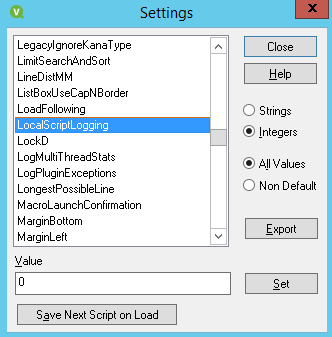
That's all. From now logs will be written directly to the application folder (like in QlikView 11) and not in local folder (by default C:\ProgramData\QlikTech\QlikView).
- Mark as New
- Bookmark
- Subscribe
- Mute
- Subscribe to RSS Feed
- Permalink
- Report Inappropriate Content
Hi John,
If you have "Generate Log File" enabled on the QVW itself, then the document log will be logged to the same folder in which the QVW is stored.
Are you attempting to locate the document log of the QVW file associated with a QlikView Publisher/QlikView Reload Engine task? Check QMC > System > Setup > Distribution Service > QDS@ > General tab > Application Data Folder field and append \1\Log\<date>\,time.\,app name> folder to confirm the location.
Hope this helps
-Chip
Help users find answers! Don't forget to mark a solution that worked for you!
- Mark as New
- Bookmark
- Subscribe
- Mute
- Subscribe to RSS Feed
- Permalink
- Report Inappropriate Content
Hi Chip, thanks for the response.
I do have the "Generate log file" enabled in the .qvw and --IF-- the document reloads rather than hangs, the log file shows up next to the reloaded application when the reload finishes. However, the log file ONLY shows up when the reload has finished. This is a change of behavior from v11.2 SR9, when the log file would show up as soon as the .qvw started reloading and it would update as the reload was progressing.
John
- Mark as New
- Bookmark
- Subscribe
- Mute
- Subscribe to RSS Feed
- Permalink
- Report Inappropriate Content
in V12 - when the .qvw is running, the constantly updated log file is in - C:\ProgramData\QlikTech\QlikView
In V11.2, the location of the log when the app is running is in the .qvw folder, which is much more convenient. That above folder in v11 only contains one file: "Lef.txt".
Anyone have a suggestion how to change the location of the .qvw log file?
- Mark as New
- Bookmark
- Subscribe
- Mute
- Subscribe to RSS Feed
- Permalink
- Report Inappropriate Content
Update for QV12.10 .qvw log locations:
When the .qvw's are being reloaded by the scheduler, the logs appear in C:\ProgramData\QlikTech\QlikViewBatch
When using the QV IDE, the logs appear in C:\ProgramData\QlikTech\QlikView
- Mark as New
- Bookmark
- Subscribe
- Mute
- Subscribe to RSS Feed
- Permalink
- Report Inappropriate Content
Partial success.
Based on Where are the qvw log-files written when reloading on publisher R12 sr3,
and the comments in the QV12 SR1 release notes, I added one line to the C:\Windows\System32\config\systemprofile\AppData\Roaming\QlikTech\QlikViewBatch\Settings.ini file
LocalScriptLogging=1
Now, when the apps are reloaded by the scheduler, the log files are written immediately to the local .qvw folder.
However, this did not change the logging behavior when reloading the .qvw using the QV IDE.
- Mark as New
- Bookmark
- Subscribe
- Mute
- Subscribe to RSS Feed
- Permalink
- Report Inappropriate Content
Hi!
I've found the solution how to change the logging behavior in QlikView Desktop.
1. Run QlikView Desktop.
2. Go to Help -> About QlikView...
3. Right click on QlikView Logo in the left bottom corner of the About QlikView window and the Setting window will open.

4. Find "LocalScriptLogging", change its value from "1" to "0" and press "Set".
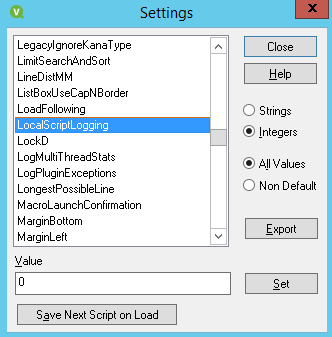
That's all. From now logs will be written directly to the application folder (like in QlikView 11) and not in local folder (by default C:\ProgramData\QlikTech\QlikView).