Unlock a world of possibilities! Login now and discover the exclusive benefits awaiting you.
- Qlik Community
- :
- All Forums
- :
- QlikView App Dev
- :
- Re: Loading from Sharepoint lists
- Subscribe to RSS Feed
- Mark Topic as New
- Mark Topic as Read
- Float this Topic for Current User
- Bookmark
- Subscribe
- Mute
- Printer Friendly Page
- Mark as New
- Bookmark
- Subscribe
- Mute
- Subscribe to RSS Feed
- Permalink
- Report Inappropriate Content
Loading from Sharepoint lists
Team,
I can't seem to load data from my SharePoint list. What might I be doing wrong.
Here is my list.

From the Load window, I click "Web Files" the paste in the address for my list.

After clicking "Next" I get the following screen.
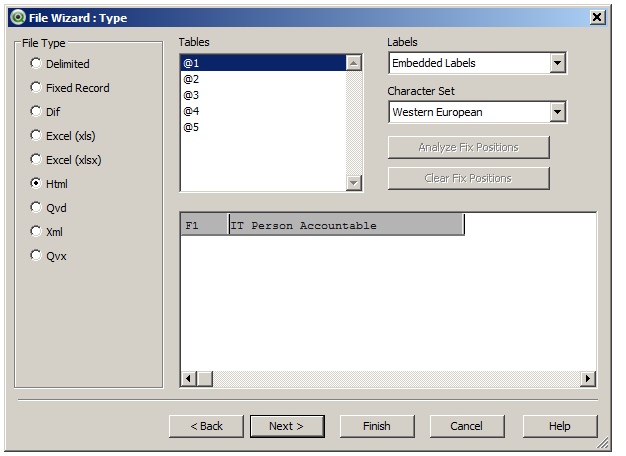
Tggling through each table I see that none of these tables appear to hold the actual data in my table.

Do I need to set up a different view for of the list?
Suggestions?
Accepted Solutions
- Mark as New
- Bookmark
- Subscribe
- Mute
- Subscribe to RSS Feed
- Permalink
- Report Inappropriate Content
Hi Bobby,
i followed like below and i got the data from Share point List.
Go to SharePoint Site
Ex:-https://xxxxxxx.com/sites/00115/Lists/Delay%20Log/AllItems.aspx]
Right click on the page View Source Code
CTRL+F for List=
Ex:-
List={77d0fb%2D5b61%2D4f38%2D97d1%2Dc5ccc8369b93}
Again CTRL+F for View=
Ex:-
View=%7bE151BDA-FA52-49C8-B338-516018F78B0F%7d
Keep it these 2 values some where
As per the below Qlikview Community link
https://community.qlik.com/docs/DOC-1308#
Using RPC-Calls
2. Using RPC-Calls
An easier way is to use RPC-calls using owssvr.dll, like:
listGUID and viewGUID must be in the format {XXXXXXXX-XXXX-XXXX-XXXX-XXXXXXXXXXXX}.
The listGUID can easily be found by navigating to the list in Sharepoint and go to List Settings. The listGUID will then show up in the address-field in your browser.
If viewGUID is omitted, the default view will be retrieved. To find the viewGUID locate the list in Sharepoint and activate the view needed. Select View Soure in IE to see the source code. Search for view={ to locate the viewGUID.
The response will be in XML, so when reading into QlikView make sure you select XML Files and Internet File. Add the correct crafted URL as described above. The data retrieved can be found in the node xml/data/row.
Example URLs to be used in QlikView:
http://your-sharepoint-server/site/_vti_bin/owssvr.dll?Cmd=Display&XMLDATA=1&RowLimit=0&List={B9C20FC4-4C04-4F4C-93EF-E69E11D286F2}
http://your-sharepoint-server/site/_vti_bin/owssvr.dll?Cmd=Display&XMLDATA=1&RowLimit=0&List={B9C20FC4-4C04-4F4C-93EF-E69E11D286F2}&View={58678A30-DC12-4C66-8568-28E4D9A3EED1}
For more info about owssvr.dll use Google to find various ways of filtering the information
Note: Only fields defined in a view can be retrieved. You need to construct the view with the fields needed, if not using the default view.
We need to change this link
Ex:-
https://xxxxxx.com/sites/00115/_vti_bin/owssvr.dll?Cmd=Display&XMLDATA=1&RowLimit=0&List={77d7fb%2D5b61%2D4f38%2D97d1%2Dc5ccc8369b93}&View=%7bE91BDA-FA52-49C8-B338-516018F78B0F%7d
Note:-
Here List={………}&View=%........
we already took from source file
Now you need to go to Qlikview
- Ctrl+Eàscript
- Click on Web Files àInternet file address
you need to give the address as you already created
https://xxxxxx.com/sites/00115/_vti_bin/owssvr.dll?Cmd=Display&XMLDATA=1&RowLimit=0&List={77d7fb%2D5b61%2D4f38%2D97d1%2Dc5ccc8369b93}&View=%7bE91BDA-FA52-49C8-B338-516018F78B0F%7d
Select source format as XML
Then select XML/DATA/Row in your Tables tab on right hand side.
Here you can see the entire data as it is in SharePoint.
Click on Finish Button.
Then your rows will visible like
LOAD ows_No,
ows_Dept,
ows_Date_x050020_,
ows_Iss_x050020_Tipe,
ows_Iss_x050020_Caty,
ows_ProbDesc,
ows_Notification_x0020_Numb,
ows_TotalHrs,
ows_Issue_x050020_Status,
ows_ContAction,
ows_IssueOwn,
%Key_xml_98C49F546A18E856 // Key to parent table: xml
FROM
[https://xxxxxx.com/sites/00115/_vti_bin/owssvr.dll?Cmd=Display&XMLDATA=1&RowLimit=0&List={77d7fb%2D5b61%2D4f38%2D97d1%2Dc5ccc8369b93}&View=%7bE91BDA-FA52-49C8-B338-516018F78B0F%7d]
https://suppbro.sp.meune.com/sites/00115/_vti_bin/owssvr.dll?Cmd=Display&XMLDATA=1&RowLimit=0&List={77d720fb%2D5b61%2D4f38%2D97d1%2Dc5ccc8369b93}
https://suppbro.sp.meune.com/sites/00115/_vti_bin/owssvr.dll?Cmd=Display&XMLDATA=1&RowLimit=0&List={77d720fb%2D5b61%2D4f38%2D97d1%2Dc5ccc8369b93}&View=%7bE9151BDA-FA52-49C8-B338-516018F78B0F%7d
- Mark as New
- Bookmark
- Subscribe
- Mute
- Subscribe to RSS Feed
- Permalink
- Report Inappropriate Content
- Mark as New
- Bookmark
- Subscribe
- Mute
- Subscribe to RSS Feed
- Permalink
- Report Inappropriate Content
I have, but the List GUID is find does not match the format in the article {XXXXXXXX-XXXX-XXXX-XXXX-XXXXXXXXXXXX}
Mine looks like this
List=%7B56A87B95%2D3798%2D463B%2D9350%2D0EC9C3B21C10%7D
- Mark as New
- Bookmark
- Subscribe
- Mute
- Subscribe to RSS Feed
- Permalink
- Report Inappropriate Content
So I got the link working, but still don't have the data.

Here's my string

- Mark as New
- Bookmark
- Subscribe
- Mute
- Subscribe to RSS Feed
- Permalink
- Report Inappropriate Content
Hi Bobby,
i followed like below and i got the data from Share point List.
Go to SharePoint Site
Ex:-https://xxxxxxx.com/sites/00115/Lists/Delay%20Log/AllItems.aspx]
Right click on the page View Source Code
CTRL+F for List=
Ex:-
List={77d0fb%2D5b61%2D4f38%2D97d1%2Dc5ccc8369b93}
Again CTRL+F for View=
Ex:-
View=%7bE151BDA-FA52-49C8-B338-516018F78B0F%7d
Keep it these 2 values some where
As per the below Qlikview Community link
https://community.qlik.com/docs/DOC-1308#
Using RPC-Calls
2. Using RPC-Calls
An easier way is to use RPC-calls using owssvr.dll, like:
listGUID and viewGUID must be in the format {XXXXXXXX-XXXX-XXXX-XXXX-XXXXXXXXXXXX}.
The listGUID can easily be found by navigating to the list in Sharepoint and go to List Settings. The listGUID will then show up in the address-field in your browser.
If viewGUID is omitted, the default view will be retrieved. To find the viewGUID locate the list in Sharepoint and activate the view needed. Select View Soure in IE to see the source code. Search for view={ to locate the viewGUID.
The response will be in XML, so when reading into QlikView make sure you select XML Files and Internet File. Add the correct crafted URL as described above. The data retrieved can be found in the node xml/data/row.
Example URLs to be used in QlikView:
http://your-sharepoint-server/site/_vti_bin/owssvr.dll?Cmd=Display&XMLDATA=1&RowLimit=0&List={B9C20FC4-4C04-4F4C-93EF-E69E11D286F2}
http://your-sharepoint-server/site/_vti_bin/owssvr.dll?Cmd=Display&XMLDATA=1&RowLimit=0&List={B9C20FC4-4C04-4F4C-93EF-E69E11D286F2}&View={58678A30-DC12-4C66-8568-28E4D9A3EED1}
For more info about owssvr.dll use Google to find various ways of filtering the information
Note: Only fields defined in a view can be retrieved. You need to construct the view with the fields needed, if not using the default view.
We need to change this link
Ex:-
https://xxxxxx.com/sites/00115/_vti_bin/owssvr.dll?Cmd=Display&XMLDATA=1&RowLimit=0&List={77d7fb%2D5b61%2D4f38%2D97d1%2Dc5ccc8369b93}&View=%7bE91BDA-FA52-49C8-B338-516018F78B0F%7d
Note:-
Here List={………}&View=%........
we already took from source file
Now you need to go to Qlikview
- Ctrl+Eàscript
- Click on Web Files àInternet file address
you need to give the address as you already created
https://xxxxxx.com/sites/00115/_vti_bin/owssvr.dll?Cmd=Display&XMLDATA=1&RowLimit=0&List={77d7fb%2D5b61%2D4f38%2D97d1%2Dc5ccc8369b93}&View=%7bE91BDA-FA52-49C8-B338-516018F78B0F%7d
Select source format as XML
Then select XML/DATA/Row in your Tables tab on right hand side.
Here you can see the entire data as it is in SharePoint.
Click on Finish Button.
Then your rows will visible like
LOAD ows_No,
ows_Dept,
ows_Date_x050020_,
ows_Iss_x050020_Tipe,
ows_Iss_x050020_Caty,
ows_ProbDesc,
ows_Notification_x0020_Numb,
ows_TotalHrs,
ows_Issue_x050020_Status,
ows_ContAction,
ows_IssueOwn,
%Key_xml_98C49F546A18E856 // Key to parent table: xml
FROM
[https://xxxxxx.com/sites/00115/_vti_bin/owssvr.dll?Cmd=Display&XMLDATA=1&RowLimit=0&List={77d7fb%2D5b61%2D4f38%2D97d1%2Dc5ccc8369b93}&View=%7bE91BDA-FA52-49C8-B338-516018F78B0F%7d]
https://suppbro.sp.meune.com/sites/00115/_vti_bin/owssvr.dll?Cmd=Display&XMLDATA=1&RowLimit=0&List={77d720fb%2D5b61%2D4f38%2D97d1%2Dc5ccc8369b93}
https://suppbro.sp.meune.com/sites/00115/_vti_bin/owssvr.dll?Cmd=Display&XMLDATA=1&RowLimit=0&List={77d720fb%2D5b61%2D4f38%2D97d1%2Dc5ccc8369b93}&View=%7bE9151BDA-FA52-49C8-B338-516018F78B0F%7d
- Mark as New
- Bookmark
- Subscribe
- Mute
- Subscribe to RSS Feed
- Permalink
- Report Inappropriate Content
I had the same problem here.
When I user the URL in chrome everthing is ok and I get the xlm file.
but in the qlikview doest not appear the table XML/DATA/Row.
In qlikview version 11.20 was working, but not in 12.50
Did you solve?