Unlock a world of possibilities! Login now and discover the exclusive benefits awaiting you.
- Qlik Community
- :
- All Forums
- :
- QlikView App Dev
- :
- Re: How to Design a Custom Sheet Menu for Every Sh...
- Subscribe to RSS Feed
- Mark Topic as New
- Mark Topic as Read
- Float this Topic for Current User
- Bookmark
- Subscribe
- Mute
- Printer Friendly Page
- Mark as New
- Bookmark
- Subscribe
- Mute
- Subscribe to RSS Feed
- Permalink
- Report Inappropriate Content
How to Design a Custom Sheet Menu for Every Sheet?
Hi!
Let's assume a QV-App consisting of 8 sheets. I would like to have on every sheet a section, f.x. on the left side, containing links to every sheet with the link to the current sheet being highlighted.
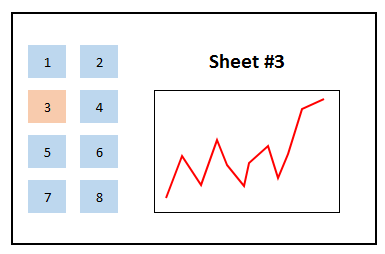
At the present the best way I can think of to realize this is rather cumbersome - I would have to create 8 buttons linking to each of the 8 sheets - copy-pasting those 8 buttons to the remaining 7 sheets - making sure they are placed identically and then adjust the respective (linking to the present sheet) button's properties to have it highlighted.
Is there a way to get this done which is easier to realize and especially easier to maintain?
Kind regards
Raffael
Accepted Solutions
- Mark as New
- Bookmark
- Subscribe
- Mute
- Subscribe to RSS Feed
- Permalink
- Report Inappropriate Content
Use an expression something like this for your colour expression
if ( GetActiveSheetId() = 'Document\SH01' , yellow() , red() )
For a button on the General tab :
- Set the Background to plain
- Choose 'Color' just below this
- Double click the actual color box
- For Base color choose Calculated
- Enter your expression
Note: Personally I use Text Objects instead of Buttons,for these on the General tab :
- For Background, select color
- Double click the actual color box
- For Base color choose Calculated
- Enter your expression
- Mark as New
- Bookmark
- Subscribe
- Mute
- Subscribe to RSS Feed
- Permalink
- Report Inappropriate Content
The tabs on a qvw dashboard already provide exactly the functionality you wish to create without taking up any valuable screen estate for all the additional buttons.
However should you really wish to re-invent the wheel, then a couple things should help you :
- For the button copy / pastes, do a Paste Sheet Object as link
- Use the GetActiveSheetID() function to auto highlight the button for the active sheet.
- Mark as New
- Bookmark
- Subscribe
- Mute
- Subscribe to RSS Feed
- Permalink
- Report Inappropriate Content
Well, specific ideas about how a Dashboard is supposed to look like is pretty common among customers. So just saying stick with the tab row otherwise you are "reinventing the wheel" is not a justified assessment.
How would I implement a conditional formatting - f.x. setting background color of button to red if sheet-ID is "A" and to blue if sheet-ID is not "A". Do you have a link or the chapter of the reference where I can read about it?
- Mark as New
- Bookmark
- Subscribe
- Mute
- Subscribe to RSS Feed
- Permalink
- Report Inappropriate Content
Use an expression something like this for your colour expression
if ( GetActiveSheetId() = 'Document\SH01' , yellow() , red() )
For a button on the General tab :
- Set the Background to plain
- Choose 'Color' just below this
- Double click the actual color box
- For Base color choose Calculated
- Enter your expression
Note: Personally I use Text Objects instead of Buttons,for these on the General tab :
- For Background, select color
- Double click the actual color box
- For Base color choose Calculated
- Enter your expression
- Mark as New
- Bookmark
- Subscribe
- Mute
- Subscribe to RSS Feed
- Permalink
- Report Inappropriate Content
But it seems like the possibility of formulating a conditional formatting using an expression is restricted to the background-color. Is that correct?
- Mark as New
- Bookmark
- Subscribe
- Mute
- Subscribe to RSS Feed
- Permalink
- Report Inappropriate Content
There are other things you could change dependant on Sheet ID, some examples include :
- Text displayed
- Font colour
- Hide / Show Objects
- Caption colours
If you incorporate the expression into a variable and then exploit the Document level Variable Event Triggers you can do loads of other things.