Unlock a world of possibilities! Login now and discover the exclusive benefits awaiting you.
- Qlik Community
- :
- All Forums
- :
- QlikView App Dev
- :
- Re: Disable caption border in listbox
- Subscribe to RSS Feed
- Mark Topic as New
- Mark Topic as Read
- Float this Topic for Current User
- Bookmark
- Subscribe
- Mute
- Printer Friendly Page
- Mark as New
- Bookmark
- Subscribe
- Mute
- Subscribe to RSS Feed
- Permalink
- Report Inappropriate Content
Disable caption border in listbox
Hi,
I'm trying to give the following format to some listbox objects in my application:
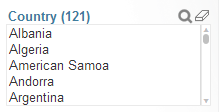
I don't want any border in the caption section. But if I chose Use borders option in Layout tab, it adds a border to both header and list section. How can disable the border around the header?
Thanks in advance,
Regards
- « Previous Replies
-
- 1
- 2
- Next Replies »
- Mark as New
- Bookmark
- Subscribe
- Mute
- Subscribe to RSS Feed
- Permalink
- Report Inappropriate Content
Go to Properties>>>> uncheck Show Caption option
- Mark as New
- Bookmark
- Subscribe
- Mute
- Subscribe to RSS Feed
- Permalink
- Report Inappropriate Content
Hi Karla
Instead of using Use Borders option in Layout Tab try with below:
Go To Caption Tab> Action Tab> Background Color > Transparency( Increase it to 100% )
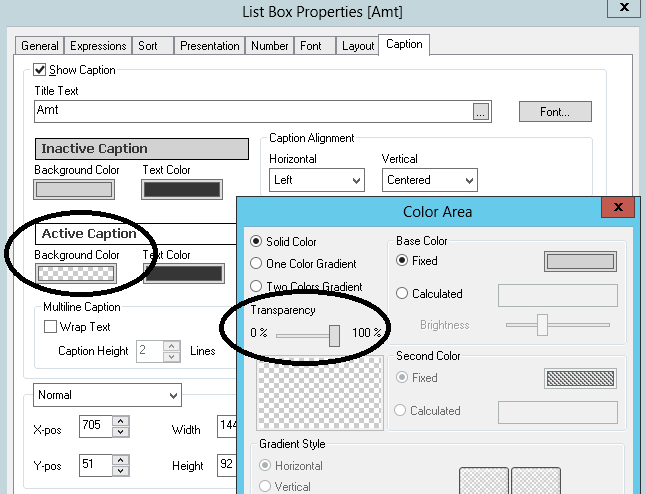
Hope that fulfills your requirement.
Regards
Aviral Nag
- Mark as New
- Bookmark
- Subscribe
- Mute
- Subscribe to RSS Feed
- Permalink
- Report Inappropriate Content
Try advance settings
- Mark as New
- Bookmark
- Subscribe
- Mute
- Subscribe to RSS Feed
- Permalink
- Report Inappropriate Content
Hi Nag,
Thank you for your reply. I unchecked Use border option and set transparency to 100% like you said, but I only got the top boder, No left, right and bottom border is being displayed. Did I miss something?
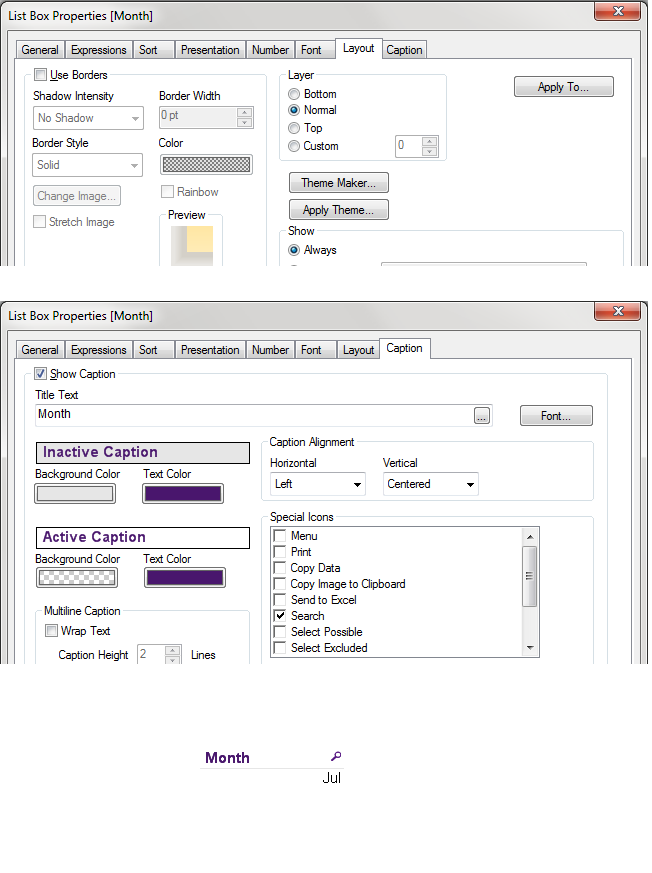
Regards,
- Mark as New
- Bookmark
- Subscribe
- Mute
- Subscribe to RSS Feed
- Permalink
- Report Inappropriate Content
Also check, cell borders in Presentation and set Border width to '0' is using Layout else uncheck that option.
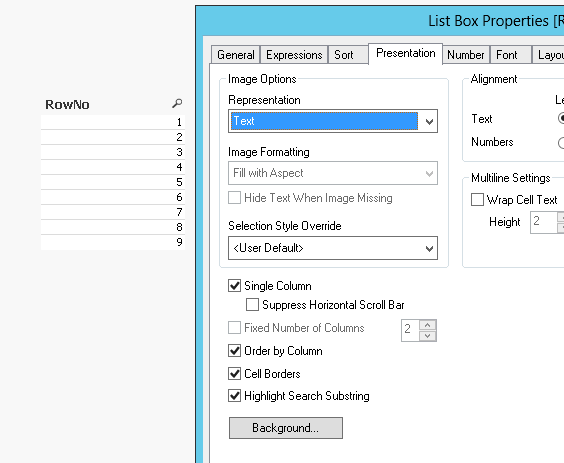
- Mark as New
- Bookmark
- Subscribe
- Mute
- Subscribe to RSS Feed
- Permalink
- Report Inappropriate Content
its look like applied themes on list box
properties-> layout->themes
try one by one all themes and check
hope this helps
- Mark as New
- Bookmark
- Subscribe
- Mute
- Subscribe to RSS Feed
- Permalink
- Report Inappropriate Content
I've found that adding the border in the Layout tab, choosing the color of the border you would like, then unchecking the border option, this just leaves a single line underneath the caption but not around the edge.
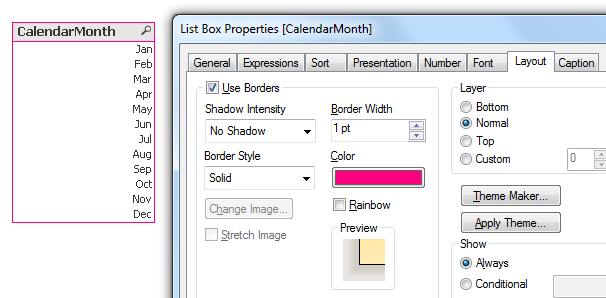

Not sure if this is what you were wanting?
- Mark as New
- Bookmark
- Subscribe
- Mute
- Subscribe to RSS Feed
- Permalink
- Report Inappropriate Content
Dear Karla,
Solved problem, just follow the two steps which are listed below. I hope this will help you a lot.
Step 1:
Document Properties > General > Styling Mode "Simplified".
Step 2:
List Box Properties > Tab Layout > Shadow Intensity "No Shadow" > Border Width "0pt" > Tab Caption > Background Color > Transparency "100" > Apply > OK
Kine regards,
Ishfaque Ahmed
- Mark as New
- Bookmark
- Subscribe
- Mute
- Subscribe to RSS Feed
- Permalink
- Report Inappropriate Content
Hi Nag,
I tried but I keep getting no borders at both sides and bottom. But, after checking Document properties options I've found out that if you select styling mode Simplified and Sheet Object Style as Transparent you get the border only in the content section:
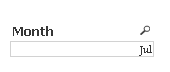
Here is what I did:
Menu --> Settings --> Document properties --> General tab
Styling Mode -> Simplified
Sheet Object Style -> Transparent
Regards,
- « Previous Replies
-
- 1
- 2
- Next Replies »