Unlock a world of possibilities! Login now and discover the exclusive benefits awaiting you.
- Qlik Community
- :
- All Forums
- :
- Qlik NPrinting
- :
- Re: On demand not work server
- Subscribe to RSS Feed
- Mark Topic as New
- Mark Topic as Read
- Float this Topic for Current User
- Bookmark
- Subscribe
- Mute
- Printer Friendly Page
- Mark as New
- Bookmark
- Subscribe
- Mute
- Subscribe to RSS Feed
- Permalink
- Report Inappropriate Content
On demand not work server
Dear My on demand nprinting application works fine on qv Desktop, but when i try to open the same Qvw on access point it give following error message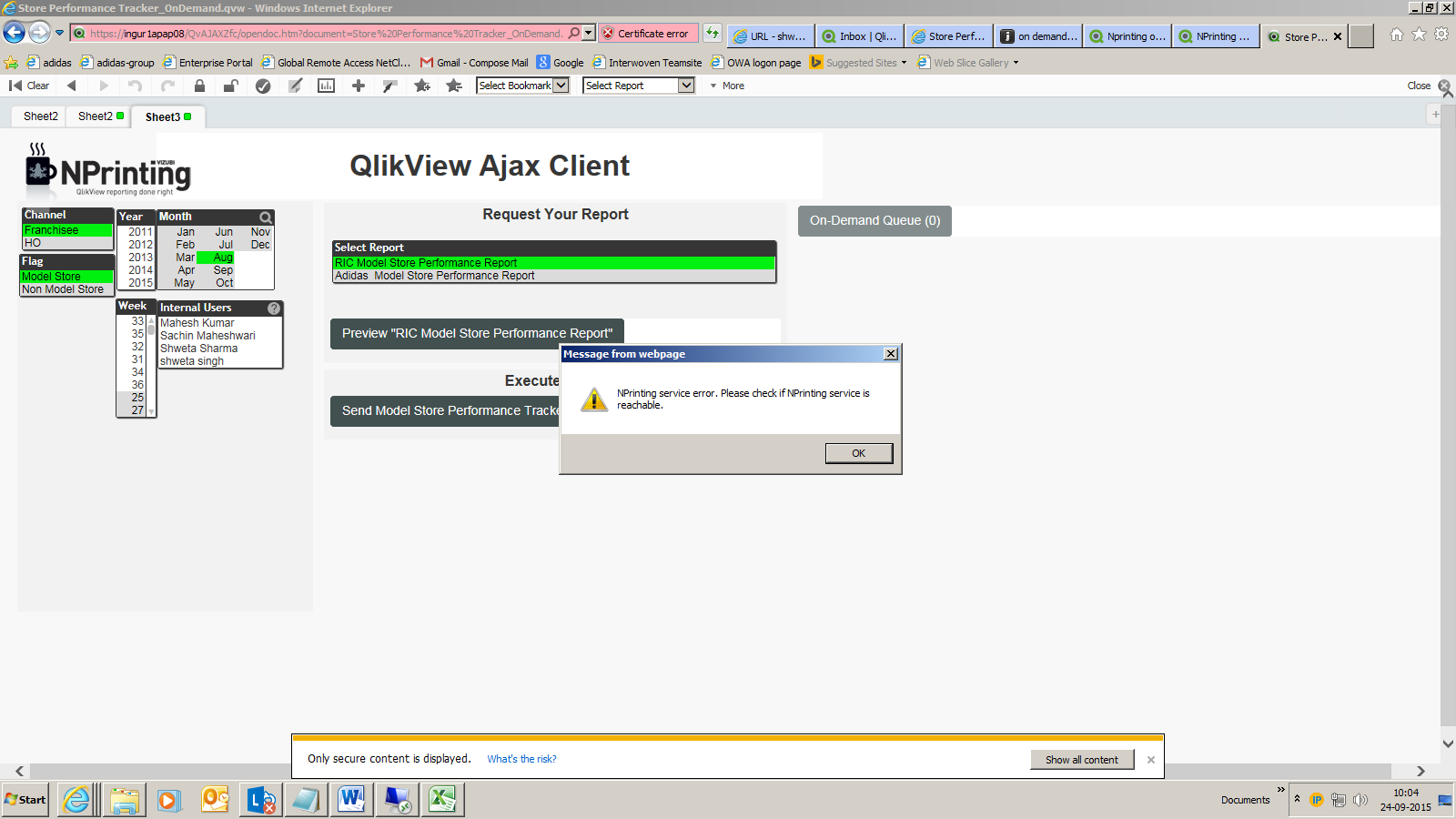 after click on ok it create this error
after click on ok it create this error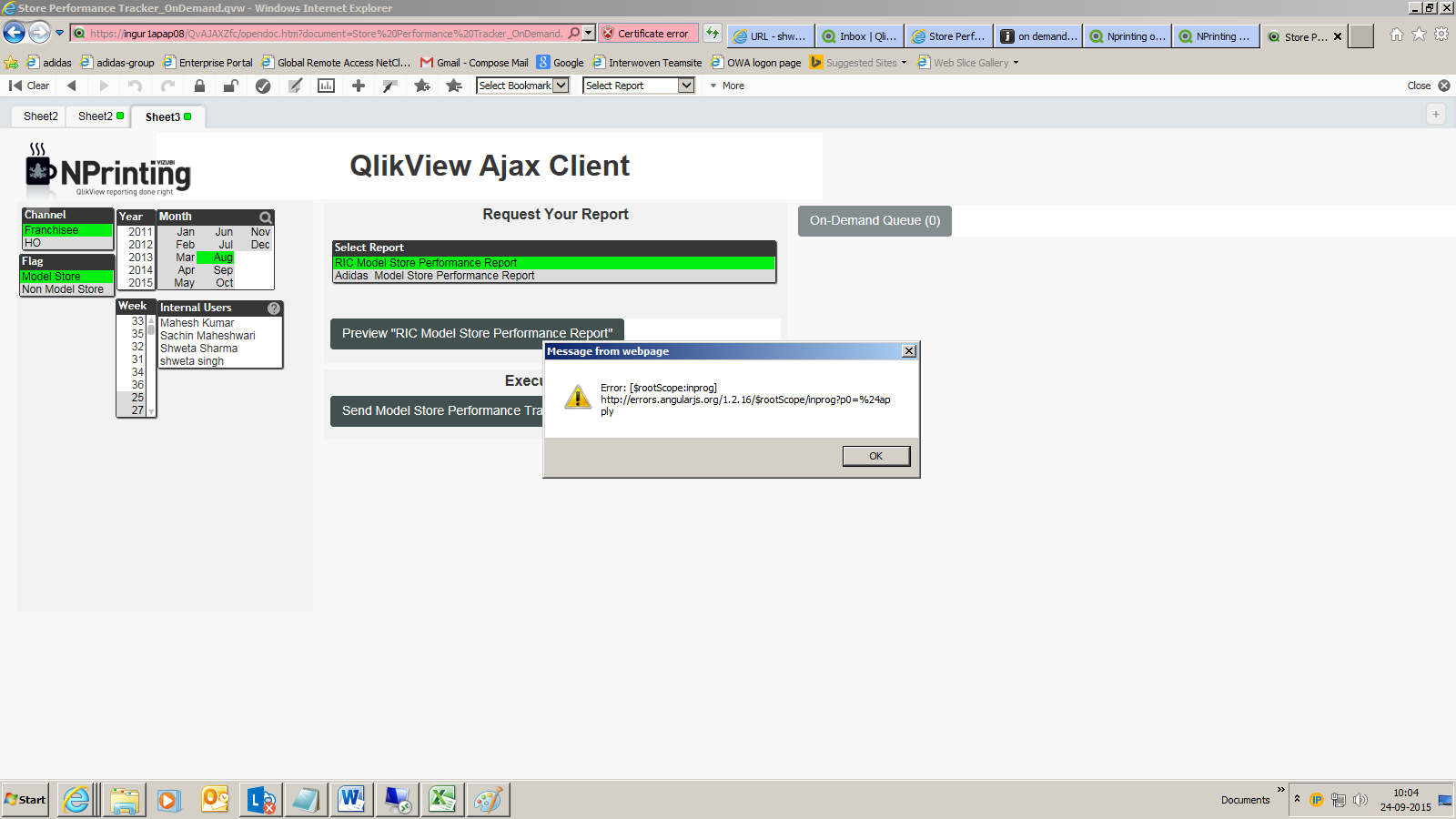
- Mark as New
- Bookmark
- Subscribe
- Mute
- Subscribe to RSS Feed
- Permalink
- Report Inappropriate Content
any help would be appreciated
- Mark as New
- Bookmark
- Subscribe
- Mute
- Subscribe to RSS Feed
- Permalink
- Report Inappropriate Content
another customer had a similar issue
the recommendations provided to them are below
The path to the NSQ is not reachable because you must configure the full path in the On Demand Object.
Also, you need to use the NP server name in the On Demand object.
c:\nprinting\nsq\mytest.nsq
How to Use NPrinting On Demand Extensions in QlikView Documents
NPrinting On-Demand: Supported Environments
Further, you must ensure that ports 9000, 9001 are not block anywhere on your network or on the NPrinting server.
If another application is using ports 9000, 9001 this will also prevent on demand from working normally.
Finally, you NPrinting server service which OD relies must be configured 100 percent accurately.
Troubleshooting: NPrinting Server Service and Schedules
If you continue to experience issues, please submit a support request to the Qlik Support desk.
- Mark as New
- Bookmark
- Subscribe
- Mute
- Subscribe to RSS Feed
- Permalink
- Report Inappropriate Content
Check also that you have met the minimum requirements outline below and that you have accurately configured your NPrinting Environment.
NPrinting On-Demand: Supported Environments
How to Use NPrinting On Demand Extensions in QlikView Documents
Troubleshooting: NPrinting Server Service and Schedules
If you continue to experience technical issues in your NPrinting Environment, please contact the Qlik Support Desk so that the issue can be further investigated.
Technical Product Support | Qlik