Unlock a world of possibilities! Login now and discover the exclusive benefits awaiting you.
- Qlik Community
- :
- All Forums
- :
- QlikView App Dev
- :
- Re: Any way to get rid of the "reserved space" aro...
- Subscribe to RSS Feed
- Mark Topic as New
- Mark Topic as Read
- Float this Topic for Current User
- Bookmark
- Subscribe
- Mute
- Printer Friendly Page
- Mark as New
- Bookmark
- Subscribe
- Mute
- Subscribe to RSS Feed
- Permalink
- Report Inappropriate Content
Any way to get rid of the "reserved space" around line objects?
Hi,
I have the issue that whenever I insert a line object in any of my apps (to draw a frame around something), there is an area of 1-2 cm around that line which is seemingly taken up by that object - when I click there (visibly inside another object), the line object reacts, but the other one doesn't.
That gets more annoying as the other objects get smaller and lines are closer to each other, like drawing a table-like structure. In the extreme, I have to move the line objects or deactivate their visibility so I can handle the objects inbetween.
Is there any way to reduce this "reserved space" around the lines?
Thanks a lot!
Best regards,
DataNibbler
Accepted Solutions
- Mark as New
- Bookmark
- Subscribe
- Mute
- Subscribe to RSS Feed
- Permalink
- Report Inappropriate Content
A line object has a minimum height which is about 15 pixels. The width will follow the frame size (set in the caption properties). I'm not sure I understand your problem...
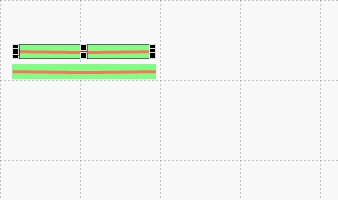
I can't reduce the height of the line in the screenshot any further (15 px) but the frame does not cover any additional space on either the left or the right...
[Edit] If I rightclick between the two green frames, I get the Sheet context menu. According to your description, the frame of one line should cover both objects and the space inbetween...
- Mark as New
- Bookmark
- Subscribe
- Mute
- Subscribe to RSS Feed
- Permalink
- Report Inappropriate Content
Can you place the line on a lower layer so the object you want to click on is on a higher layer?
the layers range from -127 to +127 (I think).
Try putting the line on a layer like -20
- Mark as New
- Bookmark
- Subscribe
- Mute
- Subscribe to RSS Feed
- Permalink
- Report Inappropriate Content
Hi Colin,
yes, I can, but it doesn't seem to make much of a difference. I can see that when doing a right-click to activate the context_menu - from a distance of approx. 1.5 cm, the context_menu is that of the line_object. Beyond that is the context_menu of the object that the lines are around.
Well, but I can make their visibility dependent on a variable that I can switch. That way, I can make all the lines disappear and then I can handle the other object and make the lines reappear afterwards. That does the job too.
Best regards,
DataNibbler
- Mark as New
- Bookmark
- Subscribe
- Mute
- Subscribe to RSS Feed
- Permalink
- Report Inappropriate Content
A line object has a minimum height which is about 15 pixels. The width will follow the frame size (set in the caption properties). I'm not sure I understand your problem...
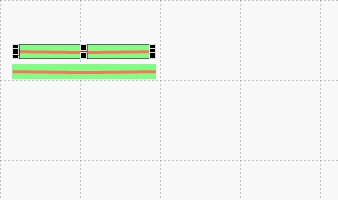
I can't reduce the height of the line in the screenshot any further (15 px) but the frame does not cover any additional space on either the left or the right...
[Edit] If I rightclick between the two green frames, I get the Sheet context menu. According to your description, the frame of one line should cover both objects and the space inbetween...
- Mark as New
- Bookmark
- Subscribe
- Mute
- Subscribe to RSS Feed
- Permalink
- Report Inappropriate Content
This shows lines & objects on different layers
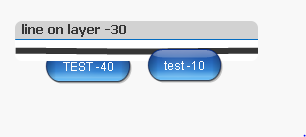
- Mark as New
- Bookmark
- Subscribe
- Mute
- Subscribe to RSS Feed
- Permalink
- Report Inappropriate Content
The example above uses custom layers on the Layout tab. The default layers are Normal 0; Top +1; Bottom -1.
- Mark as New
- Bookmark
- Subscribe
- Mute
- Subscribe to RSS Feed
- Permalink
- Report Inappropriate Content
Set the frame size in Object Properties->Caption to reduce the clickable area.
- Mark as New
- Bookmark
- Subscribe
- Mute
- Subscribe to RSS Feed
- Permalink
- Report Inappropriate Content
When you click, it is the item on the topmost layer that the click applies to.
If you switch on the design grid, you will see the boundaries of the clickable area of the selected object.
The image below shows that the button test-10 is above the line object, so the click will action the button, whereas button test-40 is partly below the line, so clicking at the top of the button will action the line not the button.