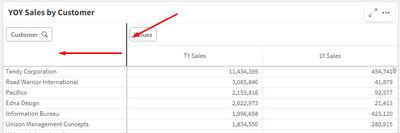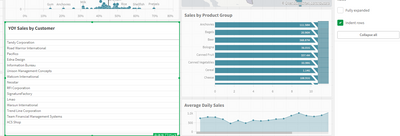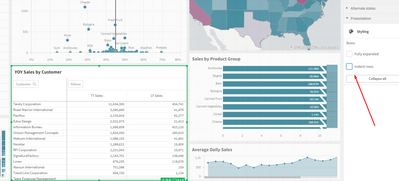Unlock a world of possibilities! Login now and discover the exclusive benefits awaiting you.
- Qlik Community
- :
- Forums
- :
- Analytics & AI
- :
- Products & Topics
- :
- App Development
- :
- Re: How to shrink a pivot table column
- Subscribe to RSS Feed
- Mark Topic as New
- Mark Topic as Read
- Float this Topic for Current User
- Bookmark
- Subscribe
- Mute
- Printer Friendly Page
- Mark as New
- Bookmark
- Subscribe
- Mute
- Subscribe to RSS Feed
- Permalink
- Report Inappropriate Content
How to shrink a pivot table column
Hello,
I made a pivot table in Qlik Sense, I added some dimension on the left then Qlik sense displays a very large column for values (large means all remaining space :)).
That's an issue because I've 4 calculations measures in my pivot table and I can only see it one by one.
Is there a way to shrink the pivot table measures columns width ?
Best regards
- Tags:
- pivot table width
- « Previous Replies
-
- 1
- 2
- Next Replies »
Accepted Solutions
- Mark as New
- Bookmark
- Subscribe
- Mute
- Subscribe to RSS Feed
- Permalink
- Report Inappropriate Content
Thanks for your idea.
Anyway, as there is no native solution, and in general, the pivot table seems not finished yet (and it exists a lot of complaints about it on the forum for a looooong time ago). I'm going to use another software to do my reporting.
Thanks 🙂
- Mark as New
- Bookmark
- Subscribe
- Mute
- Subscribe to RSS Feed
- Permalink
- Report Inappropriate Content
There are currently two Pivot Tables (as of 4/17/24). One in "Charts" and one in "Qlik Visualization Bundle". The Pivot in Charts does not allow you to resize, the one in Visualization Bundle does. Use that one
- Mark as New
- Bookmark
- Subscribe
- Mute
- Subscribe to RSS Feed
- Permalink
- Report Inappropriate Content
Not sure if I understood it correctly, but can't you drag the borders to the left ?
Would you kindly print and example ?
Zapparoli.
Check my Youtube Channel for more Qlik Content
https://www.youtube.com/@ZappaAnalytics
- Mark as New
- Bookmark
- Subscribe
- Mute
- Subscribe to RSS Feed
- Permalink
- Report Inappropriate Content
Hello,
thanks for your answer,
My problem is on measures column size.
in your example, what would you do if the TV Sales column was so large that you couldn't see it and the column LY Sales (except using slider) at the same time ?
- Mark as New
- Bookmark
- Subscribe
- Mute
- Subscribe to RSS Feed
- Permalink
- Report Inappropriate Content
Hi Herard,
Thanks for the clarification, I did some testing, like your scenario and I could go back to "Normal" by checking/unchecking the "Ident Rows" in the presentation tab:
Can you try the same and let me know ?
Zapparoli
Check my Youtube Channel for more Qlik Content
https://www.youtube.com/@ZappaAnalytics
- Mark as New
- Bookmark
- Subscribe
- Mute
- Subscribe to RSS Feed
- Permalink
- Report Inappropriate Content
As far as I know, there is no way to control the individual measure size in Qlik's native pivot table. Qlik Sense decides on its own how large to make them based on the contents and the available space. The only way to reduce the size it assigns is to make the contents shorter.
Some extensions do offer an option to set a custom size for measure columns - for example, Vizlib Pivot Table - if that's something you want to look into.
- Mark as New
- Bookmark
- Subscribe
- Mute
- Subscribe to RSS Feed
- Permalink
- Report Inappropriate Content
Hi, Who knows how to use an improvisation with cacatenar,
ex:
concatenate your measurement with the space you want it to occupy
sum(average) & ' '
- Mark as New
- Bookmark
- Subscribe
- Mute
- Subscribe to RSS Feed
- Permalink
- Report Inappropriate Content
Hi,
I tried to play with theses button but it doesn't change anything :
in this example the column Pattern Occupy half of my screen :
I've 4 measures (including Pattern) and I want to see the 4 measure for each brand 😅
- Mark as New
- Bookmark
- Subscribe
- Mute
- Subscribe to RSS Feed
- Permalink
- Report Inappropriate Content
By the way thanks for the effort ^^
- Mark as New
- Bookmark
- Subscribe
- Mute
- Subscribe to RSS Feed
- Permalink
- Report Inappropriate Content
"As far as I know, there is no way to control the individual measure size in Qlik's native pivot table. Qlik Sense decides on its own how large to make them based on the contents and the available space."
=>
That's what I fear 😅
"Some extensions do offer an option to set a custom size for measure columns - for example, Vizlib Pivot Table"
=>
Why not, do you know where I can find Pivot table extension ? (such as Vizlib Pivot Table). I'm new to Qlik Cloud and I'm not used to find / add extensions
- Mark as New
- Bookmark
- Subscribe
- Mute
- Subscribe to RSS Feed
- Permalink
- Report Inappropriate Content
Hi thanks for the tips,
I think the issue is clearly Qlik uses the max widht of one value for each measures.
I think your solution should work when the column is too small, I've the opposite issue : my columns are too long.
I've 2 measures using concat(Distinct MyIndicator, ', ').
By the way, I tried something like :
concat(Distinct MyIndicator, ', '&chr(10)&chr(13)) or
concat(Distinct MyIndicator, ',
').
but it didn't worked (it seems we can't wrap cells value into multiple lines).
thanks anyway ^^
- « Previous Replies
-
- 1
- 2
- Next Replies »