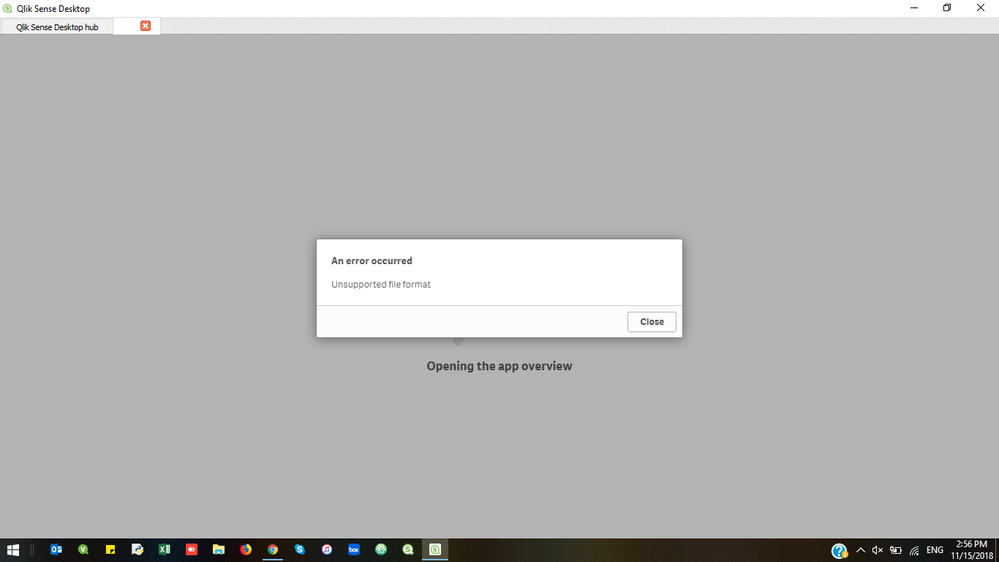Unlock a world of possibilities! Login now and discover the exclusive benefits awaiting you.
- Qlik Community
- :
- Forums
- :
- Analytics & AI
- :
- Products & Topics
- :
- App Development
- :
- Unsupported file format
- Subscribe to RSS Feed
- Mark Topic as New
- Mark Topic as Read
- Float this Topic for Current User
- Bookmark
- Subscribe
- Mute
- Printer Friendly Page
- Mark as New
- Bookmark
- Subscribe
- Mute
- Subscribe to RSS Feed
- Permalink
- Report Inappropriate Content
Unsupported file format
i was working on qlik sense then suddenly my laptop restart so then when i again open app this shows an error
"Unsupported file format" where my other apps is open without error
what should i do . i dont want to lose this
error image
- Mark as New
- Bookmark
- Subscribe
- Mute
- Subscribe to RSS Feed
- Permalink
- Report Inappropriate Content
Hi,
Can you try to open it without data ?
- Mark as New
- Bookmark
- Subscribe
- Mute
- Subscribe to RSS Feed
- Permalink
- Report Inappropriate Content
I DID but same error occured
- Mark as New
- Bookmark
- Subscribe
- Mute
- Subscribe to RSS Feed
- Permalink
- Report Inappropriate Content
I have the same issue. When I right click and open "without data" through the hub, I can at least view and try to load data. Unfortunately, I can't figure out the cause. I've logged a ticket with support today.
- Mark as New
- Bookmark
- Subscribe
- Mute
- Subscribe to RSS Feed
- Permalink
- Report Inappropriate Content
I have a customer who encountered the same issue.
Did you get any answer from Qlik support?
Thanks.
- Mark as New
- Bookmark
- Subscribe
- Mute
- Subscribe to RSS Feed
- Permalink
- Report Inappropriate Content
Yes.
There isn't any suggestion in the available documentation that I could find that guides on prevention of app corruption. However, as in every system change scenario, it is a good practice to maintain manual backup of all assets(like apps) so that they may be restored from the backup if something goes wrong.
My file got corrupted somehow due to the data in it but how exactly that happened is unclear to Support or anyone on our team. Our best option is to make backups. This was the support article I found. Same error but different cause: https://qliksupport.force.com/articles/000030707
- Mark as New
- Bookmark
- Subscribe
- Mute
- Subscribe to RSS Feed
- Permalink
- Report Inappropriate Content
I got it working:
1. Close the app
2. Login to QMC duplicate this app
3. go back to Hub and refresh, you should be able to see copy of corrupted app.
4. Open this copy of app and it should work. Has worked for me today.