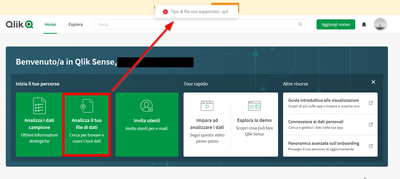Unlock a world of possibilities! Login now and discover the exclusive benefits awaiting you.
- Qlik Community
- :
- All Forums
- :
- Connectivity & Data Prep
- :
- Re: Access script qvf file from QSCloud
- Subscribe to RSS Feed
- Mark Topic as New
- Mark Topic as Read
- Float this Topic for Current User
- Bookmark
- Subscribe
- Mute
- Printer Friendly Page
- Mark as New
- Bookmark
- Subscribe
- Mute
- Subscribe to RSS Feed
- Permalink
- Report Inappropriate Content
Access script qvf file from QSCloud
Hi all, I uploaded an old qvf file generated with QS desktop (it has been pretty long since the last time I used it) on cloud (QS Business, trial period) but I cannot seem to access the Script folder. Is there any way to do that? Am I missing something?
- Tags:
- Qlik Sense Business
Accepted Solutions
- Mark as New
- Bookmark
- Subscribe
- Mute
- Subscribe to RSS Feed
- Permalink
- Report Inappropriate Content
Hi @Sofetan
QVF files are uploaded in a different way tho other files. Click on the Create New button (top right) and you should find the option to upload a QVF there.
- Mark as New
- Bookmark
- Subscribe
- Mute
- Subscribe to RSS Feed
- Permalink
- Report Inappropriate Content
Hi @Sofetan
What method did you use to upload the QVF?
When you say Script folder, is that a file folder connection you had created in Desktop?
If so, you will need to use the DataFiles connection that is provided in Cloud and upload all of your files to there.
If I have missed what you are trying to do, please explain further.
Steve
- Mark as New
- Bookmark
- Subscribe
- Mute
- Subscribe to RSS Feed
- Permalink
- Report Inappropriate Content
This is what I'm trying to do.
What I need to access is the Load Script where I defined tables/fields/fieldnames in the old App using Desktop version.
- Mark as New
- Bookmark
- Subscribe
- Mute
- Subscribe to RSS Feed
- Permalink
- Report Inappropriate Content
Hi @Sofetan
QVF files are uploaded in a different way tho other files. Click on the Create New button (top right) and you should find the option to upload a QVF there.
- Mark as New
- Bookmark
- Subscribe
- Mute
- Subscribe to RSS Feed
- Permalink
- Report Inappropriate Content
Thanks a lot @stevedark for helping!
I was not able to find the Load Data Editor (because of some UI changes in the last years I think).
- Mark as New
- Bookmark
- Subscribe
- Mute
- Subscribe to RSS Feed
- Permalink
- Report Inappropriate Content
Yes, in the June 20 release (I think it was) the menu item for getting to the Data Load Editor moved from being under the top left menu to being in the drop down in the middle at the top. As this remembers your last destination you can get to the Data Load Editor in one click rather than two, which is a time saver. The change caused me a couple of hours of re-writing my training manual though, so I was not a fan at first!
Steve