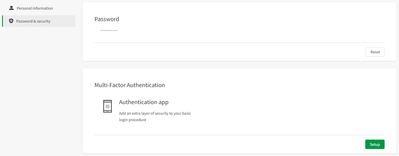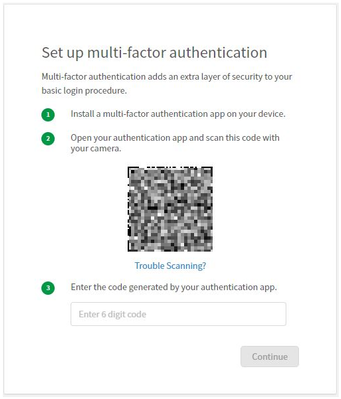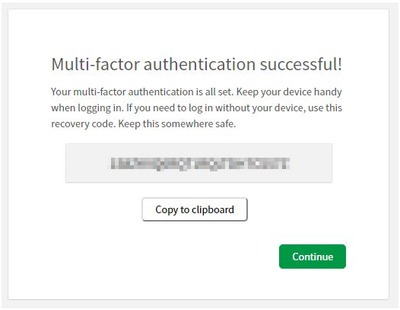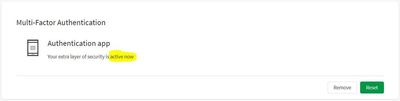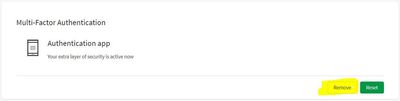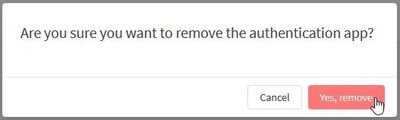Unlock a world of possibilities! Login now and discover the exclusive benefits awaiting you.
Announcements
Save $650 on Qlik Connect, Dec 1 - 7, our lowest price of the year. Register with code CYBERWEEK: Register
- Qlik Community
- :
- Discover
- :
- Qlik Community
- :
- Get Started
- :
- How to Setup Multi-Factor Authentication (MFA) for...
Options
- Subscribe to RSS Feed
- Mark as New
- Mark as Read
- Bookmark
- Subscribe
- Printer Friendly Page
- Report Inappropriate Content
How to Setup Multi-Factor Authentication (MFA) for Qlik Community
100% helpful
(1/1)
Turn on suggestions
Auto-suggest helps you quickly narrow down your search results by suggesting possible matches as you type.
Showing results for
Community Manager
- Mark as New
- Bookmark
- Subscribe
- Mute
- Subscribe to RSS Feed
- Permalink
- Report Inappropriate Content
How to Setup Multi-Factor Authentication (MFA) for Qlik Community
Multi-factor authentication (MFA) is an extra layer of security to access to Qlik Community.
- Log into Qlik Community
- Go to http://myqlik.qlik.com/portal
- Choose Password & Security
- Click on Setup
- Install a Multi Factor Authentication (MFA) on phone. There are several on the market, (Google Authenticator - LastPass Authenticator - Microsoft Authenticator and more)
Note: Using just a QR reader will not work, Only a MFA Authetication app will.
- Scan the QR code with your MFA Authenticator
- Proceeded to use the code created from MFA authenticator
- You are given an important recovery link. The link is ONE time use - IMPORTANT - Save this code for recovery purposes *
- You will see that the MFA is successfully set.
* If you see yourself the need to use the MFA Recovery code, Note that a new one will be generated. Please save the last one generated. - If in the future MFA needs to be disabled, navigate to the same screen and click "Remove"...
- Click "Yes, remove"
Comments
MVP
2024-08-02
10:59 AM
- Mark as Read
- Mark as New
- Bookmark
- Permalink
- Report Inappropriate Content
Thank @Jamie_Gregory , aligned with the actual security requirements