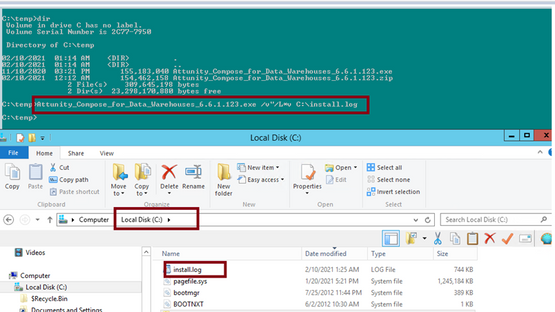Unlock a world of possibilities! Login now and discover the exclusive benefits awaiting you.
- Qlik Community
- :
- Support
- :
- Support
- :
- Knowledge
- :
- Support Articles
- :
- How to generate installation log for Compose for ...
Options
- Subscribe to RSS Feed
- Mark as New
- Mark as Read
- Bookmark
- Subscribe
- Printer Friendly Page
- Report Inappropriate Content
How to generate installation log for Compose for Data Warehouse and Data Lakes
No ratings
Turn on suggestions
Auto-suggest helps you quickly narrow down your search results by suggesting possible matches as you type.
Showing results for
Support
- Mark as New
- Bookmark
- Subscribe
- Mute
- Subscribe to RSS Feed
- Permalink
- Report Inappropriate Content
How to generate installation log for Compose for Data Warehouse and Data Lakes
Last Update:
Mar 10, 2021 3:49:10 PM
Updated By:
Created date:
Mar 6, 2021 10:50:10 PM
This document explains how to generate the installation log for Compose for Data Warehouse and Data Lakes.
Environment
- Compose for Data Warehouse
- Compose for Data Lakes
Below are the steps:
- Extract the Compose installation zip file and get the *.exe file
- Open command prompt as Administrator
- Go to the folder where you extracted the compose zip file in step#1
- Run the below command(see sample screenshot below)
Attunity_Compose_for_Data_Warehouses_x.x.x.xxx.exe /v"/L*v C:\install.log
Note: The installation log will be created under C:\install.log.
- The command above will pop- up a window asking you to confirm the installation.
- Run thru the prompts and finish the installation.
Note: The message may read slightly different depending on the installation type (new install or upgrading to a new version)
The below screenshot is from the upgrade process,
7. Review the installation log from Step#4 for any errors.
152 Views