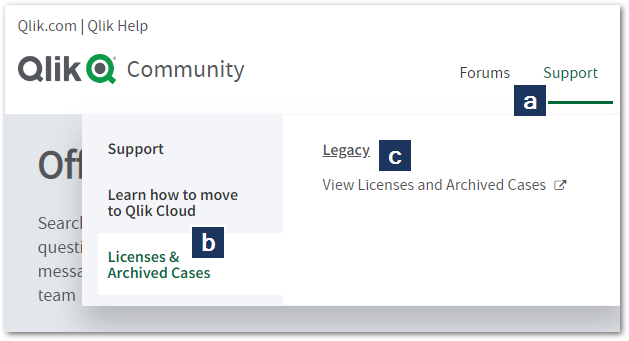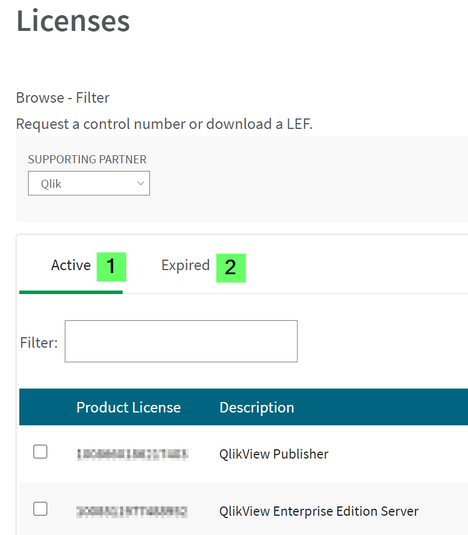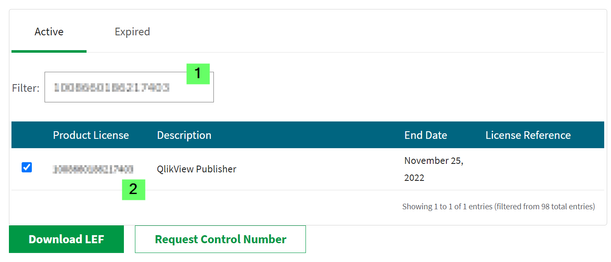Unlock a world of possibilities! Login now and discover the exclusive benefits awaiting you.
- Qlik Community
- :
- Support
- :
- Support
- :
- Knowledge
- :
- Support Articles
- :
- How to view Active & Expired Licenses in Support P...
- Subscribe to RSS Feed
- Mark as New
- Mark as Read
- Bookmark
- Subscribe
- Printer Friendly Page
- Report Inappropriate Content
How to view Active & Expired Licenses in Support Portal
- Mark as New
- Bookmark
- Subscribe
- Mute
- Subscribe to RSS Feed
- Permalink
- Report Inappropriate Content
How to view Active & Expired Licenses in Support Portal
Nov 27, 2023 11:56:28 AM
Aug 13, 2018 8:55:39 AM
Users can view all licenses by navigating between the Active and Expired tab.
- Login to the legacy Support Portal by following this link or
- Login to Community (https://community.qlik.com) and click Support in the navigational ribbon
- Then click Licenses & Archived Cases
- And choose View Licenses and Archived Cases to be redirected
- On the Legacy Portal, click on View License Information or Archived Cases at the top of the page and select View My Licenses.
- You will be redirected to the License List page or Legacy Cases list.
Select Active (1) to view Active License.
Select Expired (2) to view Expired Maintenance Licenses
- If you would like to see a particular license, you can filter the list with the license key.
If there is any discrepancy with Licenses, please contact Qlik Customer Support via Qlik Support Portal
- Mark as Read
- Mark as New
- Bookmark
- Permalink
- Report Inappropriate Content
This is not up to date! Where can you view the licenses?
- Mark as Read
- Mark as New
- Bookmark
- Permalink
- Report Inappropriate Content
Hello, @Felix.
I verified the steps and they are still up to date. What did you experience difficulties with?
All the best,
Sonja
- Mark as Read
- Mark as New
- Bookmark
- Permalink
- Report Inappropriate Content
@Felix Qlik has plan to create new License portal.
even if the license is renewed it will show as expired on the old portal side. also any new license will not be made available in the license portal. hence the reason you are not able to see the update details
- Mark as Read
- Mark as New
- Bookmark
- Permalink
- Report Inappropriate Content
How can I access the licence portal, It ask me for an okta authentication, there is a different portal?
- Mark as Read
- Mark as New
- Bookmark
- Permalink
- Report Inappropriate Content
Hello @menta
The portal is still accessible as documented here. Regarding your log in errors I suggest trying with a different browser or in incognito mode to rule out cashing or similar issues. If the problem persists, please contact us through our Customer Support portal.
All the best,
Sonja