Unlock a world of possibilities! Login now and discover the exclusive benefits awaiting you.
- Qlik Community
- :
- Support
- :
- Support
- :
- Knowledge
- :
- Support Articles
- :
- Signed license key SLK not updating the correct am...
Options
- Subscribe to RSS Feed
- Mark as New
- Mark as Read
- Bookmark
- Subscribe
- Printer Friendly Page
- Report Inappropriate Content
Signed license key SLK not updating the correct amount of licenses or attributes in the Management Console
No ratings
Turn on suggestions
Auto-suggest helps you quickly narrow down your search results by suggesting possible matches as you type.
Showing results for
Digital Support
- Mark as New
- Bookmark
- Subscribe
- Mute
- Subscribe to RSS Feed
- Permalink
- Report Inappropriate Content
Signed license key SLK not updating the correct amount of licenses or attributes in the Management Console
Last Update:
Feb 13, 2023 6:20:31 AM
Updated By:
Created date:
Jun 17, 2021 4:55:19 AM
It can take up to 24 hours for a change in license attributes to be reflected. The update is automatic; no manual action is required.
If the 24-hour period has passed, review the below steps:
- Confirm that the license displays the correct amount for the specific attribute.
- Go to http://lef1.qliktech.com/manuallef/default.aspx
- Copy the license number into the text field
- Check I'm not a robot
- Click Request LEF
- Confirm that the Signed License Key (SLK) is applied correctly and no other interruptions are occurring.
- Restart the services.
- If the correct amount is still not reflected in the Qlik Sense Management Console:
- Copy your current SLK to clipboard
- Delete a character in the SLK currently applied
- Click Apply, with the incorrect SLK entered. The attempt fails.
- Paste in the correct SLK
- Click Apply
Environment:
Qlik Sense Enterprise on Windows
QlikView
Signed License Key
Related Content:
How often are Qlik licenses updated and refreshed?
Qlik Sense Enterprise on Windows
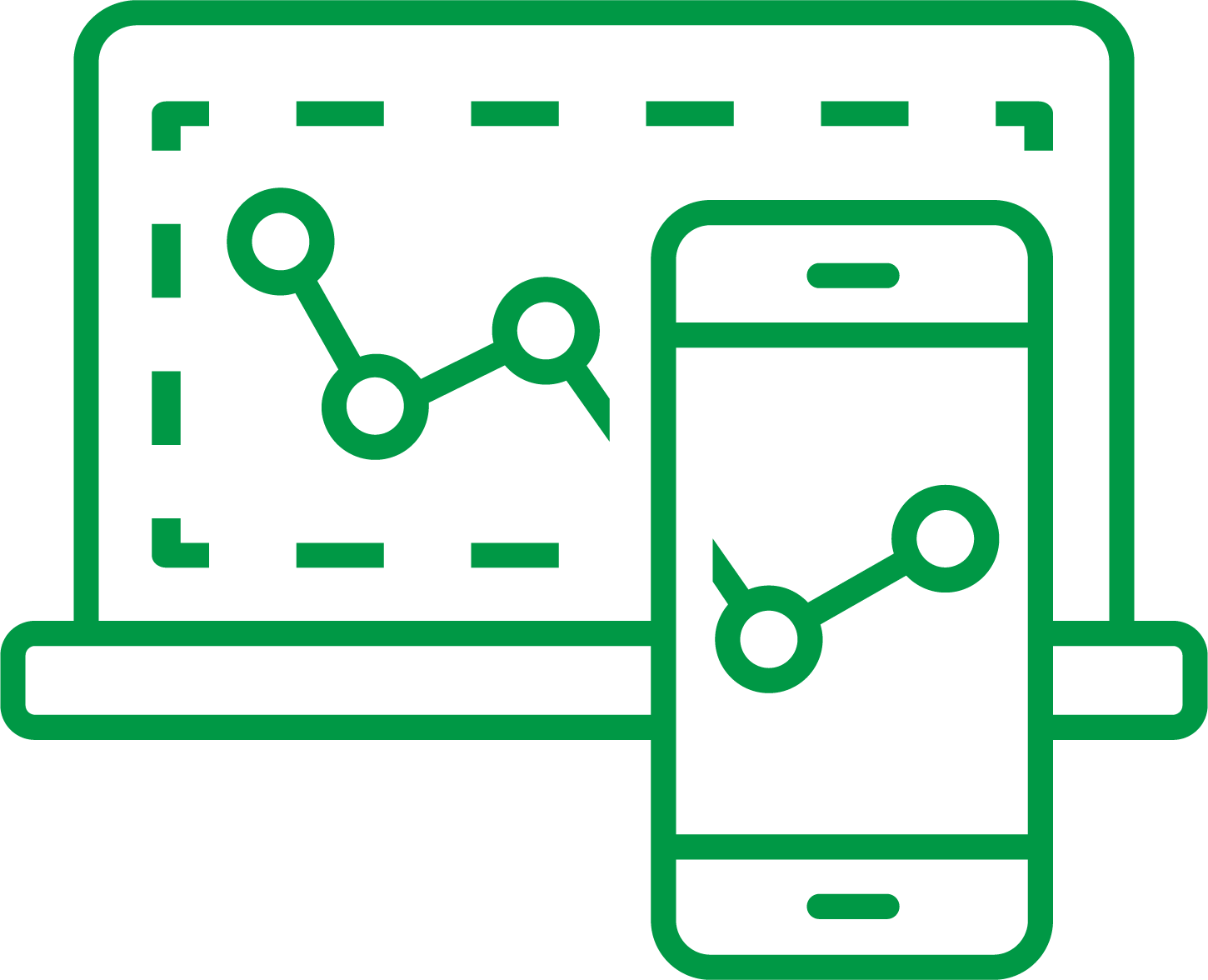
Qlik Sense Enterprise on Windows
QlikView

QlikView
3,662 Views
Comments
Partner - Contributor II
2024-01-17
09:14 AM
- Mark as Read
- Mark as New
- Bookmark
- Permalink
- Report Inappropriate Content
On item 4 letter b, which character should be deleted?
Digital Support
2024-01-17
09:17 AM
- Mark as Read
- Mark as New
- Bookmark
- Permalink
- Report Inappropriate Content
Hello @DaniMarc any character will do. the action is meant to invalidate the currently entered key.