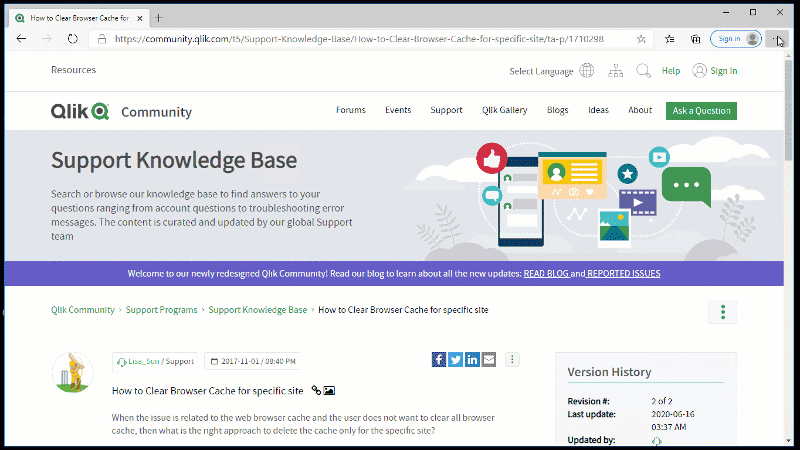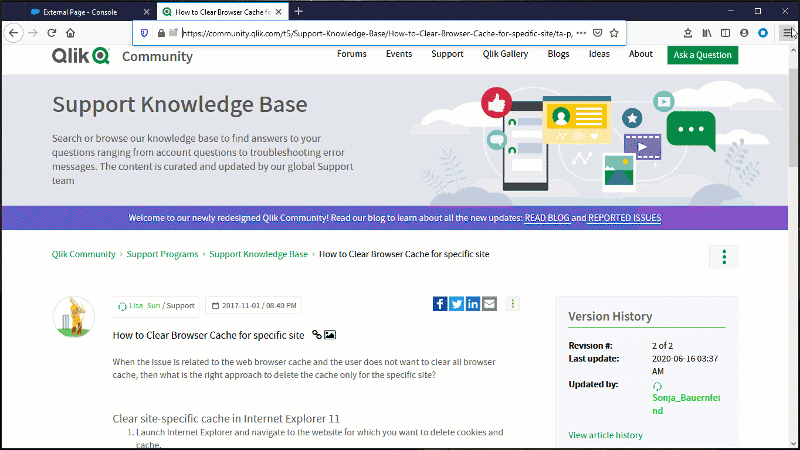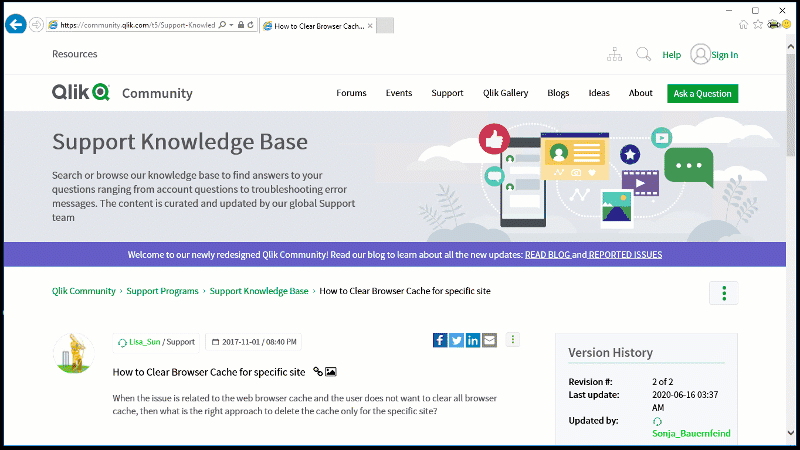Unlock a world of possibilities! Login now and discover the exclusive benefits awaiting you.
Announcements
ALERT: The support homepage carousel is not displaying. We are working toward a resolution.
- Qlik Community
- :
- Support
- :
- Support
- :
- Knowledge
- :
- Support Articles
- :
- How to Clear All Browser Cache or for specific sit...
Options
- Subscribe to RSS Feed
- Mark as New
- Mark as Read
- Bookmark
- Subscribe
- Printer Friendly Page
- Report Inappropriate Content
How to Clear All Browser Cache or for specific site
100% helpful
(2/2)
Turn on suggestions
Auto-suggest helps you quickly narrow down your search results by suggesting possible matches as you type.
Showing results for
Support
- Mark as New
- Bookmark
- Subscribe
- Mute
- Subscribe to RSS Feed
- Permalink
- Report Inappropriate Content
How to Clear All Browser Cache or for specific site
Last Update:
Oct 6, 2023 2:45:18 AM
Updated By:
Created date:
Nov 1, 2017 8:40:33 PM
When the issue is related to the web browser cache and the user does not want to clear all browser cache, then what is the right approach to delete the cache only for the specific site?
Clear site-specific cookies and cache in Chrome
To delete cookies and cache for a specific site in Google Chrome, follow the instructions given below:
- At the top right, click on the ellipsis (three dots)
- Open Settings
- Click Privacy and security
- Select Clear browsing data
- To clear the complete cache: Check all data you wish to clear and click Clear data (this clear data for all sites)
Direct link: chrome://settings/clearBrowserData - To choose a site: From the Privacy and Security menu, select Site settings
Direct link: chrome://settings/content/all - Click View permissions and data stored across sites
- From there, locate the site you wish to clear (expand the main domain for subdomains) and click the trash bin.
Clear site-specific data in Legacy Edge
- Click on the ellipsis (three dots) button on the top-right corner, then on History > Manage History.
- Select the web page data you would like to delete, then click on the X button to the right, and confirm.
- To delete all cache, instead of Manage History, click on Clear browsing Data.
- Then select what data to delete.
Clear site-specific data in Firefox
- Open Firefox and go to Firefox Menu > Settings.
- Go to the Privacy & Security tab.
- Scroll to locate Cookies and Site Data
- Click Manage Data
- Select or search for the website from the list and click Remove Selected.
- In order to remove all data, in Cookies and Site Data, click on Clear Data and then Clear the specific data.
Clear site-specific data in Safari
- Open Safari, select the gear icon (settings) and open Preference
- Select Privacy
- Click Details
- Search for the website you wish to clear the cookies for
- Select remove
Clear site-specific cache in Internet Explorer 11
- Launch Internet Explorer and navigate to the website for which you want to delete cookies and cache.
- Press F12 to launch Developer Tools and go to the Network tab.
- To clear cache for the current website, click on Clear cache button or press Ctrl + R.
- To delete all cache, go to Internet Options, then under the General Tab > Browsing history, click Delete.
- Then select what data to delete.
- To delete files specific to a web site, click on View Files.
Clear site-specific data in Internet Explorer 8, 9, and 10
- Launch Internet Explorer and navigate to the website for which you want to delete cookies and cache.
- Press F12 to launch Developer Tools.
- Click on Cache on the Developer Tools menu bar.
- From the drop down menu, select “Clear browser cache for this domain”. This will clear all the cache specific to the currently open website.
- Similarly, go to Cache > Clear cookies for domain in Developer Tools to clear cookies of the current website.
546,927 Views