Unlock a world of possibilities! Login now and discover the exclusive benefits awaiting you.
- Qlik Community
- :
- Support
- :
- Support
- :
- Knowledge
- :
- Support Articles
- :
- How to completely uninstall NPrinting
Options
- Subscribe to RSS Feed
- Mark as New
- Mark as Read
- Bookmark
- Subscribe
- Printer Friendly Page
- Report Inappropriate Content
How to completely uninstall NPrinting
No ratings
Turn on suggestions
Auto-suggest helps you quickly narrow down your search results by suggesting possible matches as you type.
Showing results for
Digital Support
- Mark as New
- Bookmark
- Subscribe
- Mute
- Subscribe to RSS Feed
- Permalink
- Report Inappropriate Content
How to completely uninstall NPrinting
Last Update:
Jan 28, 2021 5:39:41 AM
Updated By:
Created date:
May 12, 2016 4:00:44 AM
Here are the instructions to uninstall Qlik NPrinting and the third party software it requires.
These steps remove all the known possible issues that may cause a failure in a re-installation of the program.
Environment:
Qlik NPrinting 17+
Before starting, it is necessary to have a backup of the NPrinting repository. This can be created following this article.
- Disable any antivirus or malware protection software that may prevent complete uninstallation/installation of the product. It can be enabled with proper exclusions later for production. See Antivirus exclusions in Qlik product deployments
- Open the Microsoft Windows Control Panel and navigate to Program and features
- Uninstall the following programs in this order:
Qlik NPrinting Server
Qlik NPrinting Designer
Qlik NPrinting Engine
Rabbit MQ Server
Erlang OTP
- Uninstall the following programs in this order:
- There are some steps that you need to perform manually to complete the uninstallation of Erlang and Rabbit. These are necessary in order to avoid errors in the re-installation.
- Open the C:\Windows folder. Remove the file .erlang.cookie.
- A copy of the .erlang.cookie file is saved also in C:\Windows\System32\config\systemprofile. Remove this too.
The .erlang.cookie files are created during the installation of Rabbit. The files are used to enable a communication between Rabbit and Erlang. - Open the Task manager > Show process from all users. End the following processes (if present):
epmd.exe and erl.exe - Open the command line as admin and run the following commands:
taskkill /IM epmd.exe /F taskkill /IM erl.exe /F
The above commands close erlang processes that may be still active. Notice that sometimes they are not active in which case you get an error saying that the process was not found.
- Open the folder C:\Program Files and delete the erlXX.0 folder if present. XX is the version number. It depends on the installed NPrinting release.
You may not be able to delete this folder because the OS shows an error message saying that there is a file in use by another process. If so, you have to reboot the machine and then you will be able to remove the folder.- Open the folder C:\Program Files (x86 ) and remove the Rabbit MQ Server folder if present.
- If present, remove the folder C:\Program Files\NPrintingServer
- If present, remove the folder C:\Program Files\Common Files\DESIGNER
- If present, remove the folder C:\Program Files (x86)\NPrinting
- If present, remove the folder C:\ProgramData\NPrinting
- Open the folder C:\Users\*user doing the installation *\AppData\Roaming and delete the NPrinting Server subfolder if present.
- In the registry key (regedit), open the HKEY_LOCAL MACHINE folder > SOFTWARE and remove the Ericsson folder.
- Run the un-installation tool provided by Microsoft on this page. Launch it and choose the "Installation" option. Run it for all NPrinting programs you see in the list.
Qlik NPrinting
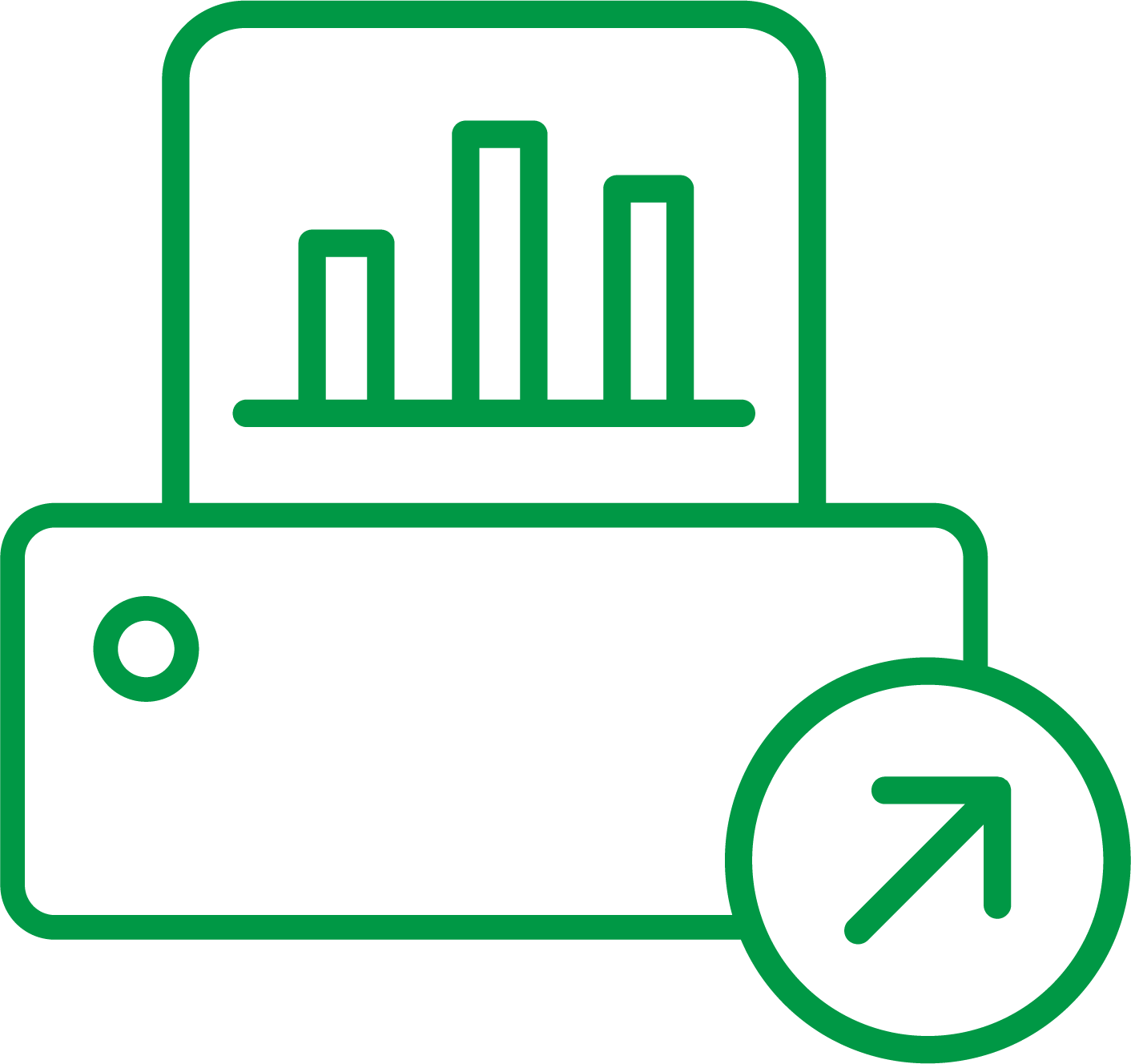
Qlik NPrinting
3,663 Views