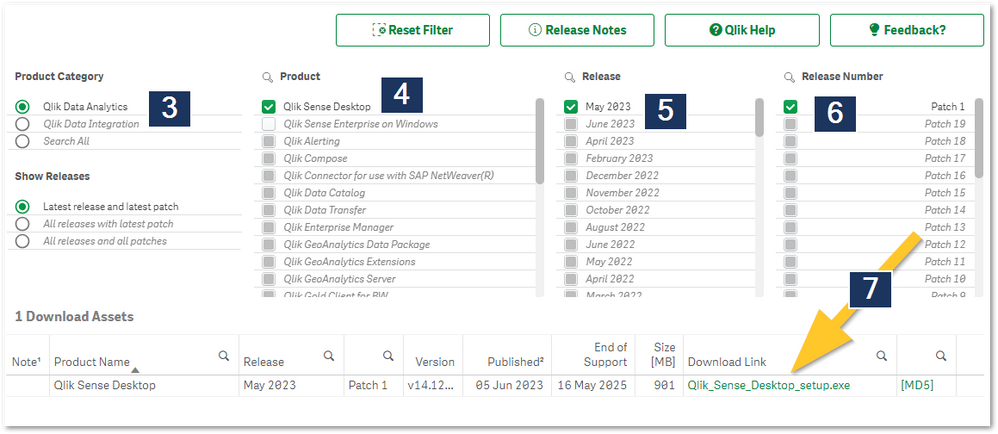Unlock a world of possibilities! Login now and discover the exclusive benefits awaiting you.
- Qlik Community
- :
- Support
- :
- Support
- :
- Knowledge
- :
- Support Articles
- :
- How to download Qlik Sense Desktop
- Subscribe to RSS Feed
- Mark as New
- Mark as Read
- Bookmark
- Subscribe
- Printer Friendly Page
- Report Inappropriate Content
How to download Qlik Sense Desktop
- Mark as New
- Bookmark
- Subscribe
- Mute
- Subscribe to RSS Feed
- Permalink
- Report Inappropriate Content
How to download Qlik Sense Desktop
Jul 3, 2024 4:17:27 AM
Jul 20, 2020 5:08:22 AM
Qlik Sense Desktop can be downloaded by anyone with an existing Qlik Sense Cloud account, or from the Qlik Download page using the Qlik ID as login.
After download, the client needs to be authenticated against a valid Qlik SaaS account or a Qlik Sense Enterprise server. See How to Authenticate Qlik Sense Desktop with Qlik SaaS and Authenticating against Qlik Sense Enterprise server. Trial accounts allow for authentication as well.
Environment:
Note: Mac OS is not supported. More information under System Requirements.
- Qlik Sense Desktop (QSD)
- Microsoft Windows 11 (64-bit version only, with QSD May 2022 and later versions)
- Microsoft Windows 10 (64-bit version only)
Download directly from the Qlik Sense Cloud hub user profile:
- Log in to your Qlik Cloud Tenant.
- In the top right corner, click the profile icon.
- Select Profile settings
- Scroll down to locate the Tools.
Note: This is only visible when accessing the Profile Settings from a Tenant. This will not be visible if you are active in the subscription overview. - Click Download on the Qlik Sense Desktop client.
- The link will take you directly to the most recent version and begin the download
From the Qlik Download page
- Access the Qlik Download page: Product Downloads
- Log in with your Qlik ID
- Select Qlik Data Analytics (Category)
- Select Qlik Sense Desktop (Product)
- Choose the appropriate version (Release)
- Choose the appropriate release number (Release Number)
- Click the download link
- Mark as Read
- Mark as New
- Bookmark
- Permalink
- Report Inappropriate Content
Hello,
I have a question.
Our company is a quite big customer and I am actually using an "old" version of QlikSense Desktop (Nov.2019), authenticating it through our Enterprise server.
Is there a way to upgrade my desktop to a more recent version? It seems that I am not an "eligible" user, even though I daily develop with QlikSense.
Is there a way to have a link to a download page? Honestly if a user can't authenticate, the application is useless... but users like me can happily upgrade and keep on working.
Thanks in advance.
Alex
- Mark as Read
- Mark as New
- Bookmark
- Permalink
- Report Inappropriate Content
Hello @agarbagnati
You may not have individual permissions to download your own client as a user in your company, but the administrator(s) managing your Qlik Sense environment should - and they should be able to do so for you. As they maintain your system, they will be able to help you and to also clarify what version your enterprise server is currently running and whether or not an upgrade of the client is suitable, as I assume you will have global software policies in place.
Kind Regards,
Sonja
- Mark as Read
- Mark as New
- Bookmark
- Permalink
- Report Inappropriate Content
Sonja,
thanks for your reply.
I still find extremely strange that you do not allow to download an application that can be used only if you have an eligible account with you or if the users belong to a company that has given him the permission to use it.
In simple words, if you can't use it you have no reason to download, if you can use it you cannot download but make a mess to get it.
Illogical.
I'll ask to my company, since I am actually using that software logging in through the Enterprise installation.
Have a nice day.
Alex
- Mark as Read
- Mark as New
- Bookmark
- Permalink
- Report Inappropriate Content
Hi,
Are these instructions still valid? What would the steps be for someone who downloaded a trial version of Qlik Sense Cloud, and now were given a License Key/License number that they would like to activate? I can't find the necessary resources on Qlik's site in order to enable this. Any help is much appreciated. Thanks!
Chris
- Mark as Read
- Mark as New
- Bookmark
- Permalink
- Report Inappropriate Content
Hello @ckulp
The download instructions for the client are still accurate.
But the licenses received are not to be used with the Qlik Sense Desktop client directly. Instead, the Desktop client can be authenticated against either Qlik Cloud or a Qlik Sense Enterprise on Windows (client managed) installation.
See either Authenticating against SaaS editions of Qlik Sense or Authenticating against Qlik Sense Enterprise server.
- Mark as Read
- Mark as New
- Bookmark
- Permalink
- Report Inappropriate Content
Hi,
I don't have the same view that is included here in instructions, inside my qlik sense cloud account I don't have settings and on download page I don't have data analytics > qlik sense. I'm using trial version, maybe that is the problem?
Thank you in advance!
- Mark as Read
- Mark as New
- Bookmark
- Permalink
- Report Inappropriate Content
Hello @milman
I have clarified the instructions a little. You should be able to still see the download link in your Profile Settings even with only a Trial. But you need to be in the Tenant when you click your profile for it to open the correct settings.
All the best,
Sonja
- Mark as Read
- Mark as New
- Bookmark
- Permalink
- Report Inappropriate Content
when searching on google Qlik deskop for MacOS
gives an impression that there is a Mac Desktop application,
but it is not!,
perhaps a smart marketing tactics!?
URL:
https://help.qlik.com/en-US/sense/May2023/Subsystems/Hub/Content/Sense_Hub/Introduction/install-desk...
- Mark as Read
- Mark as New
- Bookmark
- Permalink
- Report Inappropriate Content
Hello @stelluspereira
Do you have more information for me regarding this? (feel free to send screenshots to my direct messages). My searches on Google only yielded our articles documenting that we do not have a Mac install for the Desktop client, along with a question on whether or not it can be installed on Mac.
All the best,
Sonja