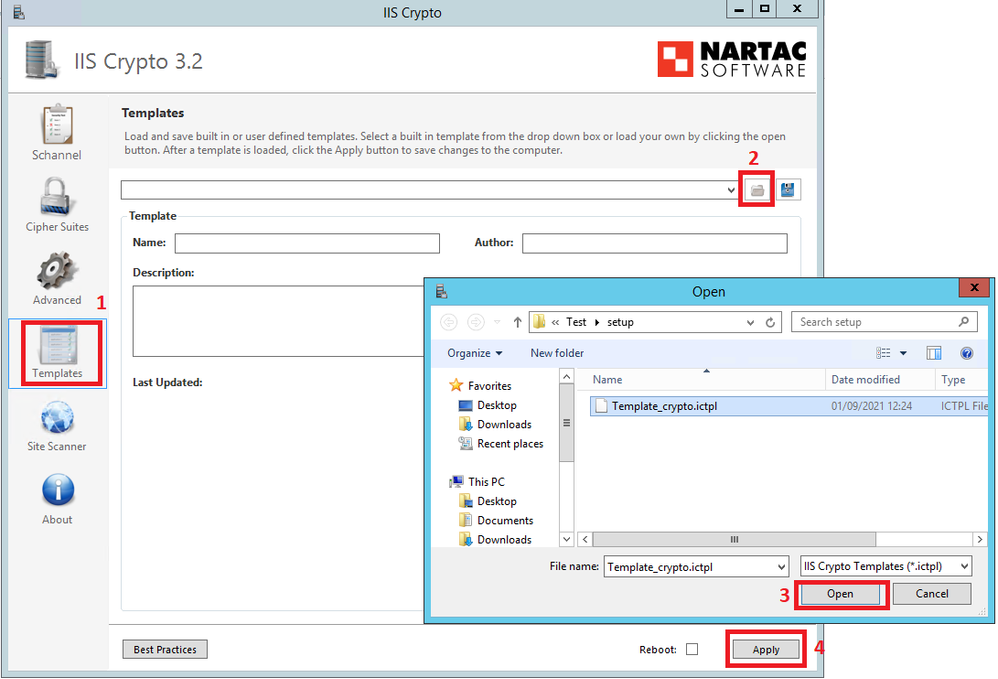Unlock a world of possibilities! Login now and discover the exclusive benefits awaiting you.
- Qlik Community
- :
- Support
- :
- Support
- :
- Knowledge
- :
- Support Articles
- :
- How to replicate a machine TLS and Cipher Suites s...
- Subscribe to RSS Feed
- Mark as New
- Mark as Read
- Bookmark
- Subscribe
- Printer Friendly Page
- Report Inappropriate Content
How to replicate a machine TLS and Cipher Suites settings with an IIS Cryto template
- Mark as New
- Bookmark
- Subscribe
- Mute
- Subscribe to RSS Feed
- Permalink
- Report Inappropriate Content
How to replicate a machine TLS and Cipher Suites settings with an IIS Cryto template
Aug 21, 2023 8:20:50 AM
Sep 6, 2021 5:21:14 AM
In many situations it is necessary to know the TLS configurations and the Cipher Suites in use on a machine and to replicate them on another one for testing.
A very good option is to get the ISS Crypto template that contains all these settings and import it on the testing machine to immediately replicate the configuration.
Exporting a Template
Follow these steps to create the IIS Crypto template with the machine configuration.
- Download IIS Crypto GUI from here. Save it on a folder.
- Double-click on IISCrypto.exe and run it. It is not necessary to install the program.
- Go to templates.
- Add name and author.
- Save the template (see the image below).
Importing Template
Follow these steps to import the template on the testing machine.
- Double click on IISCrypto.exe and run it.
- Go to templates.
- Click on the Open.
- Select the template you imported.
- Click on Apply (see the image below).
- Reboot the machine as requested.
When you import a new template, the TLS and Chyper Suite settings of the other machine are applied and the old configuration is lost. It is recommended to create a template with the original settings, so that the previous status can be restored as the tests are completed.