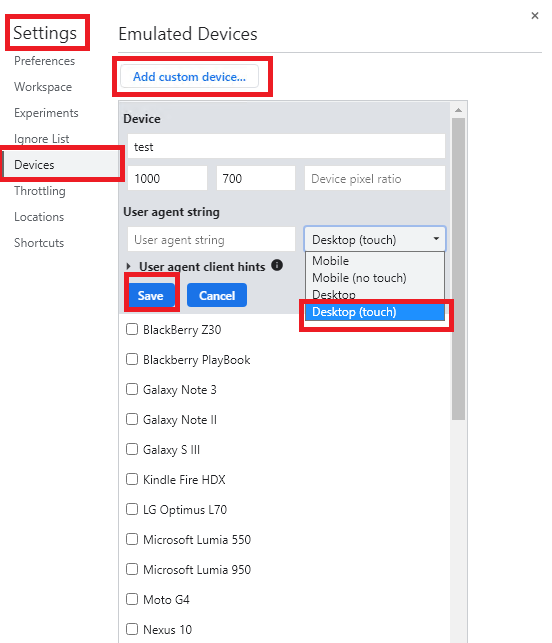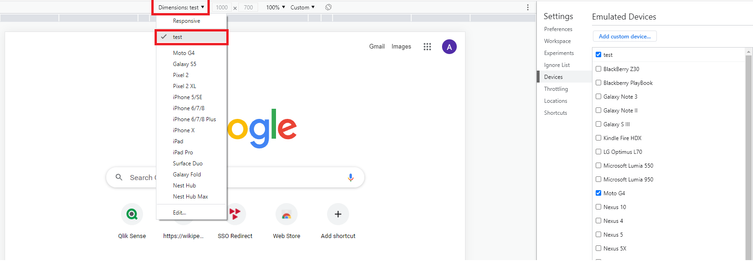Unlock a world of possibilities! Login now and discover the exclusive benefits awaiting you.
- Qlik Community
- :
- Support
- :
- Support
- :
- Knowledge
- :
- Support Articles
- :
- How to simulate a Desktop with touch screen if you...
Options
- Subscribe to RSS Feed
- Mark as New
- Mark as Read
- Bookmark
- Subscribe
- Printer Friendly Page
- Report Inappropriate Content
How to simulate a Desktop with touch screen if you don't have one
No ratings
Turn on suggestions
Auto-suggest helps you quickly narrow down your search results by suggesting possible matches as you type.
Showing results for
Support
- Mark as New
- Bookmark
- Subscribe
- Mute
- Subscribe to RSS Feed
- Permalink
- Report Inappropriate Content
How to simulate a Desktop with touch screen if you don't have one
Last Update:
May 10, 2022 1:31:28 PM
Updated By:
Created date:
Oct 29, 2021 7:08:49 AM
Qlik Sense applications or QlikView documents can show incorrect behaviors in visualizations when they are opened on Desktop machines with touch screen. It is not always possible to have such a machine to replicate the issue. This article explains how a desktop with touch screen can be simulated with Google Chrome.
Resolution
Kindly, follow these steps to simulate a desktop with touch screen:
- Open Google Chrome.
- Start the browser Dev Tool (press F12 or CTRL+SHIFT+i).
- Go to Setting in the Dev Tool ribbon bar or press F1.
- Choose "Devices" in the left menu.
- Click on "Add custom device... "
- Add a name and the size of the Desktop you need to replicate.
- Choose "Desktop (touch)" in the ribbon bar. See the image here below.
- Click on "Add" or "Save".
- Select your custom device name from the drop-down menu under "Dimensions:" in the ribbon bar. See the image below.
1,563 Views