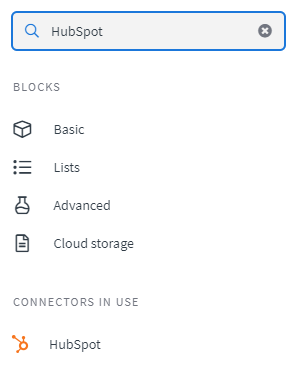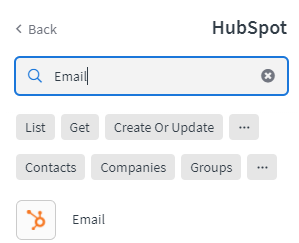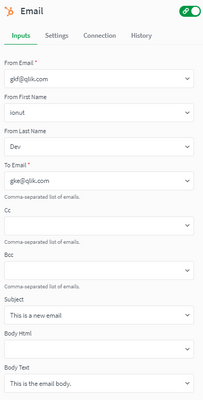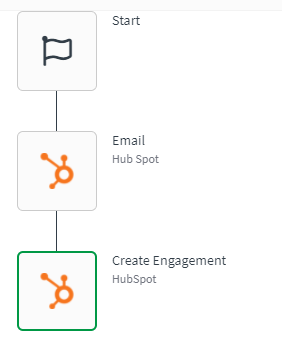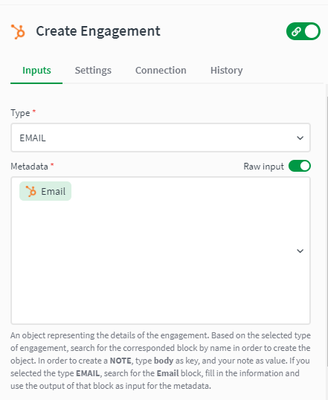Unlock a world of possibilities! Login now and discover the exclusive benefits awaiting you.
- Qlik Community
- :
- Support
- :
- Support
- :
- Knowledge
- :
- Support Articles
- :
- HubSpot - How to use the engagement blocks
- Subscribe to RSS Feed
- Mark as New
- Mark as Read
- Bookmark
- Subscribe
- Printer Friendly Page
- Report Inappropriate Content
HubSpot - How to use the engagement blocks
- Mark as New
- Bookmark
- Subscribe
- Mute
- Subscribe to RSS Feed
- Permalink
- Report Inappropriate Content
HubSpot - How to use the engagement blocks
Oct 1, 2021 8:59:55 AM
Oct 1, 2021 8:59:55 AM
This article gives an overview of the available engagement blocks in the Hubspot connector in Qlik Application Automation. It will also go over a basic example of using these blocks.
Engagements are used to store data from CRM actions, including notes, tasks, emails, meetings, and calls. At a minimum, engagements should be associated with at least one CRM record.
Standard use-case: The Engagement blocks can be used to create engagements (in order to log calls, notes, or emails from an external system) and get engagement data for reporting.
Engagement objects all have a type that determines what the metadata field should look like; these types and their corresponding metadata are detailed below. The Engagements API currently supports the following engagement types:
- NOTE - Note engagements are used to hold simple text information about an object record.
- EMAIL - Email engagements are used to track emails sent on an object record.
- TASK - Task engagements are used by users to manage tasks, and are available on the tasks dashboard as well as on associated object records.
- MEETING - Meeting engagements are used to track face-to-face meetings on an object record.
- CALL - Call engagements are used to track calls made by users on an object record.
The following engagement blocks are available in Qlik Application Automation:
- List engagements
- Get engagement
- Create engagement
- Update engagement
- Delete engagement
There are also a few helper blocks that are used as metadata when creating / updating engagements: Email, Meeting, Task, and Call.
Let's now go over a basic example of how to create an EMAIL engagement using the Hubspot connector:
- Create an automation;
- From the left menu, select the Hubspot connector;
- Use the 'Search for blocks' input to search for the 'Email' block;
- Drag and drop the block into the automation and link it to the start block;
- On the right side of the screen, use the input fields to fill in the 'Email' information;
- From the left menu, search for the 'Create Engagement' block;
- Drag and drop the 'Create Engagement' block into the automation and link it to the 'Email' block;
- On the right side of the screen, use the input fields to fill in the Engagement information. Select the 'EMAIL' type, then click on the 'Metadata' input and select the 'Email' block as input. Optionally, fill in associated objects, for example, contact ids.
- Run the automation (if not saved previously, a 'Save automation' popup will appear). This will create an engagement and output this information.
The information in this article is provided as-is and to be used at own discretion. Depending on tool(s) used, customization(s), and/or other factors ongoing support on the solution below may not be provided by Qlik Support.