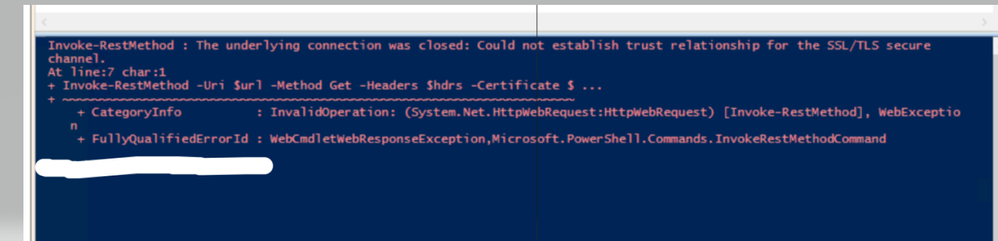Unlock a world of possibilities! Login now and discover the exclusive benefits awaiting you.
- Qlik Community
- :
- Support
- :
- Support
- :
- Knowledge
- :
- Support Articles
- :
- Qlik Sense Enterprise on Windows reloads fail with...
- Subscribe to RSS Feed
- Mark as New
- Mark as Read
- Bookmark
- Subscribe
- Printer Friendly Page
- Report Inappropriate Content
Qlik Sense Enterprise on Windows reloads fail with no node found but node is shown as online
- Mark as New
- Bookmark
- Subscribe
- Mute
- Subscribe to RSS Feed
- Permalink
- Report Inappropriate Content
Qlik Sense Enterprise on Windows reloads fail with no node found but node is shown as online
Feb 15, 2022 8:10:04 AM
Jan 21, 2020 9:29:56 AM
When trying to execute a task on a different node, the error No worker node found is thrown despite it appears online in the Qlik Sense Management Console.
Example of logs (Scheduler/trace/System_Scheduler.txt)
20191227T091110.391+0100 INFO MASTER System.Scheduler.Scheduler.Master.Slave.SlaveManager 100 4624064c-66ca-461b-a2ab-ea2f1b50a3a5 master\sqlik Slave-node rimnode1 is not alive and cannot run task 05_TEST 0 4624064c-66ca-461b-a2ab-ea2f1b50a3a5 20191227T091110.393+0100 ERROR MASTER System.Scheduler.Scheduler.Master.Task.TaskSession 100 c665c81d-2da7-4b9e-95ab-4711599a6972 master\sqlik Could not reserve an executor for task: No node found for task(name/id) 05_TEST/637f831b-d7b0-4ca6-a143-ba7388556c0f 0 05_TEST 637f831b-d7b0-4ca6-a143-ba7388556c0f master\sqlik... 20191227T091110.399+0100 WARN MASTER System.Scheduler.Scheduler.Master.Task.TaskSession 100 1fc751a3-7dbc-44a6-b453-f132a75eaec1 master\sqlik Failed to start session 0 05_TEST 637f831b-d7b0-4ca6-a143-ba7388556c0f master\sqlik OPCON 470ad679-60b2-4da2-9997-38e5f2b884e1 1fc751a3-7dbc-44a6-b453-f132a75eaec1
Environments:
Resolution:
The node status is the Management Console is retrieved using the Repository API, if the repository service on the rim node can be reached and the scheduler service is up on that node, then it will appear online.
However, in order to execute a task, the primary Scheduler also needs to be able to check if the secondary node is alive. This can be checked with the following PowerShell script to be run from the machine having the primary scheduler installed:
$hdrs = @{}
$hdrs.Add("X-Qlik-xrfkey","12345678qwertyui")
$hdrs.Add("X-Qlik-User","UserDirectory=INTERNAL;UserId=sa_scheduler")
$cert = Get-ChildItem -Path "Cert:\CurrentUser\My" | Where {$_.Subject -like '*QlikClient*'}
$url = "https://slavescheduler-servername:5151/qss/alive?xrfkey=12345678qwertyui"
Invoke-RestMethod -Uri $url -Method Get -Headers $hdrs -Certificate $cert
The secondary node also needs to be alive to communicate back to the primary. See the below script to be run from the secondary node:
$hdrs = @{}
$hdrs.Add("X-Qlik-xrfkey","12345678qwertyui")
$hdrs.Add("X-Qlik-User","UserDirectory=INTERNAL;UserId=sa_scheduler")
$cert = Get-ChildItem -Path "Cert:\CurrentUser\My" | Where {$_.Subject -like '*QlikClient*'}
$url = "https://masterscheduler-servername:5050/qss/alive?xrfkey=12345678qwertyui"
Invoke-RestMethod -Uri $url -Method Get -Headers $hdrs -Certificate $cert
If the above API calls are successful, they should return the following output:
message timestamp ------- --------- Shatner Rules! 2020-01-21T14:23:44.771Z
See Qlik Sense QRS API using Xrfkey header in PowerShell regarding how to execute PowerShell script to call Qlik Sense APIs.
- Mark as Read
- Mark as New
- Bookmark
- Permalink
- Report Inappropriate Content
Hi,
We had similar issue as you mentioned above and found error scheduler server is not alive in scheduler logs .
As you requested we have ran the script and got an error, Please find attachment.
can you please suggest on the next actions? like how to make alive our scheduler node?
- Mark as Read
- Mark as New
- Bookmark
- Permalink
- Report Inappropriate Content
- Mark as Read
- Mark as New
- Bookmark
- Permalink
- Report Inappropriate Content
Hello @Sid123
The error indicates you cannot access the certificate. Two things:
- Make sure the name you use here: $url = "https://masterscheduler-servername:5050/qss/a" is the fully qualified name.
- Make sure you have the certificate installed (the error you receive indicates you have not) or simply run it from the main scheduler node.
All the best,
Sonja
- Mark as Read
- Mark as New
- Bookmark
- Permalink
- Report Inappropriate Content
Hello,
Issue got solved, Uninstall and reinstall QS Software on RIM Node has solved the issue.