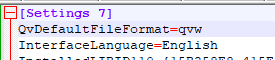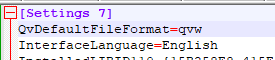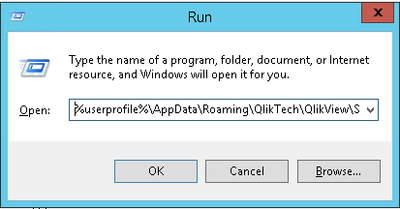Unlock a world of possibilities! Login now and discover the exclusive benefits awaiting you.
- Qlik Community
- :
- Support
- :
- Support
- :
- Knowledge
- :
- Support Articles
- :
- QlikView May 2022 (12.70): .qvf is the new default...
- Subscribe to RSS Feed
- Mark as New
- Mark as Read
- Bookmark
- Subscribe
- Printer Friendly Page
- Report Inappropriate Content
QlikView May 2022 (12.70): .qvf is the new default file format for saving files - how to change that?
- Mark as New
- Bookmark
- Subscribe
- Mute
- Subscribe to RSS Feed
- Permalink
- Report Inappropriate Content
QlikView May 2022 (12.70): .qvf is the new default file format for saving files - how to change that?
Apr 4, 2024 7:25:33 AM
Jun 3, 2022 9:17:03 AM
QlikView May 2022 now, by default, saves files in .qvf format. Is it possible to revert to .qvw as the default?
Follow these steps:
- Edit the Desktop client's settings.ini file following these instructions
- The value to add to the [Settings 7] section is "QvDefaultFileFormat=qvw" (without quotes).
In order to revert the change, the setting can be changed to "QvDefaultFileFormat=qvf"
Environment
QlikView May 2022 (12.70) IR or higher
- Mark as Read
- Mark as New
- Bookmark
- Permalink
- Report Inappropriate Content
Is it possible to apply these settings to all users or do we have to do it for each user individually?
- Mark as Read
- Mark as New
- Bookmark
- Permalink
- Report Inappropriate Content
Hello @VivenReddy
The QlikView Desktop client is an individual install and will need to be modified for each individual install. The QlikView server cannot push the changes to clients.
A third-party program could be used to modify the files using a domain policy, but Qlik cannot provide a guide on how to achieve this.
All the best,
Sonja
- Mark as Read
- Mark as New
- Bookmark
- Permalink
- Report Inappropriate Content
Thanks for the response Sonja.
Yes that make sense for individual installations. I should have been more specific. I was think about the Desktop client installed on a server and there could be multiple developers accessing the application on the server.
- Mark as Read
- Mark as New
- Bookmark
- Permalink
- Report Inappropriate Content
Hello @VivenReddy
Thank you for clarifying!
Since the settings.ini is stored in the individual user folder (C:\Users\<User>\), these changes will only impact the specific user.
All the best,
Sonja
- Mark as Read
- Mark as New
- Bookmark
- Permalink
- Report Inappropriate Content
hi @Daniele_Purrone i made the required changes in settings.ini file but it did not work
- Mark as Read
- Mark as New
- Bookmark
- Permalink
- Report Inappropriate Content
Change the users QlikView Desktop settings.ini
- Open file: %userprofile%\AppData\Roaming\QlikTech\QlikView\Settings.ini
- The value to add somewhere below [Settings 7] is "QvDefaultFileFormat=qvw"
- Mark as Read
- Mark as New
- Bookmark
- Permalink
- Report Inappropriate Content
- Mark as Read
- Mark as New
- Bookmark
- Permalink
- Report Inappropriate Content
Thanks @p_verkooijen!
I will modify the article to make it clearer, with the image you kindly provided.
- Mark as Read
- Mark as New
- Bookmark
- Permalink
- Report Inappropriate Content
Maybe also change
- Edit the Desktop client's settings.ini file following these instructions
To
- Edit the Desktop client's settings.ini file, Start -> Run %userprofile%\AppData\Roaming\QlikTech\QlikView\Settings.ini
The %userprofile% variabele allways points to the current user profile folder.
- Mark as Read
- Mark as New
- Bookmark
- Permalink
- Report Inappropriate Content
Hi @p_verkooijen i made the same changes in 'settings.ini' file but its still not working.
When i am saving any document, by default its showing .QVF instead of .QVW