Unlock a world of possibilities! Login now and discover the exclusive benefits awaiting you.
- Qlik Community
- :
- Support
- :
- Support
- :
- Knowledge
- :
- Member Articles
- :
- How do I ZIP my reports?
- Edit Document
- Move Document
- Delete Document
- Subscribe to RSS Feed
- Mark as New
- Mark as Read
- Bookmark
- Subscribe
- Printer Friendly Page
- Report Inappropriate Content
How do I ZIP my reports?
- Move Document
- Delete Document
- Mark as New
- Bookmark
- Subscribe
- Mute
- Subscribe to RSS Feed
- Permalink
- Report Inappropriate Content
How do I ZIP my reports?
Description: There are various reasons for compressing files, though some are less pressing today than in the past. Whether you have transmission restrictions, those of space, need to distribute in organized packets, or provide password security, NPrinting has you covered. Here is how you compress, or ZIP, your files.
Select Reports to be Compressed
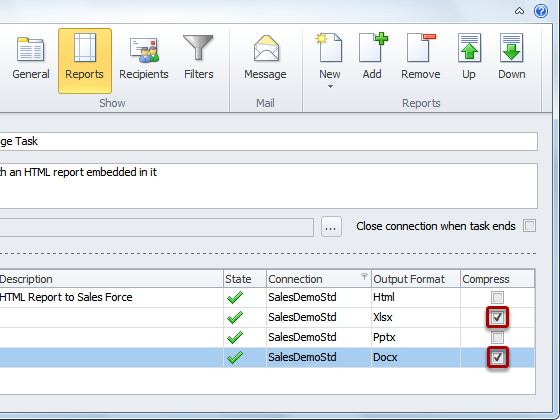
After you have added the reports that you want to be generated by your Report Task, select the ones you want to be compressed by selecting the respective boxes in the Compress column at the far right of the list.
Create Password Protection
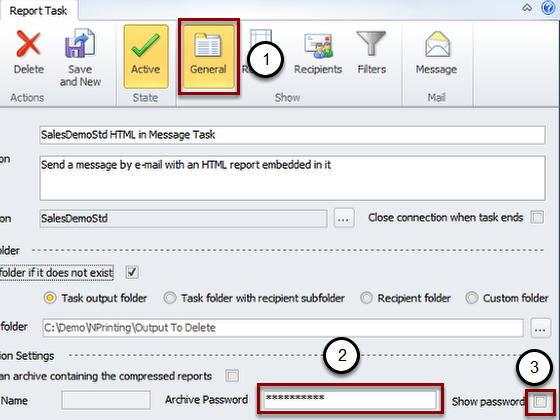
- Select the General tab under Report Task
- Enter a password in the Archive Password field
- Click on the Show password box if you desire to see the password in the clear
Create Archive
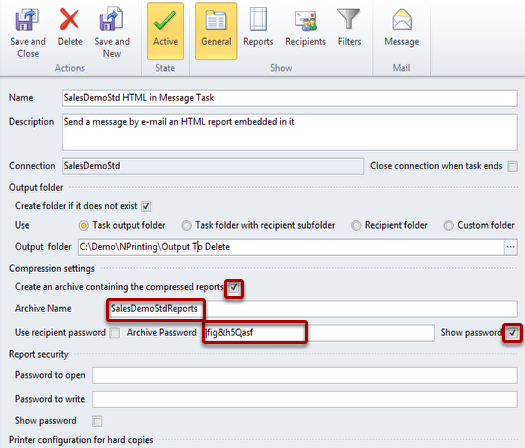
If you prefer to put all your reports in one archive file:
- Select the Create an archive containing the compressed reports box so that it is checked
- Enter a name in the Archive Name field
- Enter a password in the Archive Password field if you desire to provide password protection (optional). You can also check Use recipient password if you want to set the recipient's password to that of the compressed archive
- We can see the password in the clear because the Show password box is checked
Now all reports that you have selected to be compressed will be contained in one archive file. Since we entered an optional password, the archive file requires a password to open it and view its contents. Password protection can be nullified by deleting the password from the Archive Password field.
See "Can I include dynamic elements in NPrinting e-mail?" to find out how you can automatically include the password you have entered above in the body of the e-mail message.