Unlock a world of possibilities! Login now and discover the exclusive benefits awaiting you.
- Qlik Community
- :
- Support
- :
- Support
- :
- Knowledge
- :
- Member Articles
- :
- How to - Dynamic Look and Feel
- Move Document
- Delete Document
- Subscribe to RSS Feed
- Mark as New
- Mark as Read
- Bookmark
- Subscribe
- Printer Friendly Page
- Report Inappropriate Content
How to - Dynamic Look and Feel
- Move Document
- Delete Document and Replies
- Mark as New
- Bookmark
- Subscribe
- Mute
- Subscribe to RSS Feed
- Permalink
- Report Inappropriate Content
How to - Dynamic Look and Feel
How to - Dynamic Look and Feel
The concept here is to have colors and logo dynamically changed based on a listbox.
Steps:
1)
Download attached package and saved included picture to a folder.
2)
Create new application and copy and paste below code:
Company:
load * inline [
PickName,Company,val
pepsilogo.jpg,Pepsi,1
cokelogo.jpg,Coke,2
catlogo.jpg,Cat,3
]
;
Colors:
load * inline [
No., Pepsi, Coke,Cat,Variable Name,Info
1, 'RGB(232,17,45)','RGB(184,19,33)','RGB(0,0,0)',vTabActiveBg,Active Backround
2, 'RGB(0, 133, 202)','RGB(51,11,12)','RGB(255,223,0)',vTabInactiveBg,Incative Background
]
;
T1:
load * inline [
Product,Value,Country
A,1,Russia
B,2,UK
C,3,Poland
D,4,Germany
E,5,Czech
]
;
pics:
bundle load * Inline
[
PickName,Path
pepsilogo.jpg,'D:\Multilanguages\pepsilogo.jpg'
cokelogo.jpg,'D:\Multilanguages\cokelogo.jpg'
catlogo.jpg,'D:\Multilanguages\catlogo.jpg'
]
3)
Change this part
'D:\Multilanguages\catlogo.jpg'
to a path with a folder with your pictures.
Reload.
4)
Create:
a) List box - with field "Company"
b) Bar chart -- with "Product" as Dimension
and SUM(Values) as Expression
c) Text box-
with Representation as "Image"
and below expression in Text box:
=if(Company=Company,Info(PickName),'NA')
5)
Add 3 variables:
a) vTabActiveBg
=$(=fieldvalue($(vCompany),1))
b) vTabInativeBg
=$(=fieldvalue($(vCompany),2))
c) vCompany
=Chr(39)&Company&Chr(39)
6)
In the Caption section of an object change the Base Color of " Active " and "Inactive Colors" to
"Calculated" with an expression
for "Inactive Caption" use:
=vTabInactiveBg
For "Active Caption"
=vTabActiveBg
The final picture will be similar to this one
Now you can use the list box to change the colors and the logo of the company.
As you probably realize at this point, you can add more variables to have every other color dynamically change this way.
Feeling Qlikngry?
- Move Comment
- Delete Comment
- Mark as Read
- Mark as New
- Bookmark
- Permalink
- Report Inappropriate Content
Thanks for Sharing
- Move Comment
- Delete Comment
- Mark as Read
- Mark as New
- Bookmark
- Permalink
- Report Inappropriate Content
Good one Thanks for sharing
- Move Comment
- Delete Comment
- Mark as Read
- Mark as New
- Bookmark
- Permalink
- Report Inappropriate Content
good one
- Move Comment
- Delete Comment
- Mark as Read
- Mark as New
- Bookmark
- Permalink
- Report Inappropriate Content
Hi,
I tried to replicate what you did but I have difficulty in using Qlik sense when you write
c) Text box-
with Representation as "Image"
and below expression in Text box:
=if(Company=Company,Info(PickName),'NA')
and
6)
In the Caption section of an object change the Base Color of " Active " and "Inactive Colors" to
"Calculated" with an expression
for "Inactive Caption" use:
=vTabInactiveBg
For "Active Caption"
=vTabActiveBg
My result is ... the image attached
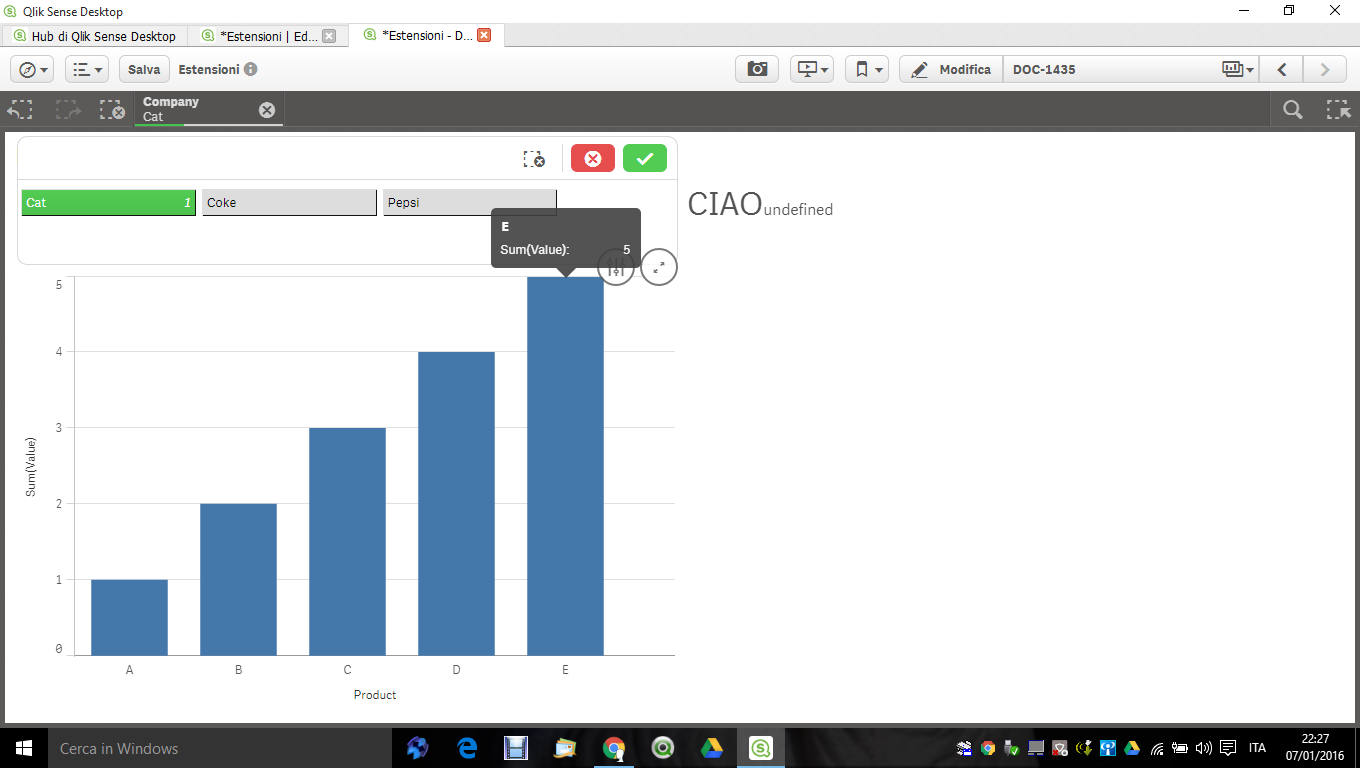
- Move Comment
- Delete Comment
- Mark as Read
- Mark as New
- Bookmark
- Permalink
- Report Inappropriate Content
Could you attached your app?
- Move Comment
- Delete Comment
- Mark as Read
- Mark as New
- Bookmark
- Permalink
- Report Inappropriate Content
I am ashamed but I do not know how to do
- Move Comment
- Delete Comment
- Mark as Read
- Mark as New
- Bookmark
- Permalink
- Report Inappropriate Content
Thanks for sharing, I've never used the function Info() like this. I have to say an open mind is indispensable when we work with Qlik.