Unlock a world of possibilities! Login now and discover the exclusive benefits awaiting you.
- Qlik Community
- :
- Support
- :
- Support
- :
- Knowledge
- :
- Member Articles
- :
- How to Use Linked Fields with Keep All Matching Va...
- Move Document
- Delete Document
- Subscribe to RSS Feed
- Mark as New
- Mark as Read
- Bookmark
- Subscribe
- Printer Friendly Page
- Report Inappropriate Content
How to Use Linked Fields with Keep All Matching Values Only
- Move Document
- Delete Document
- Mark as New
- Bookmark
- Subscribe
- Mute
- Subscribe to RSS Feed
- Permalink
- Report Inappropriate Content
How to Use Linked Fields with Keep All Matching Values Only
Nov 6, 2015 8:34:18 AM
Nov 6, 2015 8:34:18 AM
Get an understanding of the basic NPrinting Multidoc concept by executing the tutorials “How to Create a Simple Excel Report with Objects from Multiple QlikView Documents“ and "How to Use Linked Fields with Keep All Values" before starting with this one.
Linked Fields is a new entity type that enables linking fields from more than one connected QlikView document. Each Linked Fields entity can link only one field from any connected QlikView document, but from as many as you like. When configuring a Linked Fields entity, you must specify whether you want to "Keep all values" or "Keep all matching values only". Selecting "Keep all values" causes NPrinting to create and use the union of the data sets for the fields that are linked. Selecting "Keep all matching values only" causes NPrinting to create and use the intersection of the data sets for the fields that are linked, i.e. only those values that are present in each and every linked field in the QlikView documents connected to a specific report. Linked fields can be used with Filters, Levels, Pages and Cycles.
Clone 'All Values from Linked "Year" Fields'
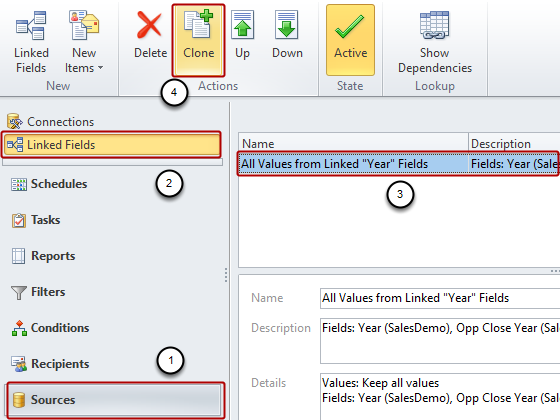
- Select Sources in the lower left panel
- Select Linked Fields in the upper left panel
- Select All Values from Linked "Year" Fields in the upper right panel
- Click on the Clone icon in the Actions group of the tool bar
Open 'All Values from Linked "Year" Fields Copy' in Linked Fields Window
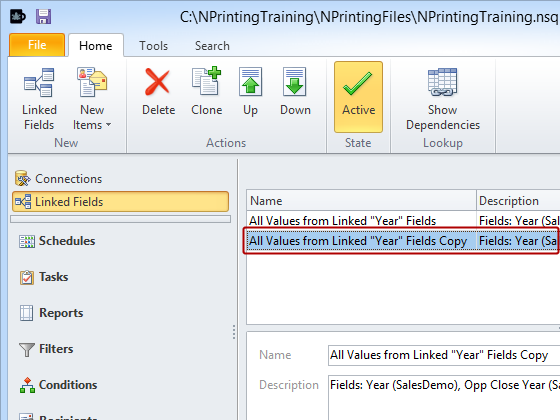
Double click on All Values from Linked "Year" Fields Copy to open it in the Linked Fields Editor.
Edit 'All Values from Linked "Year" Fields Copy'
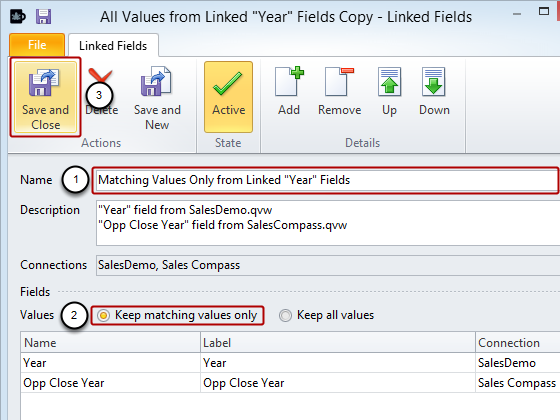
- Change its Name to Matching Values Only from Linked "Year" Fields
- Change Values from Keep all values to Keep matching values only
- Click on the Save and Close icon in the Actions group of the tool bar
Clone Excel Report
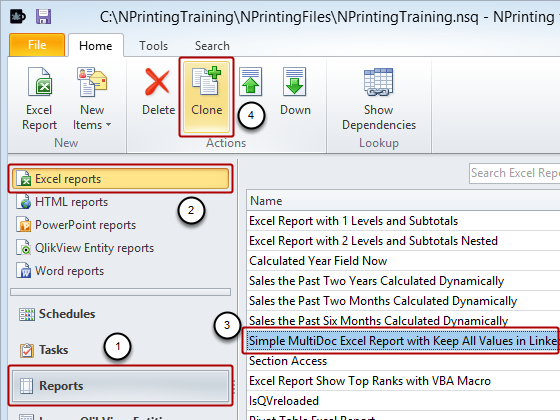
- Select Reports in the lower left panel
- Select Excel reports in the upper left panel
- Select Simple MultiDoc Excel Report with Keep All Values in Linked Fields in the upper right panel
- Click on the Clone icon in the Actions group of the tool bar
Open 'Simple MultiDoc Excel Report with Keep All Values in Linked Fields Copy' in Report Editor
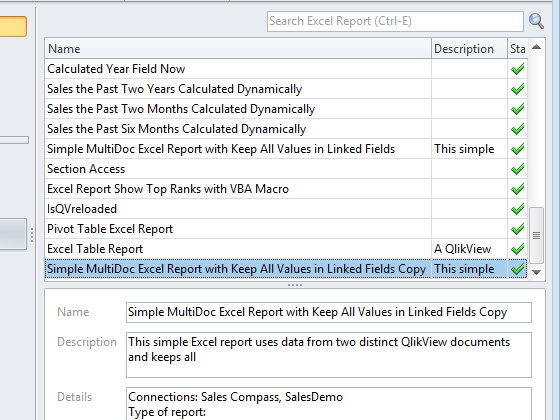
Double click on Simple MultiDoc Excel Report with Keep All Values in Linked Fields Copy.
Edit "Simple MultiDoc Excel Report with Keep All Values in Linked Fields Copy"
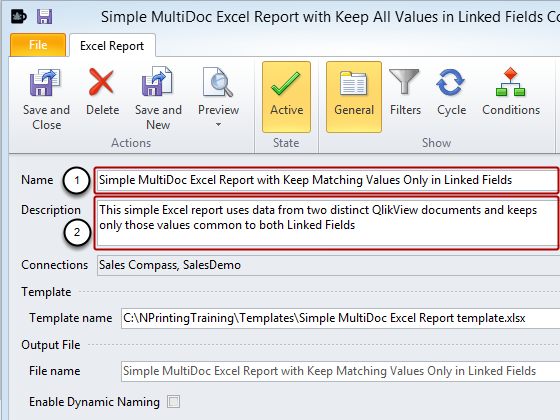
- Edit the Name to Simple MultiDoc Excel Report with Keep Matching Values Only in Linked Fields
- Adapt the Description if there is one
Open Template Editor
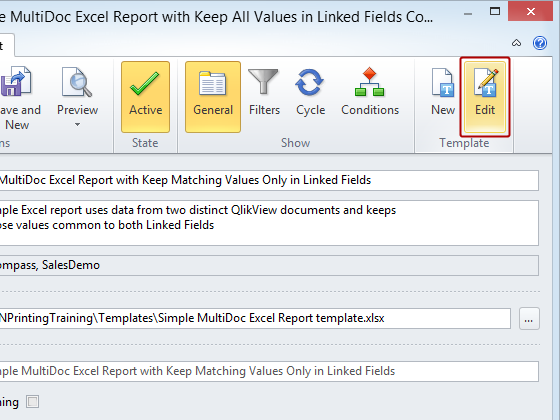
Click on Edit in the Template group of the tool bar.
Remove 'All Values from Linked "Year" Fields' Level
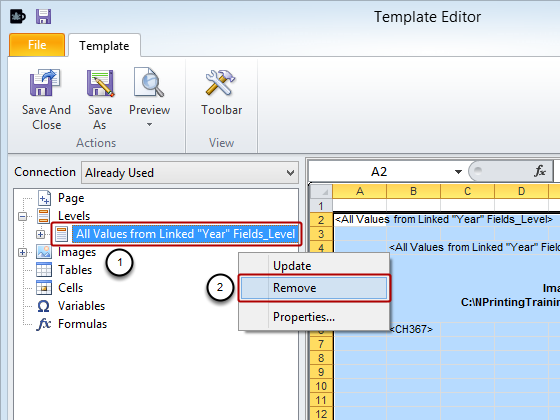
- Right click on the All Values from Linked "Year" Fields level node
- Click on Remove in the pop-up menu
Eliminate All 'All Values from Linked "Year" Fields' Related Tags from Template
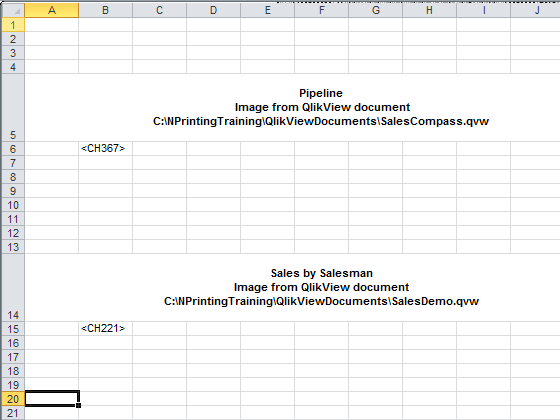
Select the cells containing the All Values from Linked "Year" Fields tags in turn and Delete them.
Add 'Matching Values Only from Linked "Year" Fields' Level
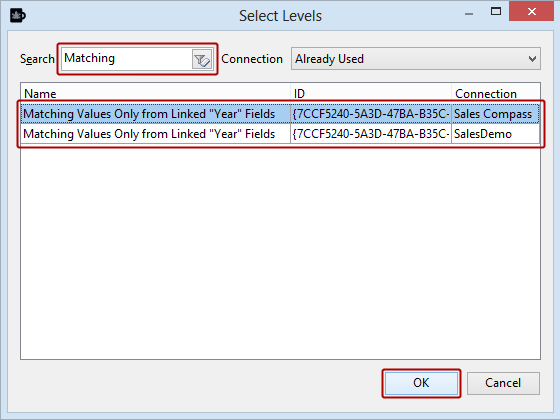
- Enter a key word into the Search field to facilitate finding the level you want
- Select Matching Values Only from Linked "Year" Fields from either Connection as they are equivalent
- Click on the OK button
Embed 'Matching Values Only from Linked "Year" Fields' Level in Template
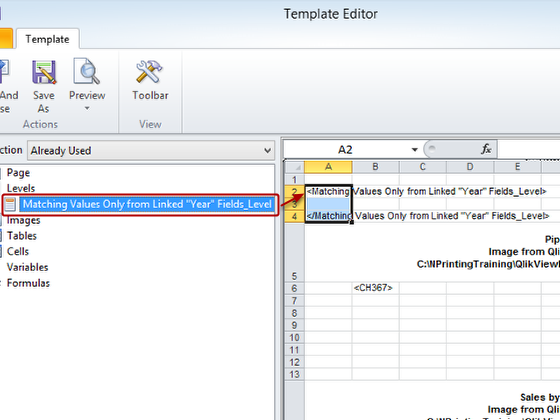
Drag and drop the Matching Values Only from Linked "Year" Fields level node token into the template onto cell A2. It will expand to become two tags, one start and one end.
Redefine Level Range
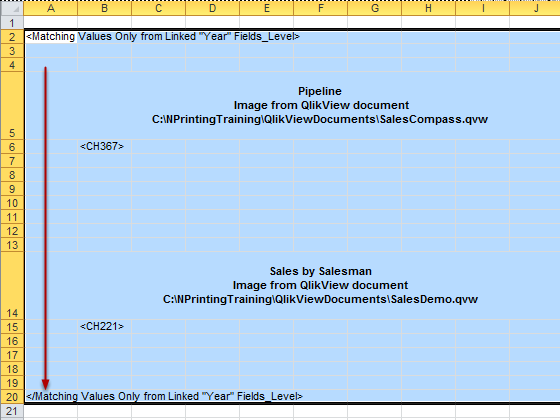
Reposition the </Matching Values Only from Linked "Year" Fields_Level> tag to cell A20, redefining the level range so that it includes both charts and their headings.
Embed Heading
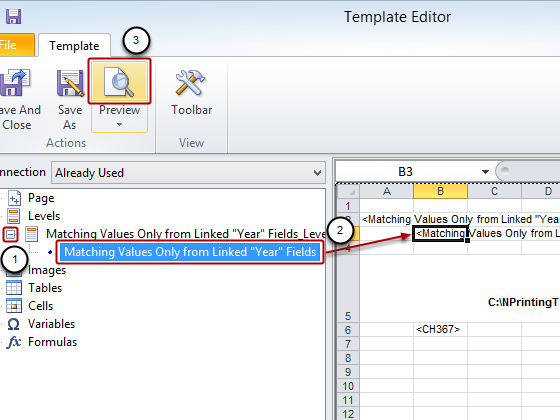
- Expand the Matching Values... level node by clicking on the '+' to its left
- Drag the Matching Values... name node into the template and drop it on cell B3
- Click on the Preview icon
Resulting Report
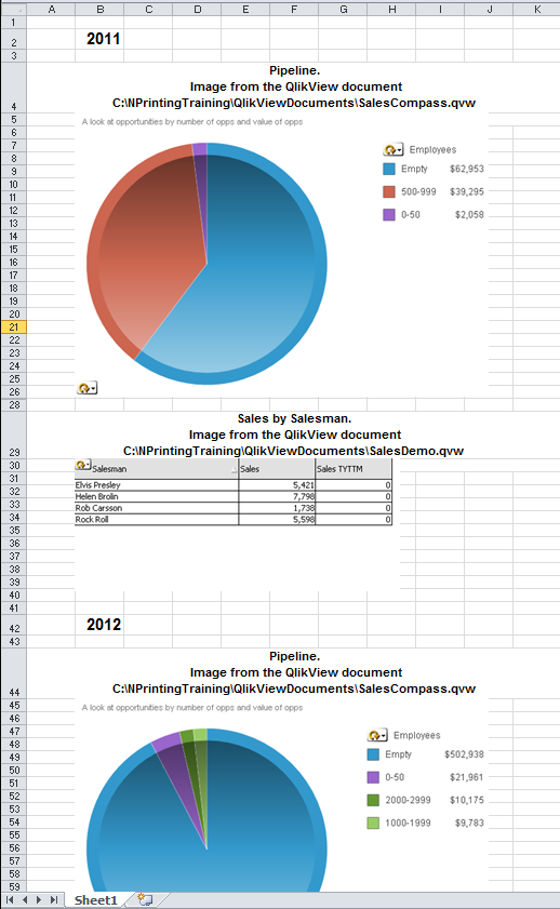
Inspect and admire. The report displays charts for 2011 and 2012 because they are the only years containing data present in both connected QlikView documents.
Open Save As Window
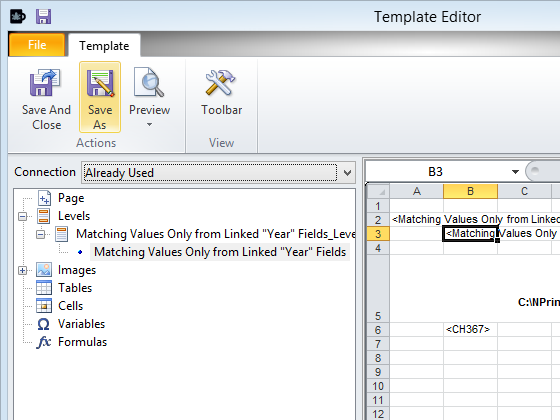
Click on the Save As icon
Save Template
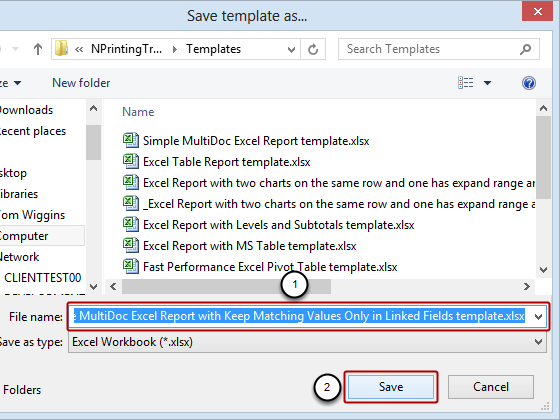
- Change the template Name to Simple MultiDoc Excel Report with Keep Matching Values Only in Linked Fields template.xlsx
- Click on the Save button
Save Your Report
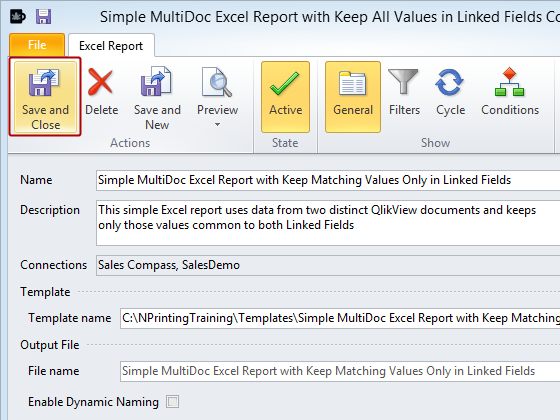
Click on the Save and Close icon.