Unlock a world of possibilities! Login now and discover the exclusive benefits awaiting you.
- Qlik Community
- :
- Forums
- :
- Analytics
- :
- New to Qlik Analytics
- :
- Change lib:// path
- Subscribe to RSS Feed
- Mark Topic as New
- Mark Topic as Read
- Float this Topic for Current User
- Bookmark
- Subscribe
- Mute
- Printer Friendly Page
- Mark as New
- Bookmark
- Subscribe
- Mute
- Subscribe to RSS Feed
- Permalink
- Report Inappropriate Content
Change lib:// path
How do I change the location that lib:// points to, specifically in Qlik Sense Desktop?
I want to be able to share data files and QVF files between two separate computers and to update data and the App from either. Basically I want to just open up the Data Manager (or whatever), re-point the lib:// to a new data location, and then have it pull in the data (the files will be structured and named the same).
I would like to be able to use the Data Manager, and so I am hoping to not have to "unlock" the auto-generated section of the load script. Also the "Data Connection" everything is currently pointing to doesn't seem to work on either the original or secondary computer.
Many thanks.
Accepted Solutions
- Mark as New
- Bookmark
- Subscribe
- Mute
- Subscribe to RSS Feed
- Permalink
- Report Inappropriate Content
Hi John,
No, the reply from Devarasu is only for QS Server. It is similar for QS Desktop though.
In QS Desktop, you create a new connection that points to the second PC.
It should be either as a shared drive with a disk letter assigned to it (shared folder in PC2 that gets a drive letter in PC1) or a network address to the folder (like \\PC2\SecondDataFolder).
Open your app, open the Load Script Editor and at the right side you have something like this:
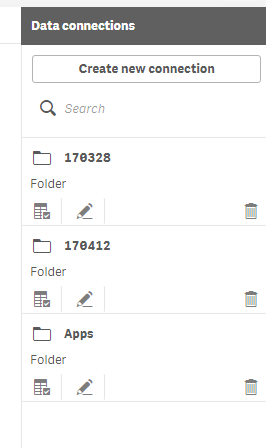
Click on Create new connection and find the path to your SecondDataFolder (either as a network address or as a disk drive). That will create the connection to the folder, not to the file.
Then you click on the small table icon below Folder, left to the pencil icon and there you may establish the link to your data file.
Hope this helps.
- Mark as New
- Bookmark
- Subscribe
- Mute
- Subscribe to RSS Feed
- Permalink
- Report Inappropriate Content
Hi,
first try to create DSN connection
in qliksense from edit script you can find create New connection option just clik add and select as Folder option
then try give like below
vQVFPath
\\ IP address\SourceDocuments\App\
after that u can call
Binary 'lib://vQVFPath/Sample.qvf;
p.s: once you created the connection then it will be listed in your environment path list (u can check via qmc)
also make sure you have appropriate folder permission access on the above mentioned shared network folder path
Thanks,
Deva
- Mark as New
- Bookmark
- Subscribe
- Mute
- Subscribe to RSS Feed
- Permalink
- Report Inappropriate Content
I didn't clearly call out in my original question that I am looking specifically at Desktop for this question. Does your answer still apply? Would I use my local machine as the "IP address" (localhost:4848 or something like that)?
- Mark as New
- Bookmark
- Subscribe
- Mute
- Subscribe to RSS Feed
- Permalink
- Report Inappropriate Content
Hi John,
No, the reply from Devarasu is only for QS Server. It is similar for QS Desktop though.
In QS Desktop, you create a new connection that points to the second PC.
It should be either as a shared drive with a disk letter assigned to it (shared folder in PC2 that gets a drive letter in PC1) or a network address to the folder (like \\PC2\SecondDataFolder).
Open your app, open the Load Script Editor and at the right side you have something like this:
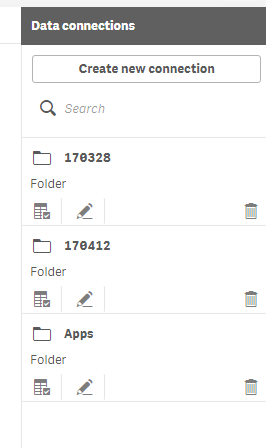
Click on Create new connection and find the path to your SecondDataFolder (either as a network address or as a disk drive). That will create the connection to the folder, not to the file.
Then you click on the small table icon below Folder, left to the pencil icon and there you may establish the link to your data file.
Hope this helps.