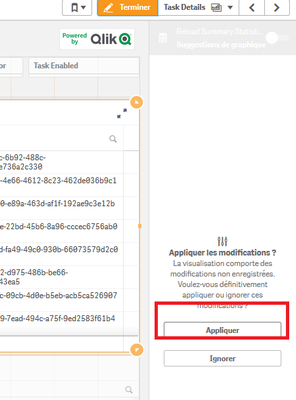Unlock a world of possibilities! Login now and discover the exclusive benefits awaiting you.
- Qlik Community
- :
- Forums
- :
- Analytics
- :
- New to Qlik Analytics
- :
- Column Widths in a table
- Subscribe to RSS Feed
- Mark Topic as New
- Mark Topic as Read
- Float this Topic for Current User
- Bookmark
- Subscribe
- Mute
- Printer Friendly Page
- Mark as New
- Bookmark
- Subscribe
- Mute
- Subscribe to RSS Feed
- Permalink
- Report Inappropriate Content
Column Widths in a table
Good Afternoon everyone,
I am creating table in Qlik Sense but I cannot amend the width of the columns, some of the columns are ridiculously wide for data that is just a date.
Do you have an thoughts how I can do this?
Accepted Solutions
- Mark as New
- Bookmark
- Subscribe
- Mute
- Subscribe to RSS Feed
- Permalink
- Report Inappropriate Content
I'm afraid you will have to resize manually the width.
Do that in standard mode (not edit mode)
change the width
click on the the edit mode button and then on the said table
apply the change
- Mark as New
- Bookmark
- Subscribe
- Mute
- Subscribe to RSS Feed
- Permalink
- Report Inappropriate Content
I'm afraid you will have to resize manually the width.
Do that in standard mode (not edit mode)
change the width
click on the the edit mode button and then on the said table
apply the change
- Mark as New
- Bookmark
- Subscribe
- Mute
- Subscribe to RSS Feed
- Permalink
- Report Inappropriate Content
You are my hero, thank you so much 😀
- Mark as New
- Bookmark
- Subscribe
- Mute
- Subscribe to RSS Feed
- Permalink
- Report Inappropriate Content
You welcome, can you please mark the answer as correct ?(not for me but for the other users 😉 )
- Mark as New
- Bookmark
- Subscribe
- Mute
- Subscribe to RSS Feed
- Permalink
- Report Inappropriate Content
Is it possible to undo the 'apply changes permanently' to get back the responsive column width of the table. We have set manual column width on some tables but are not happy with the fixed column size. (And I don't want to rebuild the table to get back responsive columns.)
- Mark as New
- Bookmark
- Subscribe
- Mute
- Subscribe to RSS Feed
- Permalink
- Report Inappropriate Content
I would like to propose a different solution.
If you have any column on screen that is NOT ridiculously long, then try the following steps. (If you do NOT have any column on screen that is not ridiculously long, you will have to insert a short field into the table, and promote it until it is the 1st column of the table.)
Resize the non-ridiculously-long column into some length less then the width of your screen ** DIVIDED BY the number of columns you have in the table.
Right-click the column header for the shortest field. From the pop-up menu, select "Equal Column Length".
The result should be that all of the columns are now the size of the short/re-sized column. Because the column was short, all of the rest of the columns should be visible on screen. Now you can style them to required widths, adjust the row height and wrapping, etc..
Eg:
I have 5 columns. Four of the columns are LUDICROUSLY* long ones, and just a long-ish one. The Ludicrously long columns vary from over 1,000 characters to 32,767 characters. The Longish one is some 380 characters long. I can only see two columns, the rest extend far past the widest dimension the sheet shows.
If the longish one is not the first column I will promote that field until it is the 1st column. The Longish one is more than 1/2 of the screen width, so I will manually shorten it by hovering my mouse over the column divider until it changed into a size-adjustment tool, and click-dragging the divider to shorten the column until is maybe 10% of the width of the visible screen.
I can now right-click on the column header of the Longish column. From the pop-up menu, I select the entry "Equal Column Width". All of the columns collapse to the width of the first column.
I can now adjust the individual columns to desired widths.
The table object container is still very large. Its width would be the lesser of: the combined lengths of all of the table columns OR the max width of the sheet.
I can use the horizontal elevator (?) at the bottom of the sheet to slide the view area all the way to the right (the sheet appears to slide LEFT), so I will be able to see the right side of the table object. I can click-drag the right side to resize the whole object, much as I did to resize an individual column.
I hope that helps someone. It was driving ME crazy.
* On the metric data scale, Ludicrous = 10 * Ridiculous 😉
- Mark as New
- Bookmark
- Subscribe
- Mute
- Subscribe to RSS Feed
- Permalink
- Report Inappropriate Content
This may have worked previously, but is no longer the case.