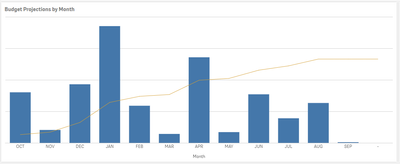Unlock a world of possibilities! Login now and discover the exclusive benefits awaiting you.
- Qlik Community
- :
- Forums
- :
- Analytics
- :
- New to Qlik Analytics
- :
- Re: Conditional Coloring in Combo Chart
- Subscribe to RSS Feed
- Mark Topic as New
- Mark Topic as Read
- Float this Topic for Current User
- Bookmark
- Subscribe
- Mute
- Printer Friendly Page
- Mark as New
- Bookmark
- Subscribe
- Mute
- Subscribe to RSS Feed
- Permalink
- Report Inappropriate Content
Conditional Coloring in Combo Chart
UPDATED QUESTION:
Hello, fellow Qlik users,
I found a partial solution to the request by creating Master Dimensions and Master Measures and using those in my combo chart. See image below. HOWEVER, Qlik Sense is using either the colors assigned to the Master Measure, or the colors assigned to the Master Dimension - NOT BOTH.
For context, I am using Qlik Sense Enterprise February 2019. My revised question is, how do I get Qlik Sense to use the colors assigned to BOTH the Master Dimension and Master Measure? The Help documentation says that "Colors assigned to master dimensions and master measures persist across all instances of those master items in all visualizations" - but in practice, I'm being forced to choose between either the Master Dimension or Master Measure color.
Example #1: Colors assigned to Dimension:

Example #2: Color assigned to Master Measure:
Any suggestions on how to force Qlik to show the assigned colors for both the Master Dimension and the Master Measure?
Thanks!
Hi, all,
I have a combo chart for a financial dashboard that tracks annual budget and actual spend amounts. Budget is represented in bars and actual spend by a horizontal line marker.
Question: the ideal for this chart is to have conditional coloring for the actual spend (horizontal line marker) that follows these rules:
Red = actual spend higher than budgetYellow = actual spend >80% of budgetGreen = actual spend <80% of budget
The chart currently applies the conditional code to both the bars and the horizontal line markers. How do I change this to apply the conditional code only to actual spend?
For reference, I am using Feb 2019 version of Qlik Sense.
Thank you!
- Mark as New
- Bookmark
- Subscribe
- Mute
- Subscribe to RSS Feed
- Permalink
- Report Inappropriate Content
Check this?
If(Sum([actual spend])>Sum(budget), Red(),
If(Sum([actual spend])>Sum(budget)*0.8, Yellow(),
If(Sum([actual spend])<Sum(budget)*0.8, Green())))
- Mark as New
- Bookmark
- Subscribe
- Mute
- Subscribe to RSS Feed
- Permalink
- Report Inappropriate Content
Thanks, Anil Babu. I have this kind of expression in my chart, but it is getting applied to both the budget bars and the actual spend horizontal line markers.
How do I get Qlik Sense to only apply the conditional formatting to the actual spend?
- Mark as New
- Bookmark
- Subscribe
- Mute
- Subscribe to RSS Feed
- Permalink
- Report Inappropriate Content
Hello Susan
You can save your measure as master dimension and then change colors in "Segment colors" tab
- Mark as New
- Bookmark
- Subscribe
- Mute
- Subscribe to RSS Feed
- Permalink
- Report Inappropriate Content
Are 2 measures are different with one bar and line?
- Mark as New
- Bookmark
- Subscribe
- Mute
- Subscribe to RSS Feed
- Permalink
- Report Inappropriate Content
Hi, Dmk,
Thanks for the suggestion, but I am trying to get conditional color formatting. The master item option assigns a single color. I don't see an option to color by expression there.
- Mark as New
- Bookmark
- Subscribe
- Mute
- Subscribe to RSS Feed
- Permalink
- Report Inappropriate Content
Hi, Anil Babu, that's correct - one measure is the budget amount and the other is the actual spend amount. I want to conditionally color the horizontal line marker for actual spend, depending on what percentage of the budgeted amount it has consumed.