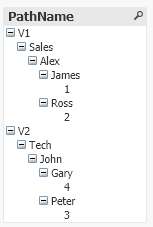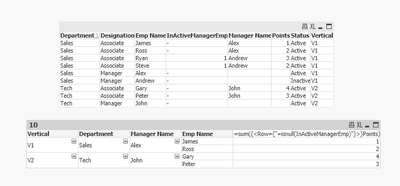Unlock a world of possibilities! Login now and discover the exclusive benefits awaiting you.
- Qlik Community
- :
- Forums
- :
- Analytics
- :
- New to Qlik Analytics
- :
- Pivot table Query
- Subscribe to RSS Feed
- Mark Topic as New
- Mark Topic as Read
- Float this Topic for Current User
- Bookmark
- Subscribe
- Mute
- Printer Friendly Page
- Mark as New
- Bookmark
- Subscribe
- Mute
- Subscribe to RSS Feed
- Permalink
- Report Inappropriate Content
Pivot table Query
Hi All,
I am new to Qlik Sense and am looking for help with one of the requirements.
I need to create a Pivot table using the below data-
| Emp Name | Points | Designation | Manager Name | Department | Vertical | Status |
| Alex | Manager | Sales | V1 | Active | ||
| Andrew | Manager | Sales | V1 | Inactive | ||
| John | Manager | Tech | V2 | Active | ||
| Ross | 2 | Associate | Alex | Sales | V1 | Active |
| James | 1 | Associate | Alex | Sales | V1 | Active |
| Ryan | 3 | Associate | Andrew | Sales | V1 | Active |
| Steve | 2 | Associate | Andrew | Sales | V1 | Active |
| Gary | 4 | Associate | John | Tech | V2 | Active |
| Peter | 3 | Associate | John | Tech | V2 | Active |
I need to build a Pivot table as hierarchy=> Vertical ->Department -> Manager Name ->Emp Name ->Points
Condition: If the status of the Manager is "Inactive" then the Pivot table should not include the Manager as well the the Employees under that Manager.
For example : Status of Andrew is Inactive in the above table so in the output pivot table, Andrew and Employees under him (Ryan and Steve) should not appear.
Expected Output - (Vertical ->Department -> Manager Name ->Emp Name ->Points)
| V1 | ||||
| Sales | ||||
| Alex | ||||
| Ross | 2 | |||
| James | 1 | |||
| V2 | ||||
| Tech | ||||
| John | ||||
| Gary | 4 | |||
| Peter | 3 |
Accepted Solutions
- Mark as New
- Bookmark
- Subscribe
- Mute
- Subscribe to RSS Feed
- Permalink
- Report Inappropriate Content
@Arvind_Singh you can create flag in scripts for inactive manager and employees under them.
Data:
LOAD RowNo() as Row,
[Emp Name],
Points,
Designation,
[Manager Name],
Department,
Vertical,
Status
FROM Table;
Left Join(Data)
LOAD [Emp Name] as [Manager Name],
1 as InActiveManagerEmp
Resident Data
where Status='Inactive';
Now you can create the pivot table with required dimensions in hierarchy and use below measure
=sum({<Row={"=isnull(InActiveManagerEmp)"}>}Points)
If you have other measures in your pivot, you need to include the set in that measure as well.
Note: Go to pivot properties->Add-on-> Uncheck "Include zero Values" option
- Mark as New
- Bookmark
- Subscribe
- Mute
- Subscribe to RSS Feed
- Permalink
- Report Inappropriate Content
@Arvind_Singh you can create flag in scripts for inactive manager and employees under them.
Data:
LOAD RowNo() as Row,
[Emp Name],
Points,
Designation,
[Manager Name],
Department,
Vertical,
Status
FROM Table;
Left Join(Data)
LOAD [Emp Name] as [Manager Name],
1 as InActiveManagerEmp
Resident Data
where Status='Inactive';
Now you can create the pivot table with required dimensions in hierarchy and use below measure
=sum({<Row={"=isnull(InActiveManagerEmp)"}>}Points)
If you have other measures in your pivot, you need to include the set in that measure as well.
Note: Go to pivot properties->Add-on-> Uncheck "Include zero Values" option
- Mark as New
- Bookmark
- Subscribe
- Mute
- Subscribe to RSS Feed
- Permalink
- Report Inappropriate Content
Hi Kushal,
Thanks for the reply and proposing a solution. I tried the same Load script and measure, however in my Pivot I still see entry for Andrew and his employees. refer to the attached screenshot.
I would want the pivot to ignore the entries for Manager whose status is Inactive and the employees under him (in this case Andrew and Ryan, Steve)
- Mark as New
- Bookmark
- Subscribe
- Mute
- Subscribe to RSS Feed
- Permalink
- Report Inappropriate Content
Try this,
tab1:
LOAD * INLINE [
Emp Name, Points, Designation, Manager Name, Department, Vertical, Status
Alex, , Manager, , Sales, V1, Active
Andrew, , Manager, , Sales, V1, Inactive
John, , Manager, , Tech, V2, Active
Ross, 2, Associate, Alex, Sales, V1, Active
James, 1, Associate, Alex, Sales, V1, Active
Ryan, 3, Associate, Andrew, Sales, V1, Active
Steve, 2, Associate, Andrew, Sales, V1, Active
Gary, 4, Associate, John, Tech, V2, Active
Peter, 3, Associate, John, Tech, V2, Active
];
tab2:
NoConcatenate
LOAD DISTINCT Vertical As Child, 'Root' As Parent
Resident tab1;
Concatenate(tab2)
LOAD DISTINCT Department As Child, Vertical As Parent
Resident tab1;
Concatenate(tab2)
LOAD DISTINCT [Manager Name] As Child, Department As Parent
Resident tab1
Where Not Len(Trim([Manager Name]))=0;
Concatenate(tab2)
LOAD DISTINCT [Emp Name] As Child, [Manager Name] As Parent
Resident tab1
Where Not Len(Trim([Manager Name]))=0;
Concatenate(tab2)
LOAD DISTINCT Points As Child, [Emp Name] As Parent
Resident tab1
Where Not Len(Trim(Points))=0
;
tab3:
Hierarchy(Child, Parent, NodeName, ParentName, NodeName, PathName, '/', Depth)
LOAD *, Child As NodeName
Resident tab2;
Drop Table tab1, tab2;- Mark as New
- Bookmark
- Subscribe
- Mute
- Subscribe to RSS Feed
- Permalink
- Report Inappropriate Content
Output:
- Mark as New
- Bookmark
- Subscribe
- Mute
- Subscribe to RSS Feed
- Permalink
- Report Inappropriate Content
Missed the Inactive part. Try this,
tab1:
LOAD * INLINE [
Emp Name, Points, Designation, Manager Name, Department, Vertical, Status
Alex, , Manager, , Sales, V1, Active
Andrew, , Manager, , Sales, V1, Inactive
John, , Manager, , Tech, V2, Active
Ross, 2, Associate, Alex, Sales, V1, Active
James, 1, Associate, Alex, Sales, V1, Active
Ryan, 3, Associate, Andrew, Sales, V1, Active
Steve, 2, Associate, Andrew, Sales, V1, Active
Gary, 4, Associate, John, Tech, V2, Active
Peter, 3, Associate, John, Tech, V2, Active
];
map:
Mapping
LOAD DISTINCT [Emp Name], '~'
Resident tab1
Where Status='Inactive';
tab2:
NoConcatenate
LOAD DISTINCT Vertical As Child, 'Root' As Parent
Resident tab1;
Concatenate(tab2)
LOAD DISTINCT Department As Child, Vertical As Parent
Resident tab1;
Concatenate(tab2)
LOAD DISTINCT [Manager Name] As Child, Department As Parent
Resident tab1
Where Not Len(Trim([Manager Name]))=0;
Concatenate(tab2)
LOAD DISTINCT [Emp Name] As Child, [Manager Name] As Parent
Resident tab1
Where Not Len(Trim([Manager Name]))=0;
Concatenate(tab2)
LOAD DISTINCT Points As Child, [Emp Name] As Parent
Resident tab1
Where Not Len(Trim(Points))=0
;
tab3:
Hierarchy(Child, Parent, NodeName, ParentName, NodeName, PathName, '/', Depth)
LOAD *, Child As NodeName
Resident tab2;
tab4:
NoConcatenate
LOAD *
Where Not Index(C1,'~');
LOAD *, MapSubString('map',PathName) As C1
Resident tab3
;
Drop Table tab1, tab2, tab3;- Mark as New
- Bookmark
- Subscribe
- Mute
- Subscribe to RSS Feed
- Permalink
- Report Inappropriate Content
Output:
- Mark as New
- Bookmark
- Subscribe
- Mute
- Subscribe to RSS Feed
- Permalink
- Report Inappropriate Content
@Arvind_Singh If you are following the same script and logic provided, you should be able to get what you want.
Make sure that while joining you are joining on correct field which is manager name.
The script is working as expected on sample data provided at my end.
- Mark as New
- Bookmark
- Subscribe
- Mute
- Subscribe to RSS Feed
- Permalink
- Report Inappropriate Content
@Arvind_Singh as I mentioned earlier , if you have other measures in your pivot, you need to put the same set analysis in that measure. Also, follow all the steps correctly from my previous reply
- Mark as New
- Bookmark
- Subscribe
- Mute
- Subscribe to RSS Feed
- Permalink
- Report Inappropriate Content
Thanks alot Kushal. The solution worked.