Unlock a world of possibilities! Login now and discover the exclusive benefits awaiting you.
- Qlik Community
- :
- All Forums
- :
- QlikView App Dev
- :
- Filter Display
- Subscribe to RSS Feed
- Mark Topic as New
- Mark Topic as Read
- Float this Topic for Current User
- Bookmark
- Subscribe
- Mute
- Printer Friendly Page
- Mark as New
- Bookmark
- Subscribe
- Mute
- Subscribe to RSS Feed
- Permalink
- Report Inappropriate Content
Filter Display
Hi
I want to display filter Like This
Please help me
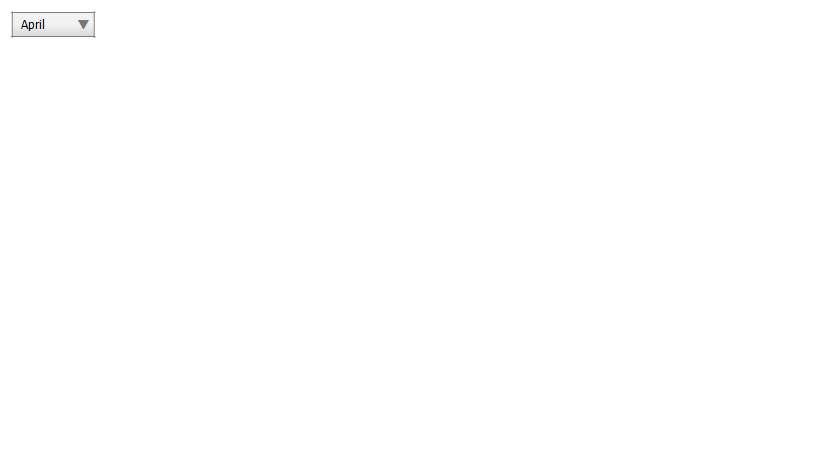
Thanks In advance
Best Regards
Anusha
- Tags:
- new_to_qlikview
- « Previous Replies
- Next Replies »
Accepted Solutions
- Mark as New
- Bookmark
- Subscribe
- Mute
- Subscribe to RSS Feed
- Permalink
- Report Inappropriate Content
You can actually achieve it with the help of a properly configured input box like this:
1. Create an Input Box
2. On the General Tab press New Variable
3. Name it for instance vMonth
4. Remove the Label that it automatically creates
5. On the Presentation Tab: Untick the Show Equal Sign
6. On the Constraints Tab select: Predefined Values Only
7. Select under Value List: Predefined Values in Drop-down
8. Tick the check-box Listed Values
9. In the expression underneath Listed Values write the following expression:
=Concat( {1} DISTINCT Month , ';' , Month )
10. On the Caption Tab untick the check-box Show Caption
11. Press OK
12. Size it properly by moving the spacer between the variable and "empty" label to the left
13. Go to Settings / Document Properties and the Triggers Tab
14. Under Variable Event Triggers select vMonth and click on the button Edit Action(s)
15. Click Add in the Actions dialog box that pops up
16. Select under Action Type: Selection
17. Select for Action: Select in Field
18. In the Field expression write: Month (or your Field name)
19. In the Search String exprssion write: =vMonth
20. Press OK and then OK.
I have attach a tiny QlikView app with the example...
- Mark as New
- Bookmark
- Subscribe
- Mute
- Subscribe to RSS Feed
- Permalink
- Report Inappropriate Content
maybe the multibox?
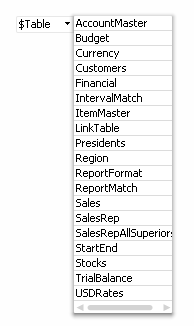
- Mark as New
- Bookmark
- Subscribe
- Mute
- Subscribe to RSS Feed
- Permalink
- Report Inappropriate Content
Yes multibox only but how to avoid table name in above example,i Need to show only single dropdown box
- Mark as New
- Bookmark
- Subscribe
- Mute
- Subscribe to RSS Feed
- Permalink
- Report Inappropriate Content
try this,
- Mark as New
- Bookmark
- Subscribe
- Mute
- Subscribe to RSS Feed
- Permalink
- Report Inappropriate Content
- Mark as New
- Bookmark
- Subscribe
- Mute
- Subscribe to RSS Feed
- Permalink
- Report Inappropriate Content
tis option not helped u? let me know i can look at some thing if not.
- Mark as New
- Bookmark
- Subscribe
- Mute
- Subscribe to RSS Feed
- Permalink
- Report Inappropriate Content
You can actually achieve it with the help of a properly configured input box like this:
1. Create an Input Box
2. On the General Tab press New Variable
3. Name it for instance vMonth
4. Remove the Label that it automatically creates
5. On the Presentation Tab: Untick the Show Equal Sign
6. On the Constraints Tab select: Predefined Values Only
7. Select under Value List: Predefined Values in Drop-down
8. Tick the check-box Listed Values
9. In the expression underneath Listed Values write the following expression:
=Concat( {1} DISTINCT Month , ';' , Month )
10. On the Caption Tab untick the check-box Show Caption
11. Press OK
12. Size it properly by moving the spacer between the variable and "empty" label to the left
13. Go to Settings / Document Properties and the Triggers Tab
14. Under Variable Event Triggers select vMonth and click on the button Edit Action(s)
15. Click Add in the Actions dialog box that pops up
16. Select under Action Type: Selection
17. Select for Action: Select in Field
18. In the Field expression write: Month (or your Field name)
19. In the Search String exprssion write: =vMonth
20. Press OK and then OK.
I have attach a tiny QlikView app with the example...
- Mark as New
- Bookmark
- Subscribe
- Mute
- Subscribe to RSS Feed
- Permalink
- Report Inappropriate Content
Hi Petter,
I am unable to display year values in dropdwon view ll u please expalin.I followed your instructions but still not able to do.
Please help me .I am attached my working document
- Mark as New
- Bookmark
- Subscribe
- Mute
- Subscribe to RSS Feed
- Permalink
- Report Inappropriate Content
Hey try my link above...
And check attachment also
Hope helps you...
- Mark as New
- Bookmark
- Subscribe
- Mute
- Subscribe to RSS Feed
- Permalink
- Report Inappropriate Content
You just forgot to put in parameter two - the semicolon separator that the Concat() function needs to separate your years into distinct values...
You had:
=Concat({1} DISTINCT Year, Year)
It should be:
=Concat({1} DISTINCT Year , ';' , Year)
- « Previous Replies
- Next Replies »