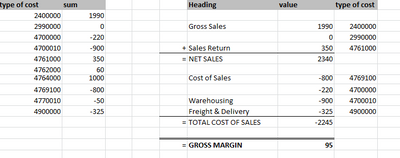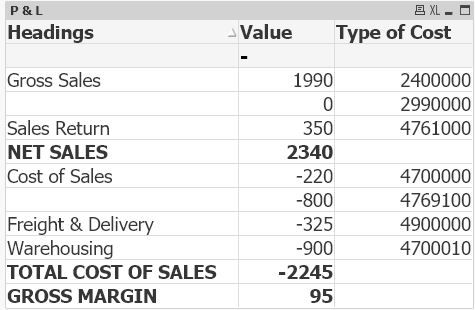Unlock a world of possibilities! Login now and discover the exclusive benefits awaiting you.
- Qlik Community
- :
- All Forums
- :
- QlikView App Dev
- :
- How to continue calculating with results
- Subscribe to RSS Feed
- Mark Topic as New
- Mark Topic as Read
- Float this Topic for Current User
- Bookmark
- Subscribe
- Mute
- Printer Friendly Page
- Mark as New
- Bookmark
- Subscribe
- Mute
- Subscribe to RSS Feed
- Permalink
- Report Inappropriate Content
How to continue calculating with results
Hey Guys,
I'm very new to QV. Sorry if this is a very simple question.
I calculated the sums of the types of cost in QV (left).
Now I want to continue calculatig with the calculated values (total in straight table) to get a P&L Statement (right). Is that possible?
Please help me how to calculated it and how to display it (pivot-table, straight table?).
Thank you very much!
- Mark as New
- Bookmark
- Subscribe
- Mute
- Subscribe to RSS Feed
- Permalink
- Report Inappropriate Content
Have a look at the following Design Blog post, I think it may help, there is an Extension for Sense, but not QlikView...
If you want to do some further searching in the Design Blog area yourself, there are hundreds of mostly how-to related things there, here is the URL to do that:
https://community.qlik.com/t5/Qlik-Design-Blog/bg-p/qlik-design-blog
Sorry I do not have anything better for you, but hopefully this may get you on a decent path with things.
Regards,
Brett
I now work a compressed schedule, Tuesday, Wednesday and Thursday, so those will be the days I will reply to any follow-up posts.
- Mark as New
- Bookmark
- Subscribe
- Mute
- Subscribe to RSS Feed
- Permalink
- Report Inappropriate Content
Map_Description:
mapping LOAD * Inline [
Type of cost, Description
2400000,Gross Sales
2990000,Gross Sales
4761000,Sales Return
4769100,Cost of Sales
4700000,Cost of Sales
4700010,Warehousing
4900000,Freight & Delivery ];
Description:
LOAD * Inline [
Description, Number
Gross Sales,1
Sales Return,2
Cost of Sales,4
Freight & Delivery,5
Warehousing,6 ];
Data:
Load *,ApplyMap('Map_Description',[Type of cost],Null()) as Description Inline [
Type of cost, Value
2400000,1990
2990000,0
4700000,-220
4700010,-900
4761000,350
4762000,60
4764000,1000
4769100,-800
4770010,-50
4900000,-325 ];
Dim:
LOAD * Inline [
Dim
1
2
3
4 ]
Dimension
Heading-
=Pick(Dim,Description,'NET SALES','TOTAL COST OF SALES','GROSS MARGIN')
Note - Check option 'Suppress when value in NULL' for Heading
Type of Cost -
=Pick(Dim,[Type of cost],'','','')
Expression:
=Pick(Dim,
Sum(Value),
Sum({<Number={1,2}>}Value),
Sum({<Number={4,5,6}>}Value),
sum(Value))
Go to Straight table properties ->Presentation-> Uncheck 'Suppress zero values'
Sort setting for heading is below
For Dimension Header Text Color
=if(Pick(Dim,Description,'NET SALES','TOTAL COST OF SALES','GROSS MARGIN')=
above(total Pick(Dim,Description,'NET SALES','TOTAL COST OF SALES','GROSS MARGIN')),White())
For Dimension Header & Measure Text Format
=if(Pick(Dim,Description,'NET SALES','TOTAL COST OF SALES','GROSS MARGIN')='NET SALES' or
Pick(Dim,Description,'NET SALES','TOTAL COST OF SALES','GROSS MARGIN')='TOTAL COST OF SALES' or
Pick(Dim,Description,'NET SALES','TOTAL COST OF SALES','GROSS MARGIN')='GROSS MARGIN','<b>')