Unlock a world of possibilities! Login now and discover the exclusive benefits awaiting you.
- Qlik Community
- :
- All Forums
- :
- QlikView App Dev
- :
- Re: Visual cues equal to
- Subscribe to RSS Feed
- Mark Topic as New
- Mark Topic as Read
- Float this Topic for Current User
- Bookmark
- Subscribe
- Mute
- Printer Friendly Page
- Mark as New
- Bookmark
- Subscribe
- Mute
- Subscribe to RSS Feed
- Permalink
- Report Inappropriate Content
Visual cues equal to
Using Visual Cues.. how can I hightlight when a number is = to the number I want highlighted.
Example, I have a straight table with names in left column and numbers in right column... when number in right column is = 40 I want it to be highlighted.
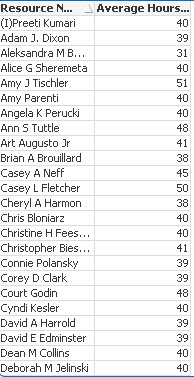
- Tags:
- new_to_qlikview
- Mark as New
- Bookmark
- Subscribe
- Mute
- Subscribe to RSS Feed
- Permalink
- Report Inappropriate Content
Chart->Properties->Visual cues:
upper>=
lower<=
We can give the condition if not.
Chart->Properties->Expressions.
expand: averagehours expression:
back ground color, now write the required condition
- Mark as New
- Bookmark
- Subscribe
- Mute
- Subscribe to RSS Feed
- Permalink
- Report Inappropriate Content
How do you "give the condition if not" ? so that it only highlights the cells that are equal to 40
Here is my current expression:
Sum ([Project Hours])/Count(DISTINCT([Time Sheet Week Ending]))
- Mark as New
- Bookmark
- Subscribe
- Mute
- Subscribe to RSS Feed
- Permalink
- Report Inappropriate Content
Hi Matthew,
As Sasi said, go to
Chart->Properties->Expressions.
Expand your [Average Hours] expression:
Choose "Background Color" and then write the following expression (Example):
If(Sum ([Project Hours])/Count(DISTINCT([Time Sheet Week Ending])) = 40, LightRed())
This will highlight only the cells equal to 40.
Regards,
Sergio.
- Mark as New
- Bookmark
- Subscribe
- Mute
- Subscribe to RSS Feed
- Permalink
- Report Inappropriate Content
In your expression, Average Hours, click the plus next to the field and select Background Color
Double click on background color to add your expression
Here is the formula, I use to highlight cells. You should be able to adapt for your situation. You can replace yellow with RGB() and make it any color you want. I put a single bracket around my value. In your case it would be 40. So, here is what I think your expression should be.
=if(Sum([Project Hours])/Count(DISTINCT([Time Sheet Week Ending]))='40', yellow())
Note. It is completely counter intuitive, but the background color is greyed out until it has valid expression saved in it then it is regular font