Unlock a world of possibilities! Login now and discover the exclusive benefits awaiting you.
Announcements
Save an extra $150 Dec 1–7 with code CYBERWEEK - stackable with early bird savings: Register
- Qlik Community
- :
- Support
- :
- Support
- :
- Knowledge
- :
- Support Articles
- :
- Backing up or Exporting Tasks from Qlik Replicate
Options
- Subscribe to RSS Feed
- Mark as New
- Mark as Read
- Bookmark
- Subscribe
- Printer Friendly Page
- Report Inappropriate Content
Backing up or Exporting Tasks from Qlik Replicate
67% helpful
(2/3)
Turn on suggestions
Auto-suggest helps you quickly narrow down your search results by suggesting possible matches as you type.
Showing results for
Support
- Mark as New
- Bookmark
- Subscribe
- Mute
- Subscribe to RSS Feed
- Permalink
- Report Inappropriate Content
Backing up or Exporting Tasks from Qlik Replicate
Last Update:
Jun 15, 2023 4:53:59 AM
Updated By:
Created date:
Mar 24, 2022 5:32:30 PM
Can tasks be exported from Qlik Replicate or is a full ~\data backup required?
You can export all or individual tasks with repctl exportrepository.
To export tasks using the command line:
- On the Qlik Replicate host where you want to export the task, open the Start menu and expand Qlik Replicate, then select Qlik Replicate Command Line
You can also open the Windows command-line console and change the directory to <product_dir>\Attunity Replicate>\bin
-
Run the following command:
repctl connect
- To export tasks:
For exporting all tasks, run: repctl exportrepository
For exporting a specific task, run: repctl exportrepository task=”task:name”
Modify either command if you use a custom data directory. Example: repctl -d <custom_data_directory> exportrepository task=task_name
- By default, the repository will be exported to the Qlik Replicate directory /imports. In case you want it to be somewhere else, specify the path by adding: folder_name=path at the end of the command.
Example: repctl -d <custom_data_directory> exportrepository task=task_name [folder_name=<path>]
Environment
The information in this article is provided as-is and to be used at own discretion. Depending on tool(s) used, customization(s), and/or other factors ongoing support on the solution below may not be provided by Qlik Support.
Related Content
Qlik Replicate
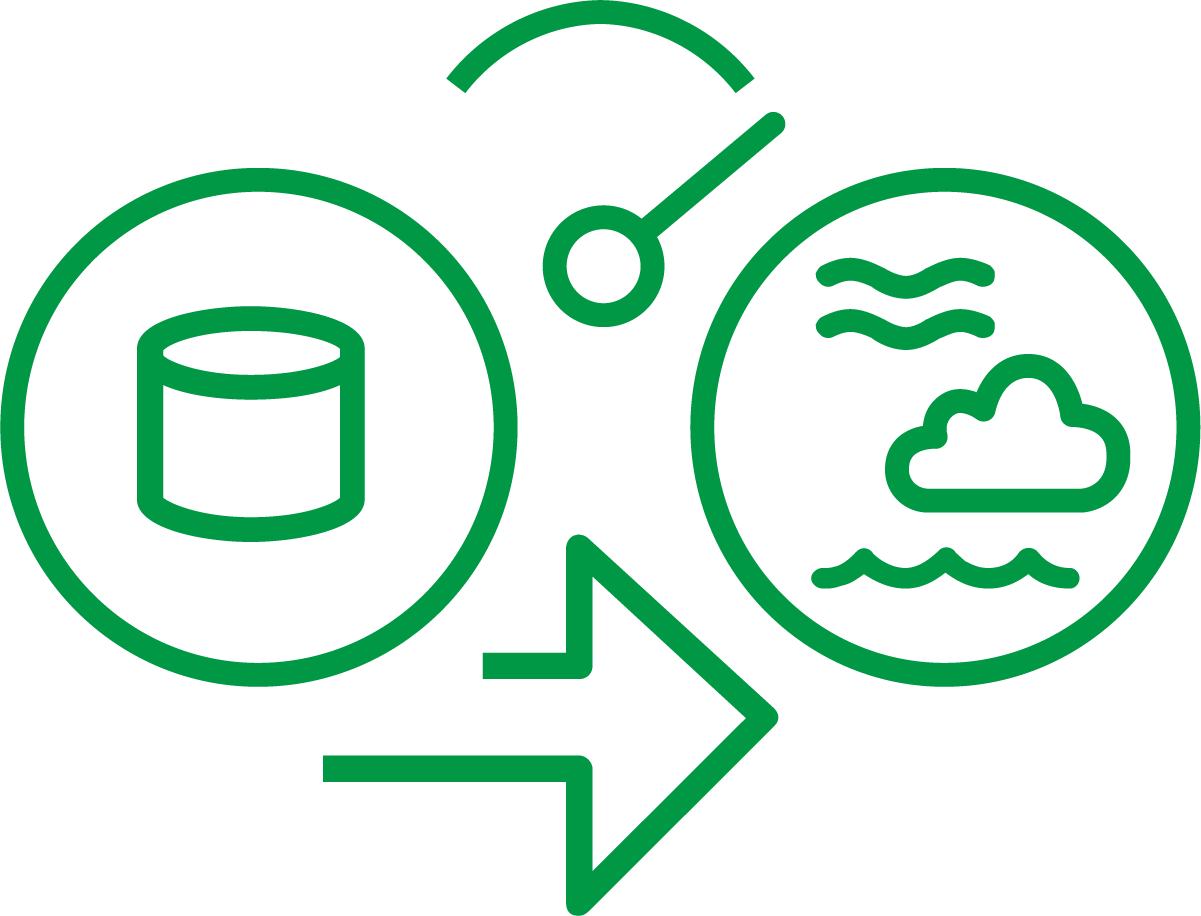
Qlik Replicate
3,215 Views