Unlock a world of possibilities! Login now and discover the exclusive benefits awaiting you.
- Qlik Community
- :
- Support
- :
- Support
- :
- Knowledge
- :
- Support Articles
- :
- How to Collect Performance Data for Data Gateway -...
- Subscribe to RSS Feed
- Mark as New
- Mark as Read
- Bookmark
- Subscribe
- Printer Friendly Page
- Report Inappropriate Content
How to Collect Performance Data for Data Gateway - Direct Access
- Mark as New
- Bookmark
- Subscribe
- Mute
- Subscribe to RSS Feed
- Permalink
- Report Inappropriate Content
How to Collect Performance Data for Data Gateway - Direct Access
Jul 31, 2023 2:21:29 AM
Jul 28, 2023 10:47:00 AM
The Microsoft Performance Monitor (perfmon) makes it possible for users to set up automatic data collection jobs which can save data from performance counters at a given interval. This data can, together with Direct Access Agent Logs help to analyze Qlik Direct Access Gateway component and service behavior.
This procedure describes the steps necessary to save such data using Microsoft Performance Monitor Data Collectors.
Steps:
- Attached to these instructions is an XML template including the required counters. The template file can be imported in Performance Monitor under Data Collector Sets > right-click User Defined > New > Data Collector Set > Create from a template.
- Click Next, then Browse, and select the Direct Access Gateway - Performance Monitor Template v3.xml file from where you saved it on the server.
- Click Next and select the folder where you want to save the performance data, ex. C:\Temp (if present)
- Identify an app with a small reload, ex. 1 million to 2 million rows and which typically takes 3-5 minutes to complete. Preferably with one data source type, ex. SQL Server, Oracle, Postgres, etc.
- Pause any other reloads going through the Direct Access Gateway being tested.
- Start the Data Collector Set as shown in the attached video clip / image.
- Perform a reload of the app identified in step # 4
- Stop the data collection in Performance Monitor
- Locate the CSV file(s) under the folder that you specified in step # 3, ex. <ComputerName>_Qlik_Environment_Metrics_for_Direct_Access_Gateway_Thu_2023-05-18_205556+01.csv
- Upload the CSV files to Qlik Support via the method requested by your support contact
Workload Profiling: To collect performance metrics over a longer period of time, skip steps # 4 and # 7, then delay performing steps # 8 through 10 until you have run a representative daily workload through the gateway. This might take 24-72 hours.
Environment
Qlik Data Gateway - Direct Access all versions.
The information in this article is provided as-is and to be used at own discretion. Depending on tool(s) used, customization(s), and/or other factors ongoing support on the solution below may not be provided by Qlik Support.