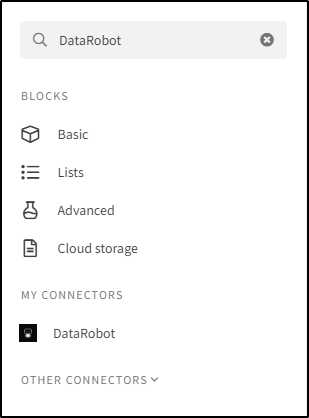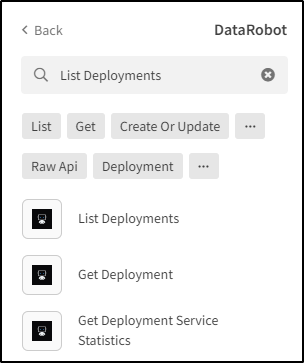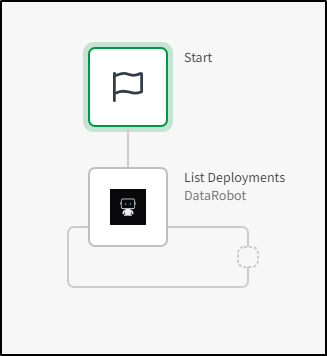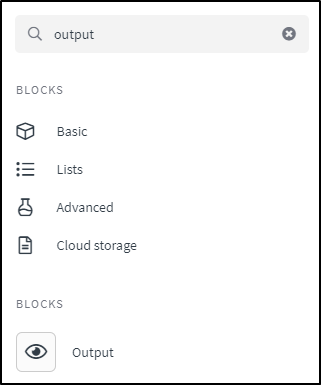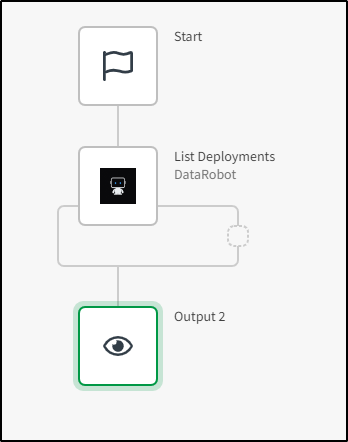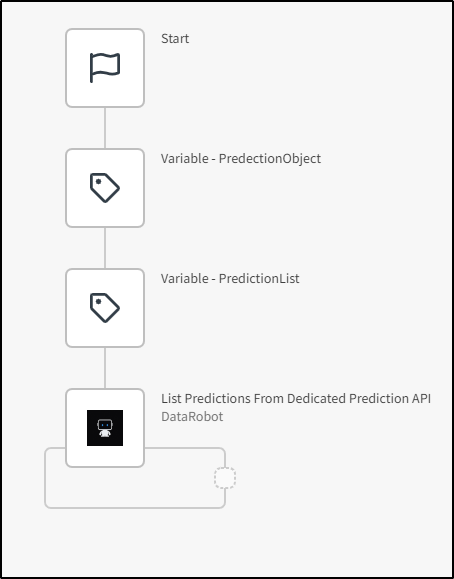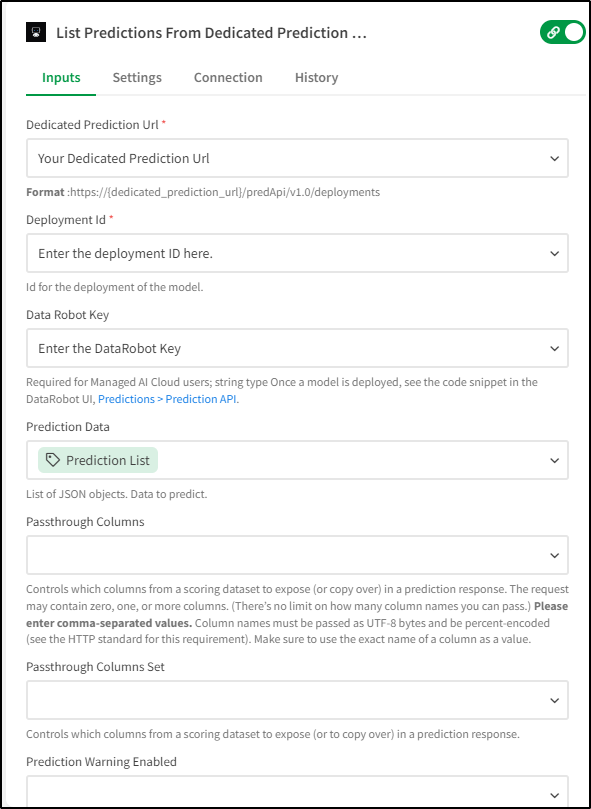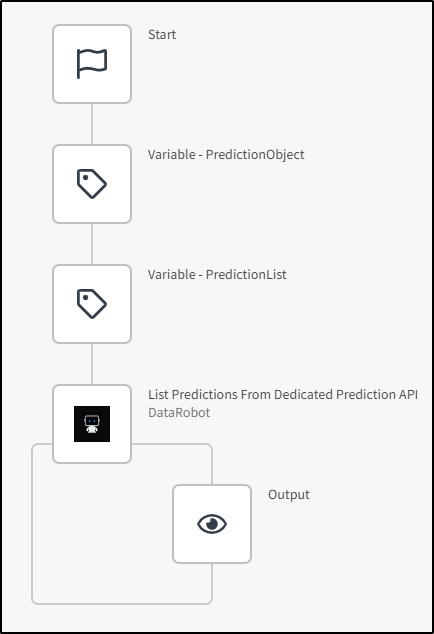Unlock a world of possibilities! Login now and discover the exclusive benefits awaiting you.
- Qlik Community
- :
- Support
- :
- Support
- :
- Knowledge
- :
- Support Articles
- :
- How-to: Getting started with DataRobot connector i...
- Subscribe to RSS Feed
- Mark as New
- Mark as Read
- Bookmark
- Subscribe
- Printer Friendly Page
- Report Inappropriate Content
How-to: Getting started with DataRobot connector in Qlik Application Automation
- Mark as New
- Bookmark
- Subscribe
- Mute
- Subscribe to RSS Feed
- Permalink
- Report Inappropriate Content
How-to: Getting started with DataRobot connector in Qlik Application Automation
This article gives an overview of the available blocks in the DataRobot connector in Qlik Application Automation. It will also go over some basic examples of retrieving deployments and predictions from that deployment within a DataRobot account.
This connector supports LIST and GET operations for the following modules in DataRobot:
- deployments
- predictions
- dedicated predictions
List of Blocks in DataRobot
- Get Deployment
- Get Deployement Service Statistics
- List Deployments
- List Prediction Explanation From Dedicated Prediction API
- List Predictions
- List Predictions From Dedicated Prediction API
- List Time Series Predictions From Dedictaed Predictions API
- Raw API Request Endpoints(Get,List,Patch,Post,Put,Delete)
You can use the Dedicated Prediction API blocks(List Predictions From Dedicated Prediction API,List Prediction Explanation From Dedicated Prediction API,List Time Series Predictions From Dedictaed Predictions API) to get the predictions from your dedicated prediction instance. You will need your dedicated prediction url , deployment ID and DataRobot Key(in case of Managed AI Cloud User) to get results from those blocks.
Authentication
Authentication for this connector is based on the API Key . You can find the API Key once you go to Profile->Developer Tools->API Keys in your DataRobot account.
Let's now go over a few basic examples of how to use the DataRobot connector:
1. How to list deployments from a DataRobot account:
- Create an automation.
- From the left menu, select the DataRobot connector.
- Use the 'Search for blocks' input to search for the "list deployments' block.
- Drag and drop the block into the automation and link it to the start block.
- From the left menu, search for the 'Output' block.
- Drag and drop the 'output' block into the automation and link it to the 'List deployments' block.
- Run the automation (if not saved previously, a 'Save automation' popup will appear). This will output a paginated list of deployments available.
2. How to list predictions from a dedicated predictions API in the DataRobot account:
- The first two steps are similar as before.
- Create a JSON List of the data to be predicted. For more information on creating JSON List in an automation, refer this article .
- Use the 'Search for blocks' input to search for the 'List Predictions From Dedicated Prediction API' block.
- Drag and drop the block into the automation and link it below the variable blocks.
- On the right side of the screen, use the input fields to fill in the deployment information. You can find the information on getting the DataRobot key here .
- Drag and link an output block inside the loop of "List Predictions From Dedicated Prediction API" block.
- Run the automation (if not saved previously, a 'Save automation' popup will appear). This will get the predictions for your provided data from the deployed model in your DataRobot account and output this information.
Simiarly you can make use of other blocks to get the predictions and other information from DataRobot.
The information in this article is provided as-is and to be used at your own discretion. Depending on the tool(s) used, customization(s), and/or other factors ongoing support on the solution below may not be provided by Qlik Support.