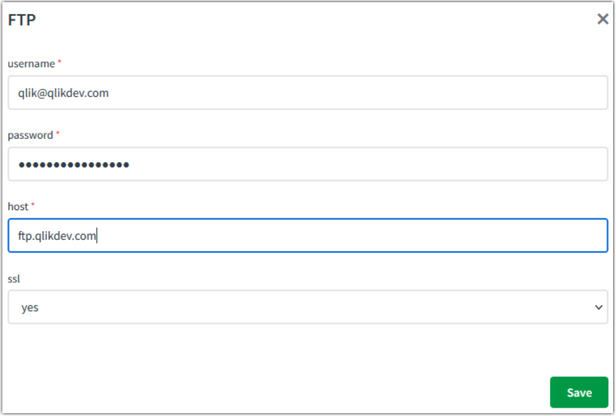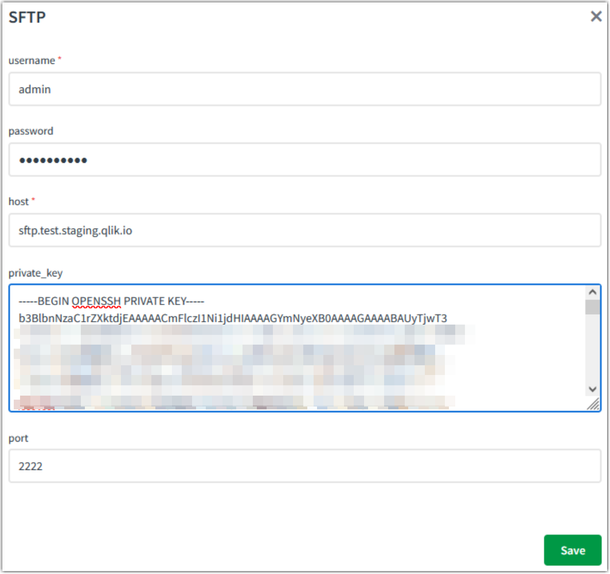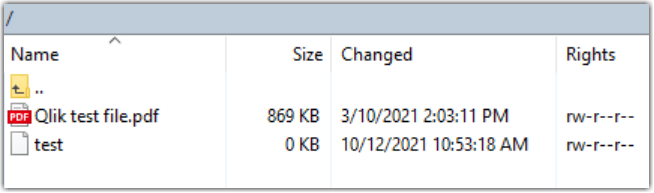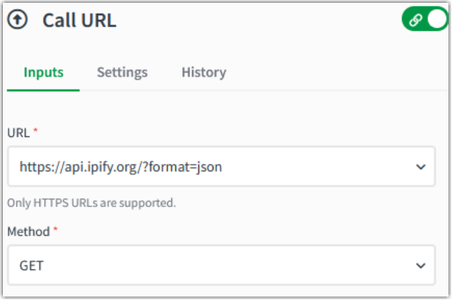Unlock a world of possibilities! Login now and discover the exclusive benefits awaiting you.
- Qlik Community
- :
- Support
- :
- Support
- :
- Knowledge
- :
- Support Articles
- :
- How to connect to an FTP/SFTP server (when using t...
- Subscribe to RSS Feed
- Mark as New
- Mark as Read
- Bookmark
- Subscribe
- Printer Friendly Page
- Report Inappropriate Content
How to connect to an FTP/SFTP server (when using the native cloud storageblocks)
- Mark as New
- Bookmark
- Subscribe
- Mute
- Subscribe to RSS Feed
- Permalink
- Report Inappropriate Content
How to connect to an FTP/SFTP server (when using the native cloud storageblocks)
Mar 8, 2024 8:18:24 AM
May 17, 2022 11:16:34 AM
This article will cover how to connect a Datasource to your S/FTP server.
While both connections offer you mainly the same input parameters on connecting you can observe a few differences:
FTP
SFTP
While Ftp connections ask for a username and password to connect to the indicated host, Sftp connections give you a better configuration of the input parameters depending on which type of connection the server administrator set up for you.
One of the Sftp options is to declare the port you want to connect to. While the default is port 22 and you don't need to fill the input parameter in, some connections might need other values.
Please make sure for both connections when filling in the host parameter to remove any extra characters in front of the name like "https://" you get from copy paste a link, and also any ending "/" characters.
As for the private_key parameter, if your connection requires one, make sure to copy-paste the whole string including the "-----BEGIN OPENSSH PRIVATE KEY-----" and "-----END OPENSSH PRIVATE KEY-----" found in the key file. At present we only support RSA keys.
WARNING
As of writing this article, Qlik does not support the generated key passphrase functionality. As a workaround, request your server administrator to set up the SFTP server using generated keys without passphrases.
Also, one quirk you might encounter when trying to make use of the native cloud storage blocks functionality in conjunction with Ftp/Sftp servers is that when trying to manipulate files, make sure the user you connected to with the server has the required rights to manipulate the file accordingly (read/write).
One other important issue you may encounter when trying to connect to one such server is the need to allow certain IP addresses in order to allow Qlik Application Automation to have access to that server.
See Allowlisting domain names and IP addresses to see the IP addresses that need to be added to the allow list.
But if you're still having trouble you can also use the get functionality on the "Call URL" block with the URL target being https://api.ipify.org/?format=json in one of your automation in order to find out which IP to allow list:
Call URL block:
Result:
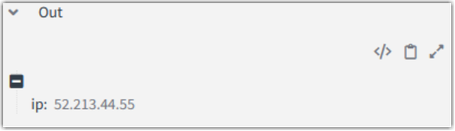
The information in this article is provided as-is and to be used at own discretion. Depending on tool(s) used, customization(s), and/or other factors ongoing support on the solution below may not be provided by Qlik Support.