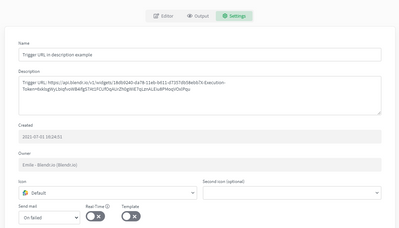Unlock a world of possibilities! Login now and discover the exclusive benefits awaiting you.
- Qlik Community
- :
- Support
- :
- Support
- :
- Knowledge
- :
- Support Articles
- :
- How to display a triggered blend URL in a blend's ...
- Subscribe to RSS Feed
- Mark as New
- Mark as Read
- Bookmark
- Subscribe
- Printer Friendly Page
- Report Inappropriate Content
How to display a triggered blend URL in a blend's description
- Mark as New
- Bookmark
- Subscribe
- Mute
- Subscribe to RSS Feed
- Permalink
- Report Inappropriate Content
How to display a triggered blend URL in a blend's description
Jul 29, 2021 9:34:44 AM
Jul 1, 2021 10:27:34 AM
When working with triggered blends, it can be necessary to show the trigger URL to an end-user who is installing the blend. This article explains how this URL can be shown in a blend's description.
For displaying a triggered blend URL during the setup flow, see this article.
How to create templates: https://help.blendr.io/docs/how-to-create-integration-templates#setup-flow
Triggered blends: https://help.blendr.io/docs/calling-a-data-blend-via-a-webhook-url-rest-api-endpoint
Guide
- Make sure the Start block is using the 'triggered' run mode.
- Add an Update Blend block directly under the Start block.
- Configure the Update Blend block to include the {url} placeholder in the description of the blend. On execution of the blend, this placeholder will be resolved to the blend's trigger URL. More information about placeholders can be found here: https://help.blendr.io/docs/using-formulas-in-placeholders
When working with templates, it is advised to add the Update Blend block beneath a Setup block.
Example
Blend editor:
Result:
The information in this article is provided as-is and to be used at own discretion. Depending on tool(s) used, customization(s), and/or other factors ongoing support on the solution below may not be provided by Qlik Support.