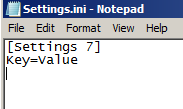Unlock a world of possibilities! Login now and discover the exclusive benefits awaiting you.
- Qlik Community
- :
- Support
- :
- Support
- :
- Knowledge
- :
- Support Articles
- :
- How to modify Qlik Sense Engine's Settings.ini
- Subscribe to RSS Feed
- Mark as New
- Mark as Read
- Bookmark
- Subscribe
- Printer Friendly Page
- Report Inappropriate Content
How to modify Qlik Sense Engine's Settings.ini
- Mark as New
- Bookmark
- Subscribe
- Mute
- Subscribe to RSS Feed
- Permalink
- Report Inappropriate Content
How to modify Qlik Sense Engine's Settings.ini
Jul 7, 2023 3:36:53 AM
Oct 19, 2016 10:50:07 AM
This article supplements documentation that requires changes to the Qlik Sense Engine Settings.ini. No settings are provided in this article.
Steps:
- Stop the Qlik Sense Engine and Qlik Sense Service Dispatcher services on all nodes with engines.
- For each of the nodes: open Notepad as Administrator
- Open the Settings.ini file. Default location: C:\ProgramData\Qlik\Sense\Engine\Settings.ini
- Modify the file to fit this schema:
[Settings 7] Key=Value
Note the blank line at the end of the file.
The file will look like this: - The key and value will be provided by other knowledge articles or by a Qlik Support technical resource
- Save the file
- After these changes have been made on all nodes, start the Qlik Sense Engine and Qlik Sense Service Dispatcher services on each node.
If you are looking to modify the Qlik Sense Desktop client settings.ini:
- The file is found in: C:\Users\<username>\Documents\Qlik\Sense\Settings.ini
Where <username> will be the user who installed Qlik Sense Desktop. - The steps remain the same, although no services need to be restarted.
- Mark as Read
- Mark as New
- Bookmark
- Permalink
- Report Inappropriate Content
Hi, I've already updated my setting.ini on my local Workstation and it works well. But on the Qlik Sense Enterprise Server i don´t find this file. Can I add a new settings.ini file in the default path on my Qlik Sense Server?
I want to change the OverrideScriptSecurity to can Execute in the Qlik Sense Script on the Hub Version.
Thanks in advance!
- Mark as Read
- Mark as New
- Bookmark
- Permalink
- Report Inappropriate Content
Hello @SimonAichmayr
You're looking to implement this, correct? https://help.qlik.com/en-US/sense/June2020/Subsystems/Hub/Content/Sense_Hub/Scripting/ScriptRegularS...
Regardless: Before you go forward with creating a file, double-check that you're looking on the right node. So it's the Engine nodes you are looking for. Once you're certain, stop the Qlik Sense services and create your settings.ini file. Note that there should be a blank line at the end of the file.
Save it. Start the services.
Hope this helps!
- Mark as Read
- Mark as New
- Bookmark
- Permalink
- Report Inappropriate Content
Hello @Sonja_Bauernfeind
Yes, thats correct. I already found the file and I did the steps to get it done.
It works properly!
Thanks for your advice.
- Mark as Read
- Mark as New
- Bookmark
- Permalink
- Report Inappropriate Content
Hello @Andre_Sostizzo @Sonja_Bauernfeind
Is this still applicable for Qlik sense server JUNE 2020 and Qlik sense Desktop?
base on ARTICLE NUMBER: 000064287
DisableCacheQueue=1
DisableNewRowApplicator=0
For our server been receiving too many Fiber loop error and chart stuck on loading.
Thank you in advance
- Mark as Read
- Mark as New
- Bookmark
- Permalink
- Report Inappropriate Content
@TonySiao These instructions apply for June 2020, yes.
- Mark as Read
- Mark as New
- Bookmark
- Permalink
- Report Inappropriate Content
@TonySiao Did these settings help you with the fiber loop error?
- Mark as Read
- Mark as New
- Bookmark
- Permalink
- Report Inappropriate Content
How can we control the time that at a particular time cache cleaner works in a day?
- Mark as Read
- Mark as New
- Bookmark
- Permalink
- Report Inappropriate Content
Hello @nilesh007
Are you referencing the ClearCacheTimesPerDay setting as documented in How to clear the cache used by QlikView Server and QlikSense Engine?
You cannot set a specific time, only an interval:
The value set is the number of times per day the cache will be cleared, synchronized at midnight. A value of 1 will clear the cache once per day at midnight. The number needs to be 1 or higher. Always a natural number.
So: 1 means once a day (at midnight). 2 means twice a day (once at midnight, once at midday). 24 means every hour, etc.
All the best,
Sonja
- Mark as Read
- Mark as New
- Bookmark
- Permalink
- Report Inappropriate Content
Is there a log file created when the files are deleted, and where is it located?
- Mark as Read
- Mark as New
- Bookmark
- Permalink
- Report Inappropriate Content
Hi @Sonja_Bauernfeind ,
Your above comments are helpful.
Request some info on below
Regarding the clearing the cache - if we setup the value as 3 - then the clearing should happen 3 times.
Hours (00, 08, 16) - plz validate.
And if the users are using the file at this point in time what will be the user experience ? (will the dashboard close, refresh, not responsive, has to be refreshed in browser ?)
Thanks