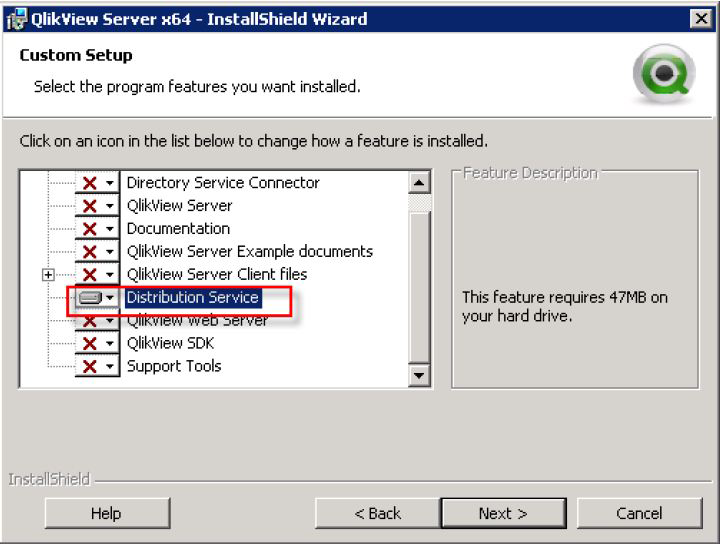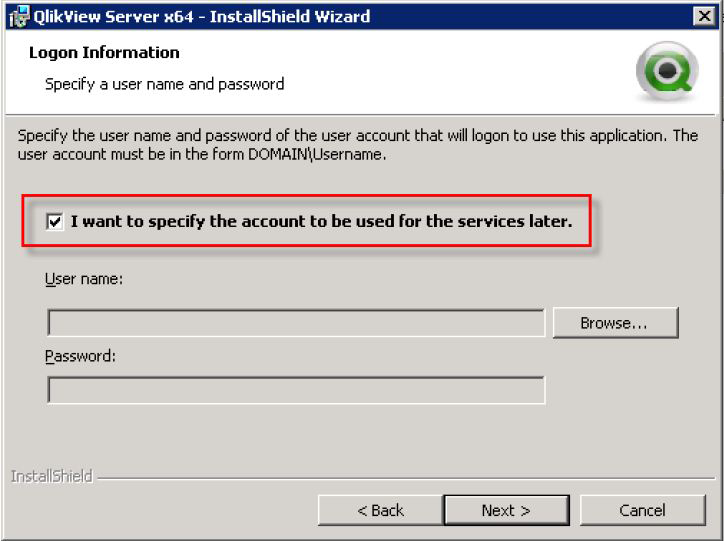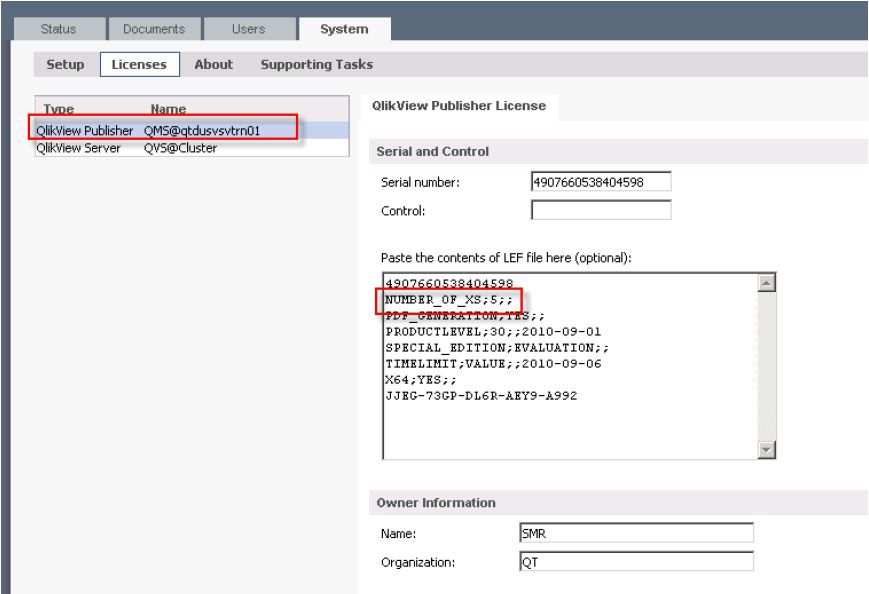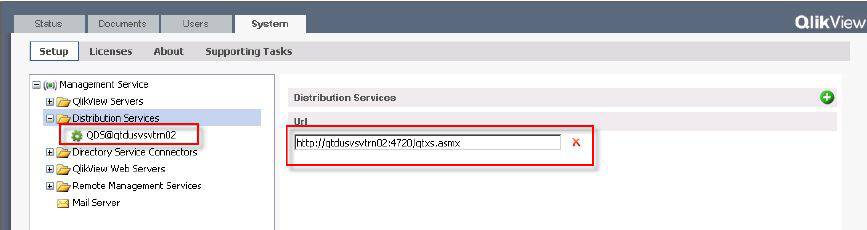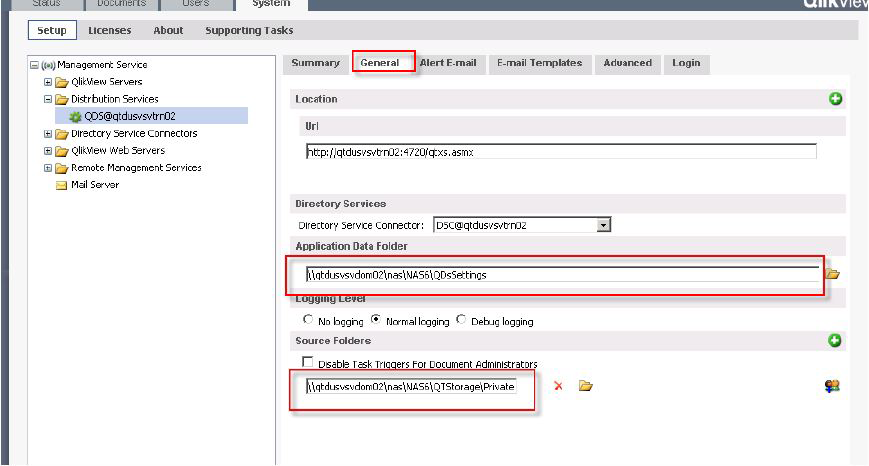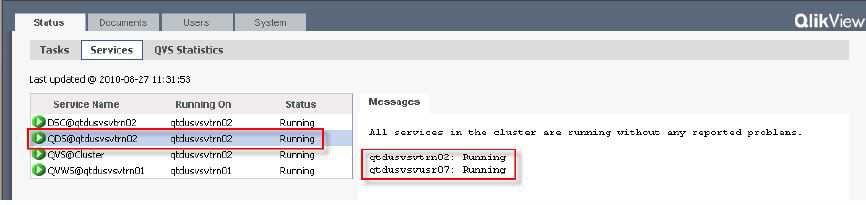Unlock a world of possibilities! Login now and discover the exclusive benefits awaiting you.
Announcements
Qlik Open Lakehouse is Now Generally Available! Discover the key highlights and partner resources here.
- Qlik Community
- :
- Support
- :
- Support
- :
- Knowledge
- :
- Support Articles
- :
- How to setup Qlikview Distribution Service Cluster...
Options
- Subscribe to RSS Feed
- Mark as New
- Mark as Read
- Bookmark
- Subscribe
- Printer Friendly Page
- Report Inappropriate Content
How to setup Qlikview Distribution Service Cluster for QlikView
No ratings
Turn on suggestions
Auto-suggest helps you quickly narrow down your search results by suggesting possible matches as you type.
Showing results for
Digital Support
- Mark as New
- Bookmark
- Subscribe
- Mute
- Subscribe to RSS Feed
- Permalink
- Report Inappropriate Content
How to setup Qlikview Distribution Service Cluster for QlikView
Last Update:
May 10, 2023 3:47:28 AM
Updated By:
Created date:
May 16, 2016 7:59:33 AM
Content:
Prerequisites
The following requirements have to be met before starting the QlikView Distribution Service cluster configuration:
- A QlikView Publisher Server license allowing QlikView Server clustering, which means the Publisher LEF must contain an entry “NUMBER_OF_XS;X; where X is 2 or higher
- AccessPoint (based on IIS or QlikView Web Server), Management Service, QlikView Server, Qlikview Distribution Service are already installed on QlikView system in the network
- A domain user to run the QlikView services on every machine is available
- A Network-Share that is available for all nodes.
- All QlikView Distribution Service cluster nodes need read /write access to the following data centrally stored
- Publisher status, configuration and log files
- QlikView Source Documents
Step-by-Step Installation
Preparation and Install
- Prepare the shared device and create folders for the files accessed by every Qlikview Distribution Service cluster node:
QDsSettings for the Application Folder
QVStorage\Private for the Source Document Folder - Prepare the cluster nodes:
On each planned Qlikview Distribution Service cluster node perform the following configuration:
- Login as Administrator
- Turn Off Windows Firewall
- Deactivate Internet Explorer Enhanced Security Configuration for Administrators
- Add Domain User the QlikView services should use to Local Administrators Group
- Start QlikView Server setup and install feature “Distribution Service” only
NOTE: Do not install any other services such as QlikView Management Service on multiple nodes in the cluster! - During the setup check that you will specify the QlikView service accounts later
- Do not restart the system immediately after install is completed, but Add QlikView service user to “QlikView Administrator Group”
- Change Logon setting of the QlikView Server Service to the QlikView Service user
- Restart the system
Configuration
- Open the QlikView Management Console and register the QlikView Publisher license with activated cluster nodes.
- Go to System
- Open Licenses
- Apply the Publisher License or Update it.
- Add Qlikview Distribution Service cluster node below Distribution Services
- Switch Application Data Folder & Source Folders to Shared Device folder paths using UNC-syntax (i.e \\Fileshare\QvRoot)
- Press Apply and restart Qlikview Distribution Service service manually
- Add each additional Qlikview Distribution Service cluster node in URL format
- Press Apply and restart Qlikview Distribution Service service on all nodes manually
- Verify all Qlikview Distribution Service nodes are running
2,328 Views
Comments
Contributor
2023-05-09
06:10 PM
- Mark as Read
- Mark as New
- Bookmark
- Permalink
- Report Inappropriate Content
What if we need to add a third distribution service?
Digital Support
2023-05-10
02:44 AM
- Mark as Read
- Mark as New
- Bookmark
- Permalink
- Report Inappropriate Content
Hello @sgrover
You can set up and add as many as your license permits.
See: A QlikView Publisher Server license allowing QlikView Server clustering, which means that the Publisher LEF must consist of an entry “NUMBER_OF_XS;X; where X is 2 or higher