Unlock a world of possibilities! Login now and discover the exclusive benefits awaiting you.
Announcements
ALERT: The support homepage carousel is not displaying. We are working toward a resolution.
- Qlik Community
- :
- Support
- :
- Support
- :
- Knowledge
- :
- Support Articles
- :
- NPrinting: Excel Rows are not automatically resize...
Options
- Subscribe to RSS Feed
- Mark as New
- Mark as Read
- Bookmark
- Subscribe
- Printer Friendly Page
- Report Inappropriate Content
NPrinting: Excel Rows are not automatically resized in reports
No ratings
Turn on suggestions
Auto-suggest helps you quickly narrow down your search results by suggesting possible matches as you type.
Showing results for
Digital Support
- Mark as New
- Bookmark
- Subscribe
- Mute
- Subscribe to RSS Feed
- Permalink
- Report Inappropriate Content
NPrinting: Excel Rows are not automatically resized in reports
Last Update:
Jun 10, 2021 5:15:32 AM
Updated By:
Created date:
Jan 7, 2020 10:21:02 AM
NPrinting may not automatically resize the row high in generated reports, and the content in cells that needs a word wrap can be shown incorrectly. This is common after an upgrade from NPrinting 17 to NPrinting 18 or higher releases.
Environment:
Normally, Autofit is enabled by default in Excel, but this setting may change after an upgrade or for other reasons. In this case, it is necessary to activate it again in order to avoid any layout issue.
Resolution:
The problem can be easily resolved by applying Autofit in the Excel template sheet. Here are step by step instructions:
- Open\Edit the Excel NPrinting report with NPrinting Designer
- Select all cells in the sheet using CTRL+A
- Click on 'Home' in the Excel ribbon bar
- Go to 'Format'
- Choose "Autofit Row height"
- Do the same for all the sheets in the template and for all your Excel reports
See fig 1.
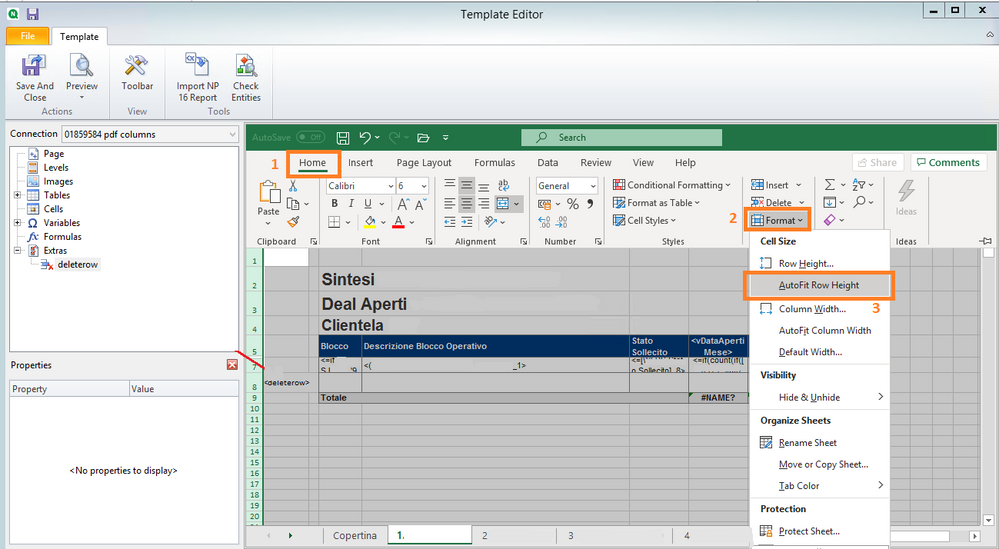
Qlik NPrinting
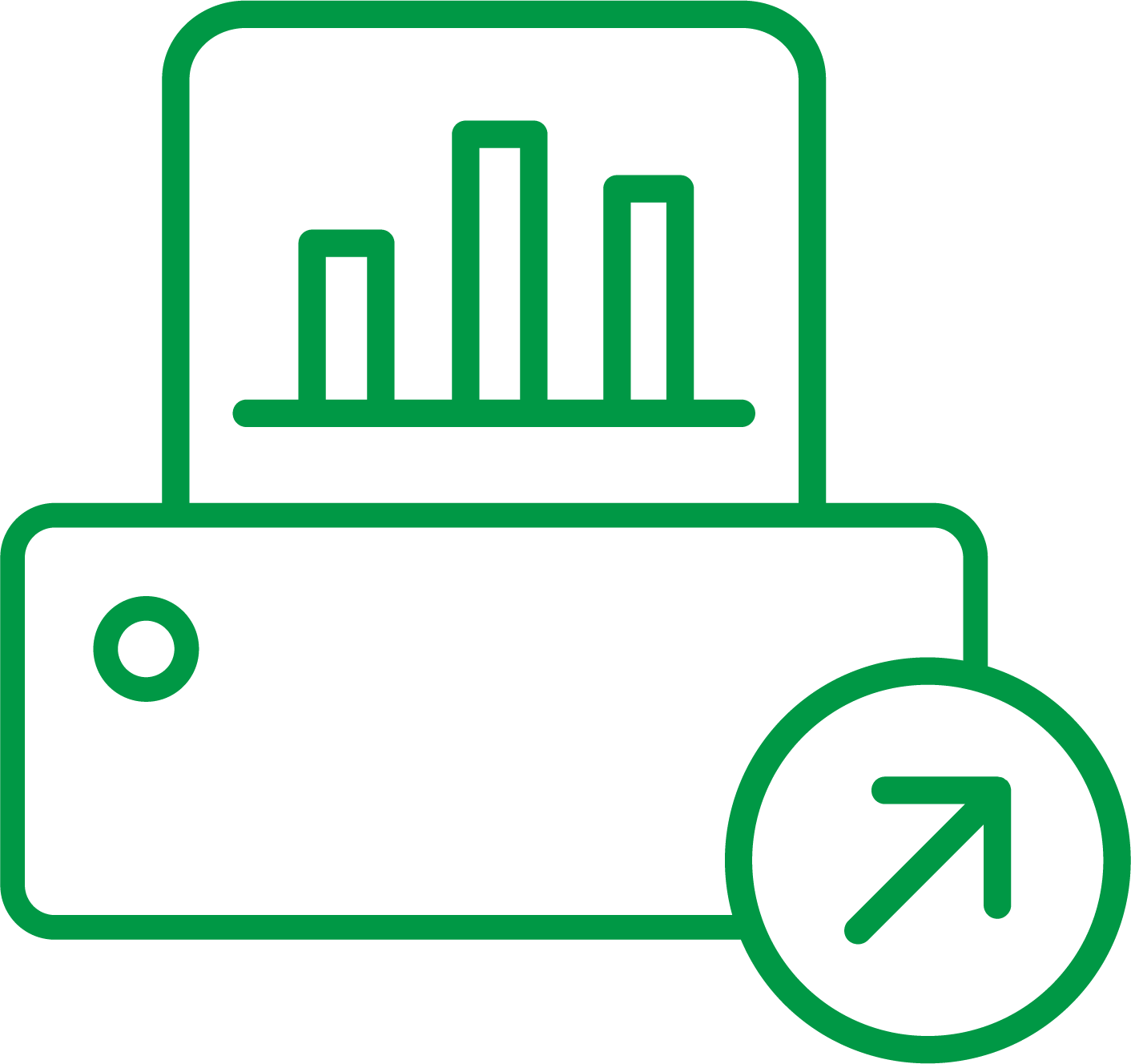
Qlik NPrinting
1,026 Views