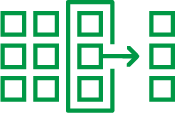- Mark as New
- Bookmark
- Subscribe
- Mute
- Subscribe to RSS Feed
- Permalink
- Report Inappropriate Content
Number Range Maintenance for Qlik Gold Client Export IDs
Feb 27, 2025 2:14:06 AM
Feb 26, 2025 9:15:30 AM
Data exports may fail to initiate if there are no Export IDs available. The following message is shown:
No unique Export ID’s available within the range
Background
The Export ID number range (/HTG/EXPID) is sub-divided for various Qlik Gold Client processes where some are designed for reuse, such as those created via the Export Control and Data Wave functions, while others are not designed for reuse, like those which are generated when the Data Snap and Client Exporter functions are executed. As with any number range, occasional maintenance may be necessary.
Resolution
The steps for resolving depend on the version of Qlik Gold Client that is installed.
- For versions 8.7.2024.05 (8.7.4) or earlier, it is necessary to perform two actions to resolve the issue:
- The first action is to manually reset the number range.
- The second action is to manually purge all the Data Snap Export IDs.
- For versions 8.7.2025.02 or later, Qlik Gold Client was enhanced so that the first action is eliminated because the number range will automatically roll over (from 9000 back to 1001). The second action is still necessary, but the effort involved has been greatly reduced.
Be aware that taking these actions will not delete the files or data related to these Export IDs but only the IDs themselves.
Qlik Gold Client version 8.7.2025.02 or later
If this or a later version is installed, follow the instructions below.
- Go to /HTG/ZGOLD > Configuration
- On the next screen, open folder path Administration > Reports & Cleanup Utilities and then select the executable named Export ID Manager
- On the next screen, select the ‘Delete ALL Data Snap IDs’ button
- When prompted, select the ‘Ok’ button.
- Return to the previous screen and select the ‘Delete ALL CC IDs’ button
- When prompted, select the ‘Ok’ button.
It is not necessary to delete both the Data Snap and Client Construct IDs, but the full range of IDs (1001 – 9000) can only be made available for reuse if both types are purged.
Qlik Gold Client versions 8.7.2024.05 (8.7.4) or earlier
If this or an earlier version is installed, follow the instructions below:
Step 1 of 2: Reset the number range
- Use SAP standard t-code SNUM or SNRO
- Input the object /HTG/EXPID
- Select the ‘Interval Editing’ button
- On the next screen, input type ‘DS’ (Data Snap)
- Select the ‘NR Status’ button
- On the next screen, update the NR Status value to be the start of the number range which should be 1001; save changes
There are other Export ID sub-types, but ‘DS’ is the only one relevant to Data Snap and therefore the only one which requires resetting.
Step 2 of 2: Remove any unwanted Export IDs
- Go to /HTG/ZGOLD > Configuration
- On the next screen, open folder path Administration > Reports & Cleanup Utilities and then select the executable named Export ID Manager
- On the next screen, input the Export Type of ‘2’ (Data Snap)
- Select the ‘List Export IDs’ button
- Tick the select boxes in the Delete column for those IDs which need to be purged
- Select the ‘Delete Flagged Export IDs’ button
There is no ‘Select All’ button available on the Export ID Manager output screen because having it available would make it easy for users to accidentally delete Export IDs which must be retained.
Cause
There are two known root causes for this message to appear:
- The first, and most likely cause, is that the Export ID range was never initially defined within the respective environment. To resolve, execute the ‘Initialize /HTG/ number ranges’ utility located within the Installation Setup executable. Reference the Qlik Gold Client Configuration and Utilities user guide for instructions.
- The second cause is the number range that has been consumed. The content in this article focuses on this specific root cause.
Be aware that the message Data Snap Export ID range is nearly full. Existing IDs must be purged. appears when the number range is nearing full consumption. It will begin to appear when only 1% (80 IDs) remain. This message appears in the 8.7.2025.02 and later versions of Qlik Gold Client.
Environment
- Qlik Gold Client