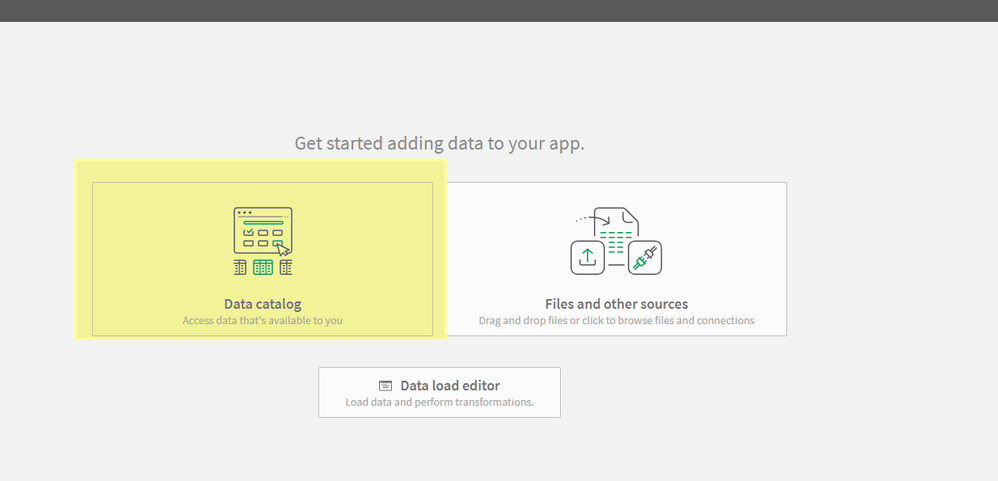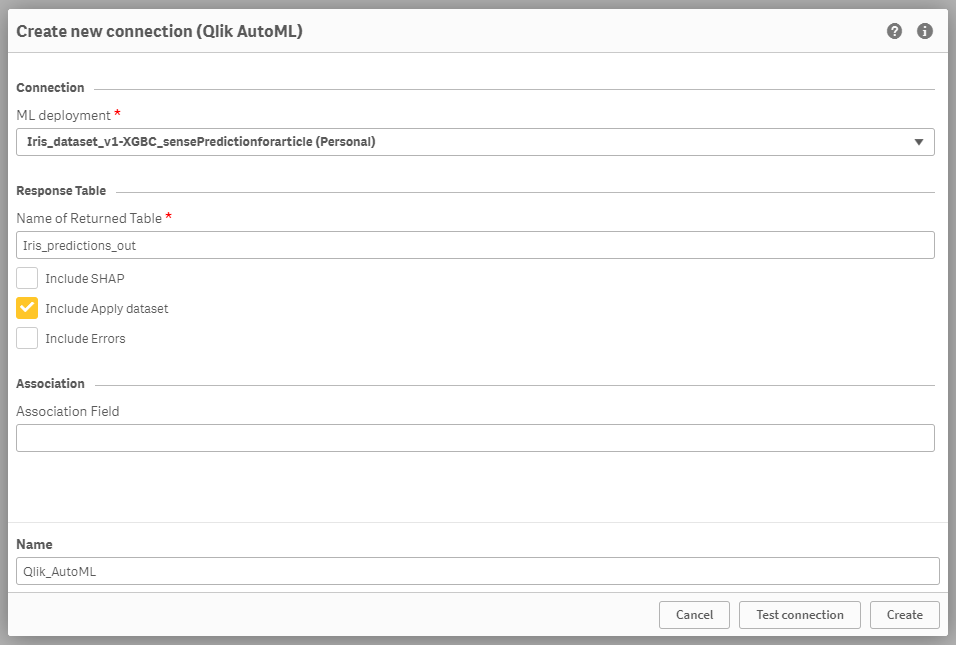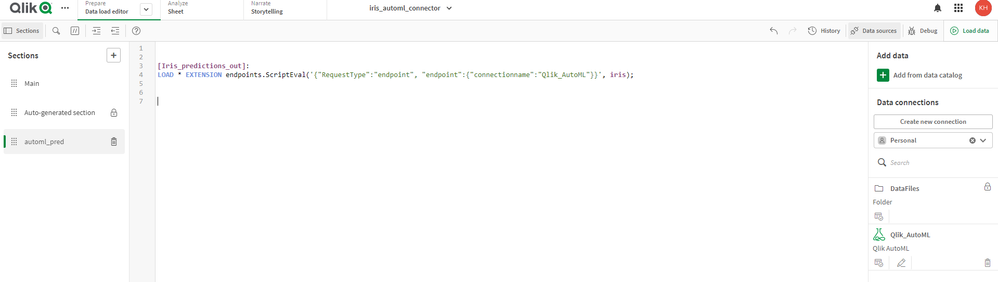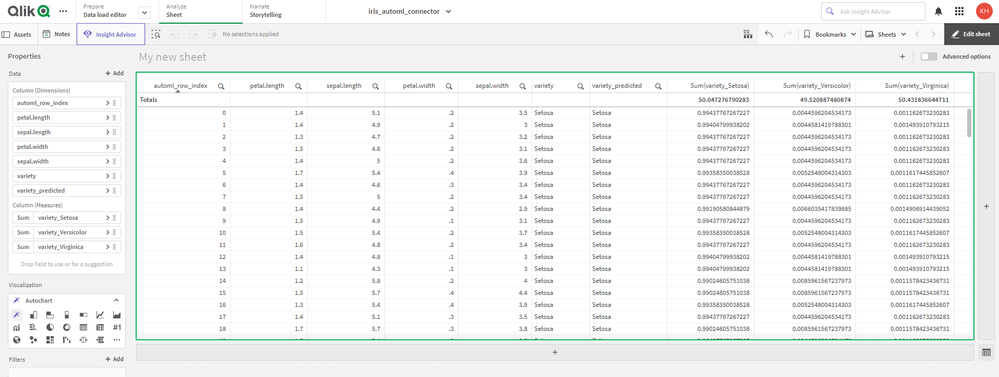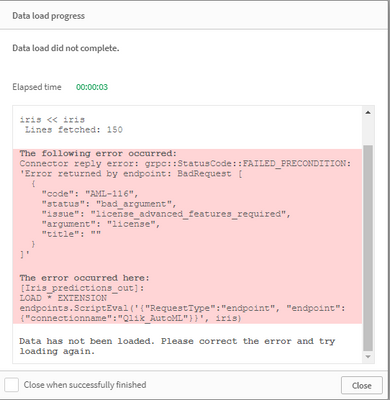Unlock a world of possibilities! Login now and discover the exclusive benefits awaiting you.
- Qlik Community
- :
- Support
- :
- Support
- :
- Knowledge
- :
- Support Articles
- :
- Qlik AutoML: How to generate predictions with Qlik...
- Subscribe to RSS Feed
- Mark as New
- Mark as Read
- Bookmark
- Subscribe
- Printer Friendly Page
- Report Inappropriate Content
Qlik AutoML: How to generate predictions with Qlik_AutoML Data Connection
- Mark as New
- Bookmark
- Subscribe
- Mute
- Subscribe to RSS Feed
- Permalink
- Report Inappropriate Content
Qlik AutoML: How to generate predictions with Qlik_AutoML Data Connection
Introduction
There are several options for generating predictions in AutoML. In this article, we will outline steps for doing this in a Qlik Sense App using the Qlik_AutoML (non Legacy) data connection. An advantage for using this method, is you can continually refresh the apply or prediction dataset and run the predictions script. This keeps all steps within Qlik Cloud, and is another option to running it manually, on a scheduled basis, or externally with the API.
Steps
In this example, I am working with the Iris dataset.
1. Upload iris.csv to Qlik Cloud.
2. Click Add New -> ML experiment and fill out the information
3. Run the experiment with 'variety' as the target
4. Select the champion model and click Deploy
5. Go back to Analytic Services and open a new Qlik Sense App.
Select the prediction data and then click load into App.
*NOTE* in this example, we are using the same dataset for Training as we are for the Prediction dataset. This is not best practice. When selecting a table to base your App on in this step (#5), this is the Apply or Prediction table.
6. Open up Data Load Editor and add a new section called automl_pred
7. Within this section, navigate to the right hand side of the page and click 'Create New Connection'
Select 'Qlik AutoML' under the Analytics Sources section. Note you must be licensed to use this for this source to appear.
Select the ML Deployment we created in #4
Select a name for the Returned table. In this case we include the Apply dataset in the table. Click Create.
8. You will now see a Qlik_AutoML connection icon in your pane. Click on the data icon with the pencil icon.
For the resident table, select 'iris' which is the Apply or predictions dataset we loaded in #5.
Then select 'Iris_predictions_out' under the tables section.
Click on insert script and this will copy the syntax to your data load editor section.
9. Optional: If you would like to save the predictions dataset in Qlik Catalog as a QVD, add the following syntax.
Store Iris_predictions_out into [lib://DataFiles/iris_predictions_output.qvd];
10. Load your data and explore the results in Qlik Sense
Environment
The information in this article is provided as-is and to be used at own discretion. Depending on tool(s) used, customization(s), and/or other factors ongoing support on the solution below may not be provided by Qlik Support.
Related Content
Generating Predictions externally with the API
- Mark as Read
- Mark as New
- Bookmark
- Permalink
- Report Inappropriate Content
I am stuck with Step1, "Upload iris.csv to Qlik Cloud". I went to the site, click download but I didn't see iris.csv file. What did I miss? Please help. Thanks.
- Mark as Read
- Mark as New
- Bookmark
- Permalink
- Report Inappropriate Content
Hey @William_Wistam ,
I've added iris.csv as an attachment to the article. I will appear under the title.
Let me know if you have any issue downloading.
Best,
Kelly
- Mark as Read
- Mark as New
- Bookmark
- Permalink
- Report Inappropriate Content
- Mark as Read
- Mark as New
- Bookmark
- Permalink
- Report Inappropriate Content
Hi @KellyHobson,
Everything is working until I clicked on "Load data" and I got an error. See screen shot below. Do you know why? I check the scripts and it matches yours. Let me know. Thanks.
- Mark as Read
- Mark as New
- Bookmark
- Permalink
- Report Inappropriate Content
Hey @William_Wistam ,
You are encountering a license limitation with your current tenant. These limitations are described in this article . Specifically "no API access."
Can you confirm if you are in the included tier?
Thanks,
Kelly
- Mark as Read
- Mark as New
- Bookmark
- Permalink
- Report Inappropriate Content
@KellyHobson are you saying the above article use "API access"? Can you refer me to an article without using "API access"? Just for testing. Thanks.
- Mark as Read
- Mark as New
- Bookmark
- Permalink
- Report Inappropriate Content
Hey @William_Wistam ,
Yes that's correct. The environment which I was using this load editor code has API access.
Without a higher tenant tier level, you will not be able to test this unfortunately.
For generating predictions within the AutoML Model Manager UI, you can follow the steps in this article.
Best,
Kelly
- Mark as Read
- Mark as New
- Bookmark
- Permalink
- Report Inappropriate Content
Thanks @KellyHobson , I will give it a try.