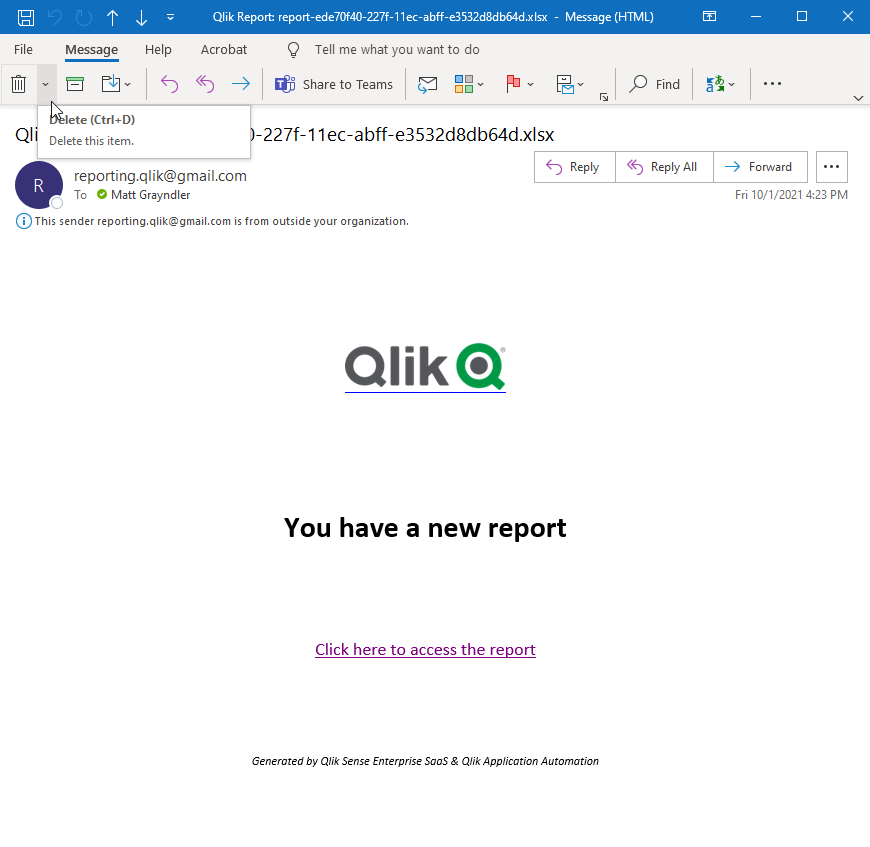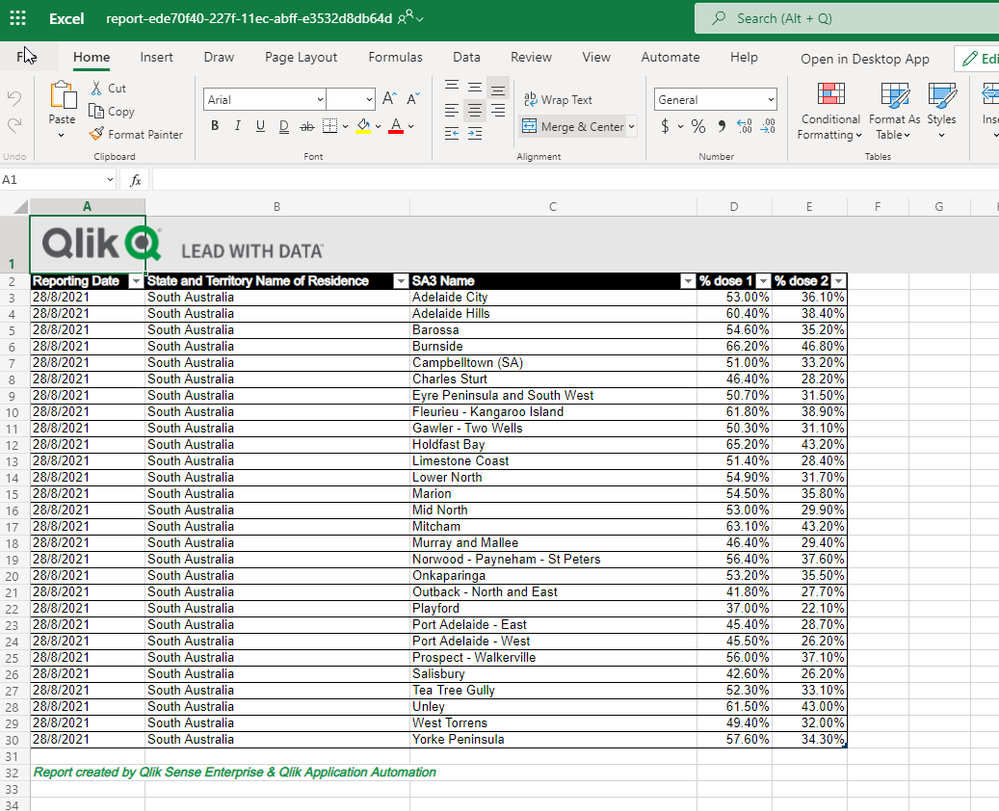Unlock a world of possibilities! Login now and discover the exclusive benefits awaiting you.
- Qlik Community
- :
- Support
- :
- Support
- :
- Knowledge
- :
- Support Articles
- :
- Using Qlik Application Automation to create and di...
- Subscribe to RSS Feed
- Mark as New
- Mark as Read
- Bookmark
- Subscribe
- Printer Friendly Page
- Report Inappropriate Content
Using Qlik Application Automation to create and distribute Excel reports in Office 365
- Mark as New
- Bookmark
- Subscribe
- Mute
- Subscribe to RSS Feed
- Permalink
- Report Inappropriate Content
Using Qlik Application Automation to create and distribute Excel reports in Office 365
Jun 26, 2023 3:26:33 AM
Oct 15, 2021 12:34:34 AM
With Qlik Application Automation, you can get data out of Qlik Cloud and distributing it to different users in formatted Excel. The workflow can be automated by leveraging the connectors for Office 365, specifically Microsoft SharePoint and Microsoft Excel.
Here I share two example Qlik Application Automation workspaces that you can use and modify to suit your requirements.
Content:
Video:
Considerations
- This example is built on distributing a SharePoint link. It is also possible to use attachments with the Mail block (see Creating a Qlik Reporting Service report).
- Qlik Application Automation has a limit of 100,000 rows when getting data out of a Qlik Sense straight table object.
- The On-Demand example uses an extension in QSE SaaS to send data to the Automation. An update to the Qlik Sense Button object is expected soon, which will provide a native way to pass selections to an Automation.
Example 1: Scheduled Reports
- Download the 'Scheduled Report.json' file attached to this document.
- Create a new Automation in QSE SaaS, give it a name, and then upload the workspace you just downloaded by right clicking in the editor canvas, and selecting 'Upload workspace'.
- Select the 'Create Binary File (Personal One Drive)' block, select 'Connection' in the block configurator to the right, and then create your connection to Microsoft SharePoint.
- Select the 'Get Straight Table Data' block. Under 'Inputs' in the block configurator, lookup your the App Id, Sheet Id, and Object Id for the relevant QSE SaaS table you wish to output.
- Select the 'Create Excel Table With Headers' block, select 'Connection' in the block configurator, and then create your connection to Microsoft Excel.
- Select the 'Send Mail' block. Under 'Inputs' in the block configurator update the 'To' to reflect the addresses you wish to deliver to.
- With the 'Send Mail' block still selected, select 'Connection' in the block configurator and add your Sender details.
- To test, Save and then Run the Automation
- If you receive any warnings or errors, navigate to the relevant blocks and ensure your Connection is selected in the block configurator.
- Select the 'Start' block. Under 'Inputs' in the block configurator, change Run Mode to Scheduled and define your required schedule.
Example 2: On-Demand Reports
Note - These instructions assume you have already created connections as required in Example 1.
- Download the 'On-Demand Report v3.json' file attached to this document.
- Download and install the 'qlik-blends' extension. See:
https://github.com/rileymd88/qlik-blends/files/6378232/qlik-blends.zip - Create a new Automation in QSE SaaS, give it a name, and then upload the workspace you just downloaded by right-clicking in the editor canvas, and selecting 'Upload workspace'.
- Ensure your Connections are selected in the block configurator for each of the following blocks, 'Create Binary File (Personal One Drive)', 'Create Excel Table With Headers', 'Add Rows To Excel Worksheet Table (Batch)', 'Create Sharing Link', and 'Send Mail'. Save the Automation.
- Select the 'Start' block and ensure Run Mode is set to Triggered. Make note of the of URL and Execution Token shown in the POST example.
- Open your chosen QSE SaaS application, and Edit the Sheet where you wish to add a Button to trigger an On-Demand report.
- Under 'Custom Objects' look for 'qlik-blends' from the Extensions menu and drag this into your Sheet.
- Under the 'Blend' properties to the right, add-in your POST webhook URL and Token as noted in Step 5.
- We will now add three measures to the 'qlik-blends' object. It is important you add them in the order described. Add the first measure, using the following function in the expression editor: GetCurrentSelections()
- Add the second measure, using the following function DocumentName()
- The final measure will be the Object ID of the table you wish to use. To find the Object ID, select 'Done Editing'. Then right click on the table, select 'Share', select 'Embed', then look for the Object ID under the preview. Copy this value, go back into Editing mode and paste this as your third measure value.
- With the 'qlik-blends' object selected, under Form select 'Add items'. For 'Item type' select Text. Under default value you can choose to add a default email address. For 'Label' and 'Reference' type 'Email'. It is critical that Reference is updated to 'Email'. Turn 'Required input' on.
- You can change the Appearance properties to suit your preferences, such as updating the Button label and message, enabling Dialog, and changing the Color under Theme.
- Back in the Automation, under the Start Block. Set 'Run asynchronously' = yes to allow multiple requests to run at the same time (This will also increase the max run time from 1min to 60min)
- Once happy, test the On-Demand report by entering an email and clicking the button.
This On-Demand Report Automation can be used across multiple apps and tables. Simply copy the extension object between apps & sheets, and update the Object ID (Measure 3) for each instance.
Environment
- Qlik Automate
- Qlik Cloud
- Microsoft Office 365
The information in this article is provided as-is and to be used at own discretion. Depending on tool(s) used, customization(s), and/or other factors ongoing support on the solution below may not be provided by Qlik Support.
- Mark as Read
- Mark as New
- Bookmark
- Permalink
- Report Inappropriate Content
Hi,
Is the limitation 100,000 rows as stated in this article or is the limitation 100,000 cells?? that is a huge dofference. If I have 13 columns in my table and the limitation is 100,000 cells then it is"only" 7,692 rows
- Qlik Application Automation has a limit of 100,000 rows when getting data out of a Qlik Sense straight table object.
- Mark as Read
- Mark as New
- Bookmark
- Permalink
- Report Inappropriate Content
Is it possible to apply a book mark block into this automation?
I have done test runs, however, the results does not change.
Thank you kindly ! Appreciate this automation and resource page!
- Mark as Read
- Mark as New
- Bookmark
- Permalink
- Report Inappropriate Content
Hello @jsoltero
Please post your query and requirement directly in our Qlik Application Automation forum, where active agents and our active user base are able to give more assistance.
All the best,
Sonja
- Mark as Read
- Mark as New
- Bookmark
- Permalink
- Report Inappropriate Content
Thank you for your advisement ! Here's the post I created
- Mark as Read
- Mark as New
- Bookmark
- Permalink
- Report Inappropriate Content
Dear MattGrayndler ,
I just tried to follow your instructions but unfortunately I'm not able to upload the .json as descript as I do no have the uploadfield. I can only select from templates. Is it because of any updates made since you posted this and it is no longer possible?
Thank you
Regards,
Martin
- Mark as Read
- Mark as New
- Bookmark
- Permalink
- Report Inappropriate Content
Hello @ENW1
As I understand your question, you are trying to upload the automation template attached (a .json file). See How to import and export automations for details on how to achieve this.
All the best,
Sonja
- Mark as Read
- Mark as New
- Bookmark
- Permalink
- Report Inappropriate Content
Hi , is there a way to customize the excel header where Qlik branding is shown?
- Mark as Read
- Mark as New
- Bookmark
- Permalink
- Report Inappropriate Content
Hello @Craighug
Does this help answer your question (link)? If you need additional assistance, I recommend posting directly in our Qlik Application Automation forum, where active agents and our active user base are able to give more assistance.
All the best,
Sonja
- Mark as Read
- Mark as New
- Bookmark
- Permalink
- Report Inappropriate Content
Hi, I'm having trouble adding a new table to the report.
On the other hand, Would it be possible to add a Chart to the report?
- Mark as Read
- Mark as New
- Bookmark
- Permalink
- Report Inappropriate Content
Hello @aares
I recommend posting directly in our Qlik Application Automation forum, where active agents and our active user base are able to give more assistance.
All the best,
Sonja