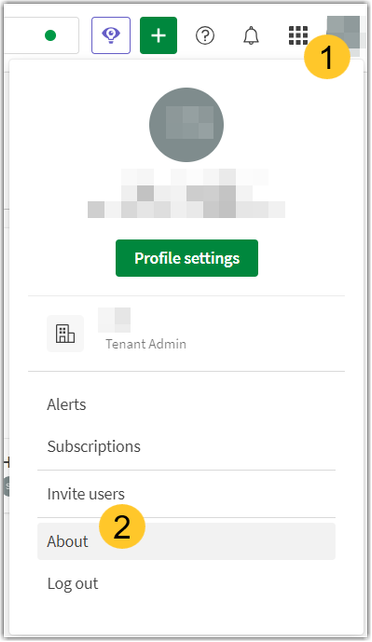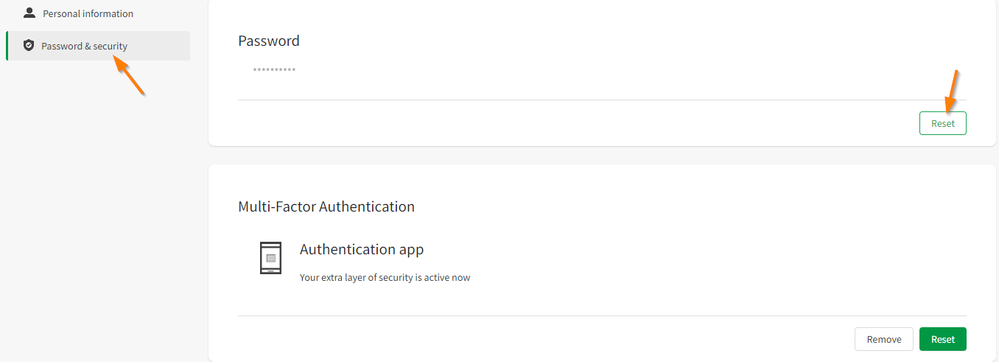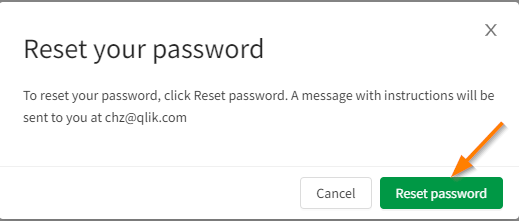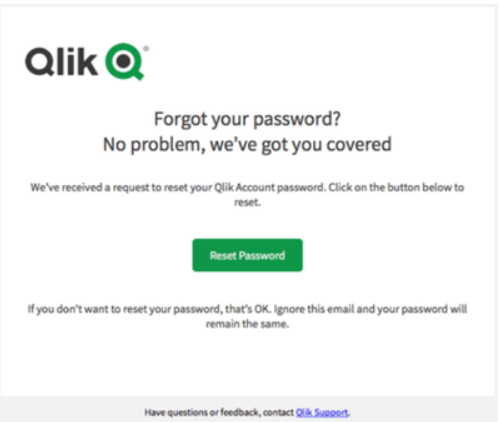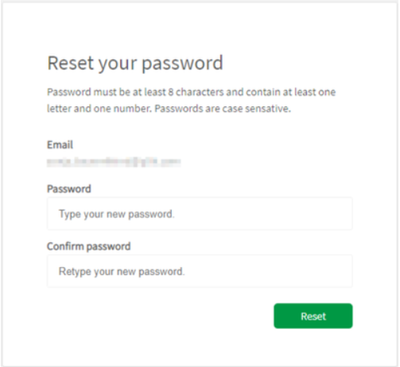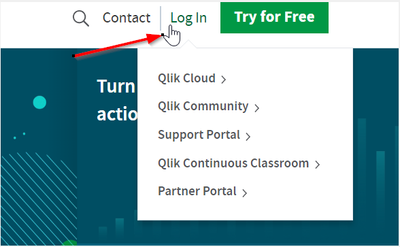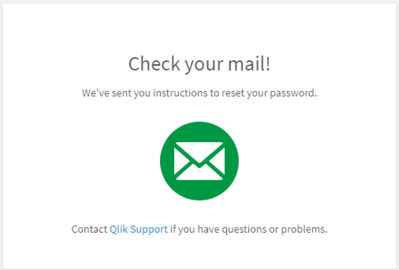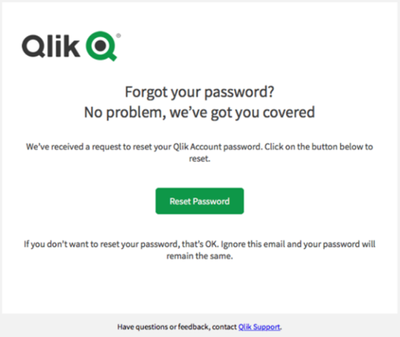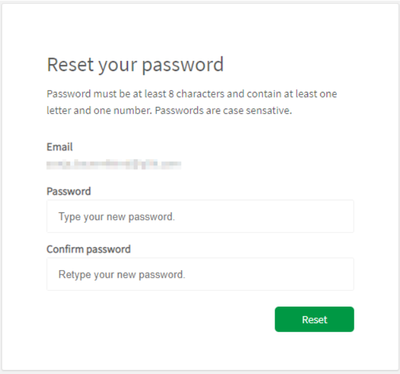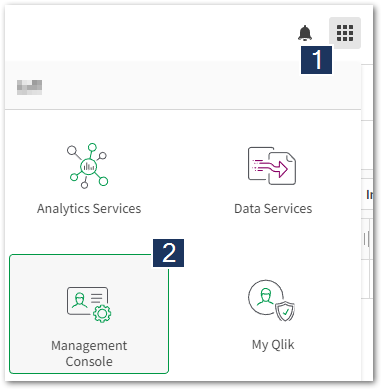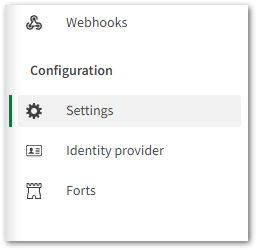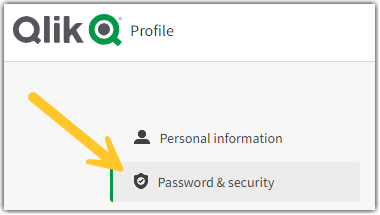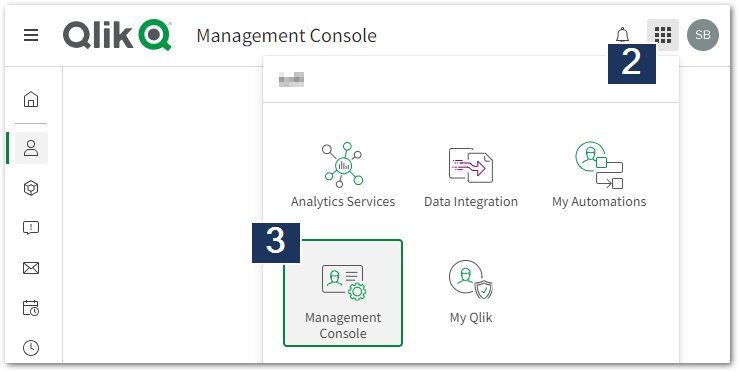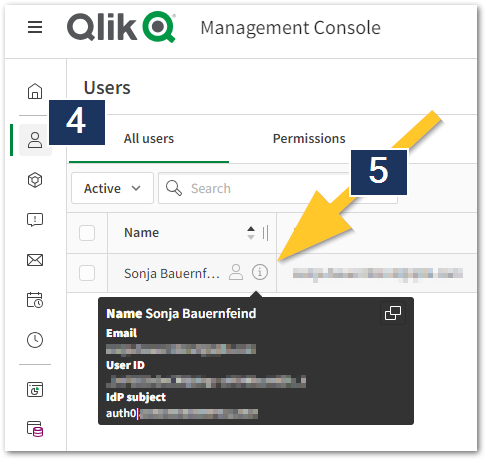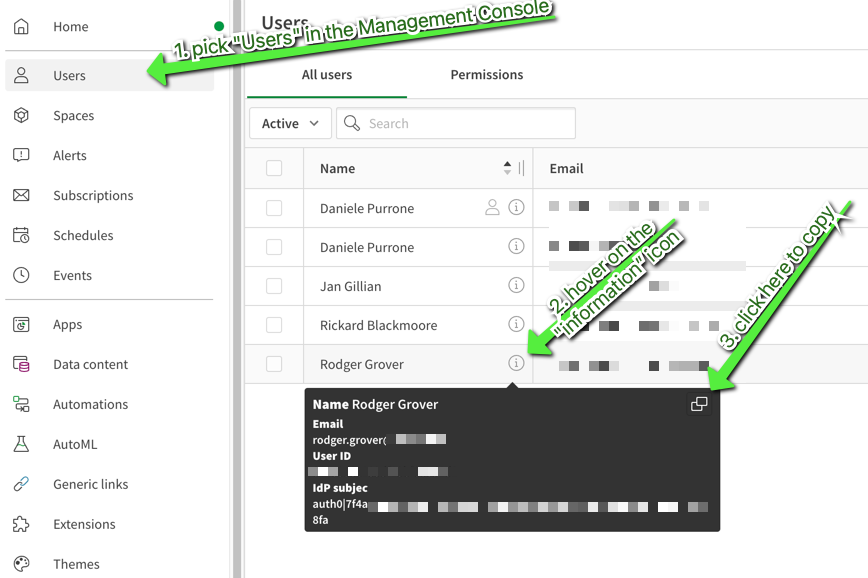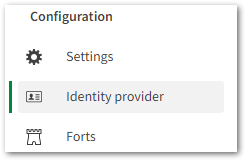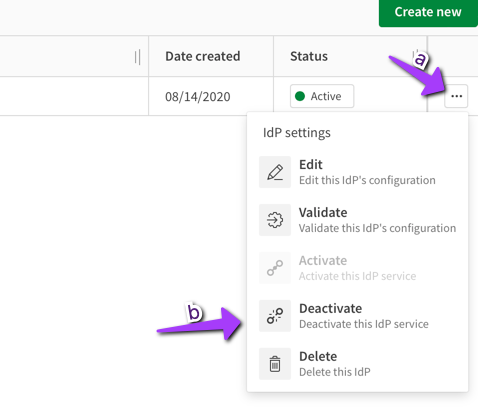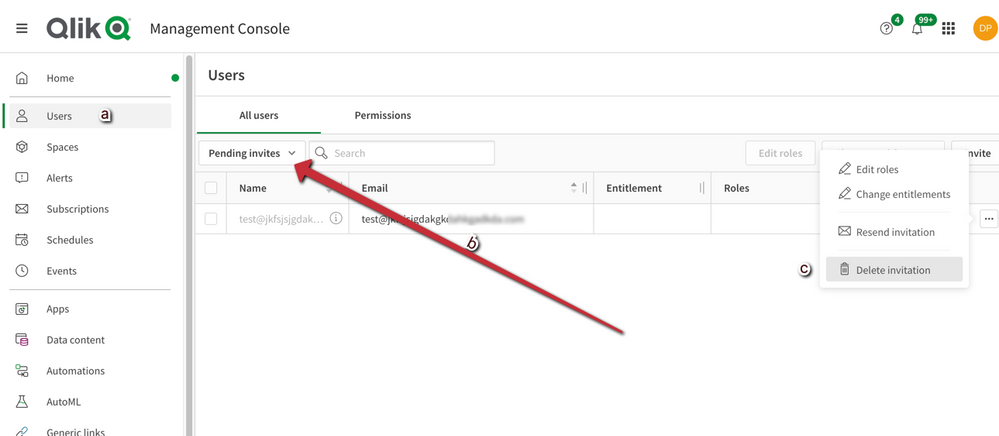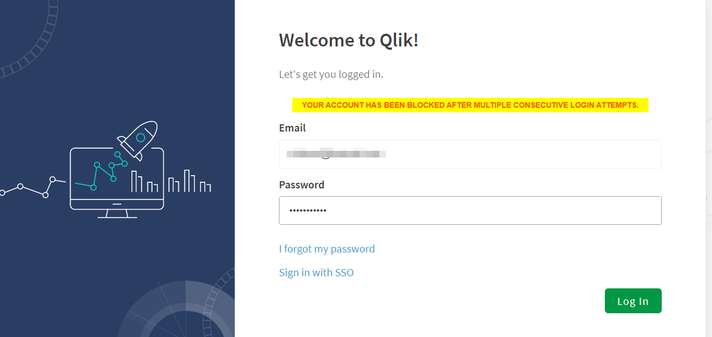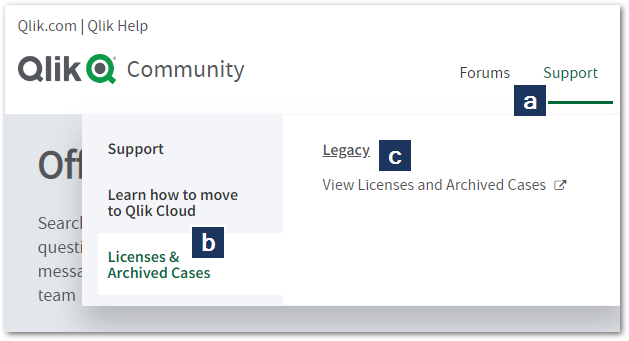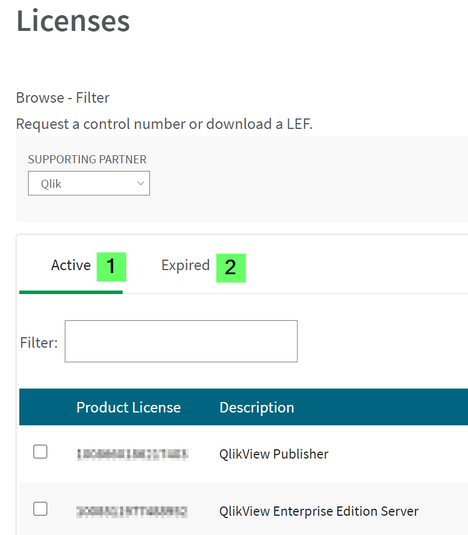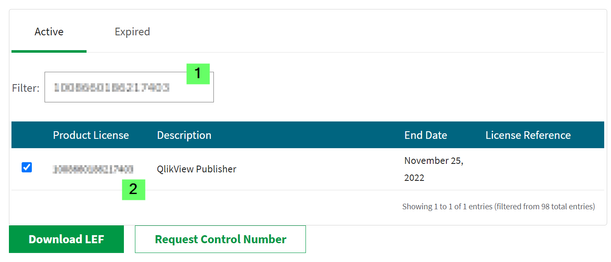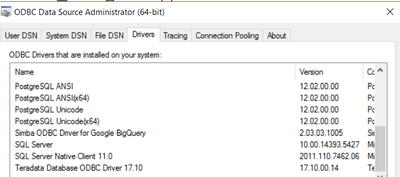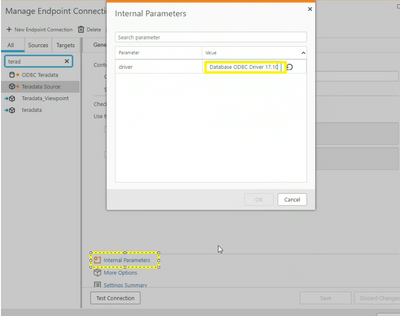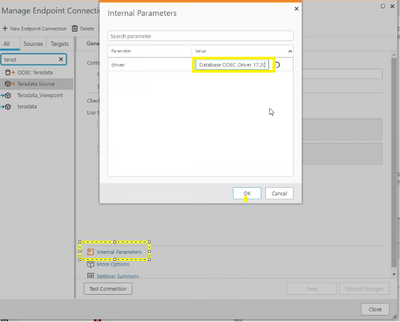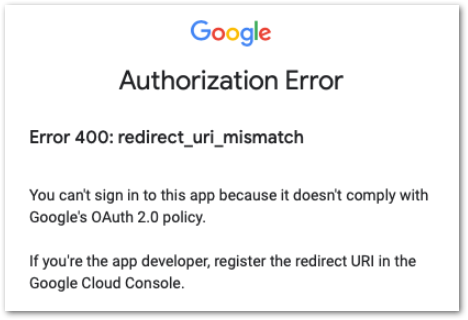Unlock a world of possibilities! Login now and discover the exclusive benefits awaiting you.
Search our knowledge base, curated by global Support, for answers ranging from account questions to troubleshooting error messages.
Recent Documents
-
Qlik Cloud: export list of tenant users to file
It is possible to export the list of tenatnt users to a .json file using the "user ls" command from the Qlik Command Line Interface (qlik-cli). Envi... Show MoreIt is possible to export the list of tenatnt users to a .json file using the "user ls" command from the Qlik Command Line Interface (qlik-cli).
Environment
Resolution
The scripts provided in this article are provided as they are and they are for guidance only.
As a tenant admin, download and configure the Qlik-cli
- run
qlik user ls --limit 1000 > tenantusers.json
(please note: the qlik-cli is able to paginate over the limit of 100 users that concerns the API it uses. So, setting a higher limit will produce the full list of users).
in a command prompt or UNIX shell. The resulting tenantusers.json file will be saved in the current path for the prompt/shell and will be in this format, with the roles defined on top and the user details under them.[ { "assignedGroups": [], "assignedRoles": [ { "id": "608050f7634644db3678b1a2", "level": "user", "name": "Developer", "type": "default" }, { "id": "608050f7634644db3678b17f", "level": "admin", "name": "TenantAdmin", "type": "default" }, { "id": "605a1c2151382ffc836af862", "level": "user", "name": "SharedSpaceCreator", "type": "default" }, { "id": "605a1c2151382ffc836af866", "level": "user", "name": "ManagedSpaceCreator", "type": "default" }, { "id": "605a1c2151382ffc836af86b", "level": "user", "name": "DataSpaceCreator", "type": "default" }, { "id": "605a1c2151382ffc836af85d", "level": "admin", "name": "AnalyticsAdmin", "type": "default" }, { "id": "605a1c2151382ffc836af85f", "level": "admin", "name": "DataAdmin", "type": "default" }, { "id": "63580b8d5cf9728f19217be0", "level": "user", "name": "PrivateAnalyticsContentCreator", "type": "default" }, { "id": "6356f0425cf9728f1962b942", "level": "user", "name": "DataServicesContributor", "type": "default" } ], "created": "2020-05-18T09:38:29.214Z", "createdAt": "2020-05-18T09:38:29.214Z", "email": "martina.testoni@dkdaklaldkdaklladaaddddl.com", "id": "USERID1", "lastUpdated": "2023-04-04T07:32:00.756Z", "lastUpdatedAt": "2023-04-04T07:32:00.756Z", "name": "Martina Testoni", "picture": "https://s.gravatar.com/avatar/gravatarimage=pg\u0026d=https%3A%2F%2Fcdn.auth0.com%2Favatars%2Fdp.png", "preferredLocale": "", "preferredZoneinfo": "Europe/Copenhagen", "roles": [ "Developer", "TenantAdmin", "SharedSpaceCreator", "ManagedSpaceCreator", "DataSpaceCreator", "AnalyticsAdmin", "DataAdmin", "PrivateAnalyticsContentCreator", "DataServicesContributor" ], "status": "active", "subject": "auth0|SUBJECTID2", "tenantId": "TENANTID" }, { "assignedGroups": [], "assignedRoles": [ { "id": "608050f7634644db3678b17f", "level": "admin", "name": "TenantAdmin", "type": "default" }, { "id": "605a1c2151382ffc836af86b", "level": "user", "name": "DataSpaceCreator", "type": "default" }, { "id": "608050f7634644db3678b1a2", "level": "user", "name": "Developer", "type": "default" }, { "id": "605a1c2151382ffc836af866", "level": "user", "name": "ManagedSpaceCreator", "type": "default" }, { "id": "63580b8d5cf9728f19217be0", "level": "user", "name": "PrivateAnalyticsContentCreator", "type": "default" }, { "id": "605a1c2151382ffc836af862", "level": "user", "name": "SharedSpaceCreator", "type": "default" }, { "id": "6356f0425cf9728f1962b95c", "level": "user", "name": "Steward", "type": "default" }, { "id": "605a1c2151382ffc836af85d", "level": "admin", "name": "AnalyticsAdmin", "type": "default" }, { "id": "62bb165356d1879582c1b468", "level": "admin", "name": "AuditAdmin", "type": "default" }, { "id": "605a1c2151382ffc836af85f", "level": "admin", "name": "DataAdmin", "type": "default" } ], "created": "2023-03-31T08:44:37.332Z", "createdAt": "2023-03-31T08:44:37.332Z", "email": "Gentile.Faccenda@dkdaklaldkdaklladaaddddl.com", "id": "USERID2", "lastUpdated": "2023-04-03T11:24:35.037Z", "lastUpdatedAt": "2023-04-03T11:24:35.037Z", "name": "Gentile Faccenda", "picture": "https://s.gravatar.com/avatar/randomurl=https%3A%2F%2Fcdn.auth0.com%2Favatars%2Fdp.png", "roles": [ "TenantAdmin", "DataSpaceCreator", "Developer", "ManagedSpaceCreator", "PrivateAnalyticsContentCreator", "SharedSpaceCreator", "Steward", "AnalyticsAdmin", "AuditAdmin", "DataAdmin" ], "status": "active", "subject": "auth0|IDPSUBJECT2", "tenantId": "TENANTID" } ] - Use any tool you like (online or not) to convert the json to csv, xlsx or other format.
In a PowerShell you can generate the users natively in csv format by using:qlik user ls --limit 1000 | ConvertFrom-Json | ConvertTo-Csv > tenantusers.csv
Related Content
- run
-
Find your Qlik Cloud Subscription ID and Tenant Hostname and ID
This article shows you how to locate your Qlik Cloud license number (Subscription ID) as well as your Tenant Hostname, your Tenant ID, and your Recove... Show MoreThis article shows you how to locate your Qlik Cloud license number (Subscription ID) as well as your Tenant Hostname, your Tenant ID, and your Recovery Address.
Only the Tenant Admin can see the Qlik Cloud Subscription ID and Tenant Hostname / ID.
If you are looking to change your Tenant Alias or Display name, see Assigning a hostname Alias to a Qlik Cloud Tenant and changing the Display Name.
- Log in to your Qlik Cloud Account and hover over your Profile Icon
- Click About
- This will show your:
- Tenant hostname
- Tenant ID
- Subscription ID
- Recovery address
Environment
Related
-
"Exception: Not a domain User" when NPrinting And Qlik Sense are installed on Az...
Qlik NPrinting and Qlik Sense are installed on Azure cloud machines. The configuration respects all the requirements. in particular, the NPrinting Eng... Show MoreQlik NPrinting and Qlik Sense are installed on Azure cloud machines. The configuration respects all the requirements. in particular, the NPrinting Engine user is present on both the NPrinting and Sense servers with the same domain and SSID.
The Metadata reload test fails with a "Not a domain user" message. On the other side, the Metadata reload is successful when launched (ignoring the Test error) even if the NPrinting Engine logs show these error and warning messages:Engine.Navigator.QlikSense.SDK.QlikSenseDiagnose 20231128T103337.642+01:00 ERROR NP-SERVER _NAME 0 0 0 0 0 0 0 0 PerformDiagnosis found a problem. ERROR: System.Exception: Not a domain User : Domain\NPUser↓↓ at Engine.Navigator.QlikSense.SDK.QlikSenseDiagnose.<>c__DisplayClass8_0.<PerformDiagnosis>b__3() in C:\Jws\release-may2023-SwCB9Sd4b\server\NPrinting\src\Engine.Navigator.QlikSense.SDK\QlikSenseDiagnose.cs:line 90↓↓ at Engine.Navigator.QlikSense.SDK.QlikSenseDiagnose.GetStep(DiagnoseStep step, Action stepCode) in C:\Jws\release-may2023-SwCB9Sd4b\server\NPrinting\src\Engine.Navigator.QlikSense.SDK\QlikSenseDiagnose.cs:line 40
Engine.Navigator.QlikSense.SDK 23.20.5.0 Engine.Navigator.QlikSense.SDK.QRSApi20231128T103350.840+01:00 WARN NP-SERVER _NAME 0 0 0 0 0 0 0 0 Domain user check failed for Domain\NPUser. ERROR: System.Runtime.InteropServices.COMException (0x8007200A): The specified directory service attribute or value does not exist.↓↓↓↓ at System.DirectoryServices.DirectoryEntry.Bind(Boolean throwIfFail)↓↓ at System.DirectoryServices.DirectoryEntry.Bind()↓↓ at System.DirectoryServices.DirectoryEntry.get_SchemaEntry()↓↓
Resolution
Ignore the error message and proceed with the metadata reload.
Cause
According to the current analysis, the error message is shown because Azure does not organize users and permissions as on-premise Windows servers do. NPrinting does not receive the expected answers from Azure AD Connect and interprets this as missing access levels in Azure during the connection tests.
On the other side, when the environment is correctly configured, the NPrinting Engine user has access to the Qlik Sense applications, so the metadata reload and the tasks executions are completed successfully at the end.Environment
- Qlik NPrinting all supported versions.
-
How To Reset The Password of a Qlik Account
You can change or reset the password of your Qlik Account on either Qlik.com or MyQlik. Choose your option: Scenario 1: Reset Password from MyQlik por... Show MoreYou can change or reset the password of your Qlik Account on either Qlik.com or MyQlik.
Choose your option:
Related Article: How to Register for a Qlik Account
Scenario 1: Reset Password from MyQlik portal
- Log in to https://myqlik.qlik.com/portal with your email address and current password
- Open Password & Security and Click Reset
- A message pops up. Click Reset Password
- Find the email sent by no.reply@qlik.com
Note: Check your spam folder if you cannot locate it. - Click Reset Password from the email
- Follow the on-screen instructions to choose a new password.
- You will now be able to log in with your new credentials (email and password combination)
Scenario 2: Forgot Password via Qlik Portals
- Hover over Login in the top right corner
- Select any of the portals you want to access.
- Click I forgot my password
- Confirm your email address
- Click Send email
- An email will be sent
- Find the email sent by no.reply@qlik.com
Note: Check your spam folder if you cannot locate it. - Click Reset Password from the email
- Follow the on-screen instructions to choose a new password.
- You will now be able to log in with your new credentials (email and password combination)
If at any point you do not receive a password or an email, see No Activation or Password Reset Email arrives or contact our support representatives.
- Log in to https://myqlik.qlik.com/portal with your email address and current password
-
Assigning a hostname Alias to a Qlik Cloud Tenant and changing the Display Name
This article guides you through changing the display name of your tenant and assigning an alias to your tenant. The original address assigned to your... Show More -
How to move a Qlik Sense SaaS Tenant to a different Region
Qlik Sense SaaS tenants are located in one of three regions: Americas (USA) Europe (Ireland, Frankfurt, London) Asia-Pacific (Singapore, Australia) ... Show More -
[ERROR] Fatal exception during bootstrap: There is no RSA private key associated...
Below error will appear when you execute the "Bootstrap" command to generate/regenerate the Certificates while you are migrating or upgrading the Qlik... Show MoreBelow error will appear when you execute the "Bootstrap" command to generate/regenerate the Certificates while you are migrating or upgrading the Qlik Sense Environment,
[ERROR] Fatal exception during bootstrap: There is no RSA private key associated with this certificate
Environment
- Qlik Sense Enterprise on Windows Any version
Resolution
Note: Please take assistance from your Admin/IT Team if you are not aware of the Certificates issued to your Qlik Sense site.
- Check if there are already "-CA" certificates present on the Certificate Store (MMC)
- Also, search if there is a 'Keys' directory in the following location:
- "C:\ProgramData\Microsoft\Crypto\"
- It may have been renamed, missing, or its contents altered.
- Until the Keys directory or its contents are returned to its original state Qlik will not operate.
- Take a backup of the "-CA" certificates issued to Qlik Sense and remove them from the Certificate Store (MMC)
- In order to delete and re-create, use this: How to recreate or just delete certificates in Qlik Sense - No access to QMC or Hub
- Be sure the Qlik Sevice account has the full control on folder "C:\ProgramData\Microsoft\Crypto"
Tip:
After regenerating the certificates, if your UDC and Data Connections are failing, you must re-enter the passwords to all data connections and UDCs, since those encrypted passwords have a hash reference back to those certificates, once you remove the Certificates and create new ones, that reference gets broken, a new hash needs to in place, and to do so, you must re-enter the password.
Cause
- Someone moved or changed the Keys directory or altered its contents
- Private Key Corrupted
- No Private Key to Export.
Related
[ERROR] Fatal exception during bootstrap: Keyset does not exist
Creating 40 permanent worker threads for connection handler
-
"Conflict when trying to do database operation" or "Error when committing" in S...
Qlik Sense works normally, but a huge quantity Repository logs is generated. These following messages are continuously repeated (not necessarily both... Show MoreQlik Sense works normally, but a huge quantity Repository logs is generated. These following messages are continuously repeated (not necessarily both of them are present).
In System logs:
INFO SERVERNODE System.Repository.Repository.Core.Repository.Common.ModelRepository`1[[Repository.Domain.Model.UserDirectorySettings, Repository.Domain, Version=xx.xx.x.0, Culture=neutral, PublicKeyToken=...]]
..... Database object has newer timestamp than object being modified; ....
.... ERROR SERVERNODE System.Repository.Repository.Core.Repository.Common.TransactionUtility
..... Error when committingIn User Management logs:
WARN SERVERNODE UserManagement.Repository.Repository.Users.SyncUsersWorker ........
Conflict when trying to do database operation; retrying... at Repository.Core.Repository.Common.AbstractModelRepository.CheckConflicts(IRepositoryObject persistedItem, DateTime itemModifiedDate)↵The quantity of messages generated is very high and several GB of memory can be occupied in disk in few hours.
Environment
- Qlik Sense until February 2021 Patch 6.
Resolution
In order to avoid a complete filling of the disk, it is necessary to restart the node where the problem occurs. Generally, this resolves the issue.
To avoid this problem, we have introduced an improvement in the latest Qlik Sense releases that avoids potential conflicts. This improvement is present in Qlik Sense February 2021 Patch 6 and in Qlik Sense May 2021 SR1 or higher releases. An upgrade is recommended to ultimately fix the problem.
Cause
The problem is due to an incorrect synchronization between the Database and one of the nodes.
Internal Investigation ID(s)
SHEND-509
-
Qlik Cloud: Delete license allocation with Qlik-CLI
Assigned Qlik Cloud licenses and entitlements can be deallocated using the Qlik Command Line Interface. This method is specifically useful when the us... Show MoreAssigned Qlik Cloud licenses and entitlements can be deallocated using the Qlik Command Line Interface. This method is specifically useful when the user with the allocated entitlement or license is no longer visible in the system and can therefore not be configured in the Management Console.
Resolution
- Download and configure the Qlik-cli
- Open PowerShell or UNIX shell
- Run qlik license assignment ls to obtain a list of currently assigned licenses:
[ { "created": "2023-04-03T11:24:05.101Z", "excess": false, "name": “Enzo Bearzot”, "subject": "auth0|12345678”, "type": "professional", "userId": “userid1” }, { "created": "2022-08-17T11:50:04.647Z", "excess": false, "name": “Vittorio Pozzo”, "subject": "auth0|910111213”, "type": “analyzer”, "userId": “userid2” }, { "created": "2022-08-17T11:50:04.647Z", "excess": false, "name": “Ferruccio Valcareggi”, "subject": "auth0|14151617”, "type": "professional", "userId": “userid3” }, { "created": "2022-06-07T11:36:15.704Z", "excess": false, "subject": “18192021”, "type": “professional” }, { "created": "2022-06-03T13:50:14.105Z", "excess": false, "subject": “22232425”, "type": "analyzer" }, ] - Identify any user whose license you want to remove.
There is a higher probability that you'll find them among the users who have no "name:" and "userid:" fields. - Construct the following string for each user:
The syntax below is for Unix shells. For usage in Windows Powershell add a "backslash" before each "doublequote" sign. '[{"subject"... will have to become '[{\"subject\"...
'[{"subject":"USERSUBJECT","type":"ASSIGNEDLICENSE"}]'
Example: Using the last user in the list provided above, the string would be:
'[{"subject":"22232425","type":"analyzer"}]' -
Feed the string into this command:
.\qlik.exe license assignment delete --delete STRING
With the example above you will run:
Example using the last user in the list above:.\qlik.exe license assignment delete --delete '[{"subject":"22232425","type":"analyzer"}]' -
Run the command and wait for the result.
A status returned as 200 will confirm the removal worked:% qlik license assignment delete --delete '[{"subject":"22232425","type":"analyzer"}]' [ { "status": 200, "subject": "22232425", "type": "analyzer" } ] -
Verify the allocation was removed by navigating to the Qlik Cloud Management Console's Home section.
Related Content
-
How to Reset or Disable MFA (Multi-Factor Authentication) for Qlik Sense SaaS
Multi-Factor Authentication (MFA) adds additional security for logging into Qlik Cloud Services. Qlik recommends enabling MFA on your Qlik account. If... Show MoreMulti-Factor Authentication (MFA) adds additional security for logging into Qlik Cloud Services. Qlik recommends enabling MFA on your Qlik account.
If the device used for MFA is bein replaced, or if MFA needs to be disabled temporarily, this can be achieved in your My Qlik Portal.
- Log in to My Qlik and navigate to your Password & Security settings.
You can also access this by clicking on your profile picture, selecting Profile settings, and choosing Password & Security - Reset or Disable Multi-Factor Authentication:
- To Reset MFA, press Reset In the Multi-Factor Authentication tile and set it up again by following the steps How to Setup Multi-Factor Authentication (MFA) for Qlik Sense SaaS
- To Disable MFA, click Remove
- Log in to My Qlik and navigate to your Password & Security settings.
-
Not able to create a connection to Azure Blob Storage from Qlik Azure connector ...
Not able to create a connection to Azure Blob Storage from Qlik Azure connector in Qlik Sense SaaS Qlik Sense throws the below error while connecting ... Show MoreNot able to create a connection to Azure Blob Storage from Qlik Azure connector in Qlik Sense SaaS
Qlik Sense throws the below error while connecting to the "Azure Storage" Connector:
HttpStatusCode: Unauthorized, StatusCode: 401, StatusDescription: Server failed to authenticate the request.
Environment
Resolution
A good walkthrough of configuring Azure Blob Storage for access by Qlik Cloud can be found here:
Configuring Azure Blob Storage in Qlik SaaS (Qlik Cloud Services, Qlik Sense Business)
- Double-check all param values (make sure no leading/trailing whitespace just in case) and also that the user has these permissions:
- Storage Blob Data Owner
- Storage Blob Data Contributor
- Storage Blob Data Reader
- Check/Test connecting via another method, e.g: via Azure Storage Explorer (just to validate permissions, etc.,)
- Check the "Networking" setting under your Storage Account in the Azure portal if "Enabled from selected virtual networks and IP addresses" is enabled.
- If yes, you must Allowlist the IP Addresses for the Qlik Cloud Region.
- You must use the "User Principal Name" to create the Azure connection
Related Content
- Double-check all param values (make sure no leading/trailing whitespace just in case) and also that the user has these permissions:
-
Qlik Cloud Services: Service Account Owner and Tenant Admin FAQ
This FAQ provides a general understanding of Service Account Owner and Tenant Admin for Qlik Sense Business and Qlik Sense Enterprise SaaS subscripti... Show More- A Service Account Owner (SAO) is the only user who has admin rights to manage Qlik Sense Enterprise SaaS and Qlik Sense Business subscriptions on my Qlik portal (e.g. subscribe, renew, upgrade/downgrade number of users, access to personal information, and subscription details, payment details and invoices).
Relevant resources:
How to Access My Qlik Portal
Managing Your Subscription in My QlikWho is the default Service Account Owner?
- For subscriptions purchased through Qlik Sales or via a Qlik Partner:
The default Service Account Owner is the Sold To contact email address on the quote linked to your purchased order. If you don’t know who the Sold To is, please reach out to your dedicated Qlik Sales Representative or Qlik Partner.
- For subscriptions purchased directly from My Qlik portal:
The default Service Account Owner is the email address linked to the Qlik Account you have used to purchase your subscription online on my Qlik Portal. If you can’t remember the email address linked to your Qlik Account, see How to create a case to contact Qlik Support.
Is the Service Account Owner also the Tenant Admin?- The Service Account Owner is the Tenant Admin by default. One exception is if the Tenant Admin was already changed in the past to someone else (see: Managing tenant admins).
Can I change the Service Account Owner?- Yes, you can change the Service Account Owner(SAO) associated with your purchased subscription.
How to change the Service Account Owner (SAO)?- The change is a manual process and requires you to contact Qlik Support (see How to contact Qlik Support). When raising such a request, please make sure to provide the below information:
- Reason for change
- Old email/New email
- Subscription ID/License key
- Tenant URL
Please do the following before requesting the change:
- Advise NEW SAO to register for a Qlik account
- Advise NEW SAO to log in at least once to myqlik.qlik.com/portal
- Advise OLD SAO to transfer the Tenant admin rights to NEW SAO
When changing the Service Account Owner, does the Tenant Admin automatically change?
- No, the Tenant Admin will not change. If a change of Tenant Admin is needed, the current Tenant Admin will need to invite the new Tenant Admin and give him/her Tenant Admin Role in the Management Console. It is always recommended but not a requirement to assign two Tenant Admins per subscription. If one Tenant Admin leaves the company, the other one will still be able to administrate the tenant. If there is only one Tenant Admin who has left the company, please contact Qlik Support for further assistance (see How to contact Qlik Support)
Additional Note:
If the old Tenant Admin stored apps in his/her personal space, it is important for the new Tenant Admin to do either (a) or (b):- Update who is the apps’ owner (See Changing app owners Changing app owners)
- Publish and share apps on a shared space (See Working in shared spaces)
Areas that are particularly sensitive when you remove a user:
- All private content on published apps will be lost. There is no API method to transfer ownership
- The connections created by the OLD SAO will be deleted and this will have to be recreated.
- All data connections with credentials. These will all need to have their credentials updated once the data connection ownership is transferred
How to change the Tenant Admin?
Does the Tenant Admin need to consume a Professional or Analyzer user?
In Qlik Sense Business (QSB):Yes, every user that logs in automatically consumes a Professional user. However, if all users are already consumed, you can still invite a new user and make that user Tenant Admin. The new tenant admin will be able to access the tenant URL without consuming a user and will have access to the Administration menu, but will not have access to create/view apps unless you reassign a Professional user.
In Qlik Sense Enterprise SaaS (QSE SaaS):
If all users are already consumed:You can still add a new tenant admin who will be able to login and access the Administration menu but who will not have access to create/view apps unless you reassign a Professional (create/view access) or Analyzer user (view access only).
If you still have users available:You can add a new tenant admin who will automatically consume a professional/analyzer user, unless you switch off Dynamic license assignment. When switched off, the new tenant admin will only have access to the tenant URL and Administration menu but will not have access to create/view apps. -
Qlik Sense - "Setting up connection to LDAP root node failed. Check log file"
When synchronizing Qlik Sense with Active Directory, you may encounter an error message saying "the User Directory Connector (UDC) is not configured, ... Show MoreWhen synchronizing Qlik Sense with Active Directory, you may encounter an error message saying "the User Directory Connector (UDC) is not configured, because the following error occurred: Setting up connection to LDAP root node failed. Check log file"
This often indicates a log on failure, i.e. the username and/or password is wrong.
Cause:
A common cause for this is wrong username and/or password.
Resolution:
- Attempt to set up the UDC and receive the error message
- Go to the the following location to get user management log file: %ProgramData%\Qlik\Sense\Log\Repository\Trace
- Locate the QLIKSERVER_UserManagement_Repository_<Date/timestamp>.txt file and open it
- Scroll to the bottom of the file
- Read the content of the line marked by ERROR
- If the error message is related to username and password related, move to the next steps, otherwise file a support case with us
- Verify that the user and password actually exists, and that they are in the domain
- In the username field, enter the domain name with a "back-slash", it should look like this domain_name\<username>
- Enter the password normally.
-
How to find a Qlik Cloud user's userID
Every Qlik Cloud user is assigned a unique UserID. A tenant admin can locate the UserID in the Management Console. Log in to Qlik Cloud. Either go d... Show MoreEvery Qlik Cloud user is assigned a unique UserID. A tenant admin can locate the UserID in the Management Console.
- Log in to Qlik Cloud. Either go directly to the console (https:// tenant-name .xx.qlikcloud.com/console/users/allusers)
- Press the menu icon (deck) in the top right corner of your screen
- Open the Management Console
- Select Users
- Hover over the (i) next to the user you need the ID for; a pop-up appears and list the UserID.
Related:
-
Qlik Cloud: collect user information in the Management Console
How to quickly get a user's details in the Cloud Management Console? Environment Qlik Cloud Resolution in the Management Console, select "User... Show MoreHow to quickly get a user's details in the Cloud Management Console?
Environment
Resolution
- in the Management Console, select "Users"
- hover on a user's "i" icon: the user's information will pop-up
- click on the "copy" icon to copy the information into the clipboard
-
Qlik Cloud login error via IDP: Multiple active users detected with the same e-m...
When users try login for the first time via 3rd party Identity Provider, they see the error message below: "{"errors":[{"title":"Multiple active users... Show MoreWhen users try login for the first time via 3rd party Identity Provider, they see the error message below:
"{"errors":[{"title":"Multiple active users detected with the same e-mail, please contact your administrator","code":"LOGIN-12","status":"400"}],"traceId":"000000000000000081ed1151407942ba".
If some time has passed since the user was invited at the time Qlik ID was still in use, the following error may appear instead:
"{"errors":[{"title":"User invitation expired","code":"USER_INVITE_EXPIRED","status":"403"}],"traceId":"000000000000000081ed1151407942bc".
Environment
Resolution
The user likely has a pending invite. We need to temporarily disable the identity provide affected and delete the user's pending invite. Invites only show up when no Identity Provider is active on the system. We will need to temporarily disable the current IDP. During that brief time, users won't be able to login, but users that are already in the system will be able to work.
Solution 1: Manual
- Go to your tenant's Management Console (example: https://YOURTENANT.REGION.qlikcloud.com/console)
- Go to the Identity provider section in the bottom left menu
- Find your Identity Provider (IdP) and
- Click on the menu icon
- Deactivate the IdP
NOTE: DO NOT LOG-OFF AT THIS STAGE, OR YOU MIGHT NOT BE ABLE TO LOG-IN AGAIN
- Delete pending invites:
- Go to Users
- Select "Pending Invites" in the dropdown menu under "All Users"
- Delete the invitation
- Navigate to Identity Provider configuration and reactivate the previously disabled Identity Provider.
Solution 2: Qlik CLI
You can use Qlik CLI to automate the process or to simply carry it out in a command line rather than in the Management Console.
To get started with Qlik CLI, see: qlik-cli | Qlik Developer Portal.
- List all users in the applicable context:
Windows PowerShell: qlik user ls --limit 100 --filter 'status eq \"invited\"'
Linux/Mac: qlik user ls --limit 100 --filter 'status eq "invited"' - Use the command below to delete the user(s) that were invited before the customers' IdP was configured:
qlik user rm {id-of-invited-user}
Example: qlik user rm 63bc6ec0547b1037a8b914dd
For information about the user remove command, see https://qlik.dev/toolkits/qlik-cli/user/user-rm - Repeat per user as needed.
For information about the commands used, see:
qlik context | Qlik Developer Portal
user ls | Qlik Developer Portal
user rm | Qlik Developer PortalCause:
The issue occurs to users who had received the invite to access the tenant via Qlik SSO or default identity provider Qlik ID and haven't actioned on the invite email. Once the invite is deleted, the issue will be resolved.
- Go to your tenant's Management Console (example: https://YOURTENANT.REGION.qlikcloud.com/console)
-
My Qlik Account is blocked - Your Account has been blocked after multiple login ...
Your Qlik Account may be locked out after multiple consecutive (unsuccessful) login attempts. The following message will be printed: YOUR ACCOUNT HAS ... Show MoreYour Qlik Account may be locked out after multiple consecutive (unsuccessful) login attempts.
The following message will be printed:
YOUR ACCOUNT HAS BEEN BLOCKED AFTER MULTIPLE CONSECUTIVE LOGIN ATTEMPTS.
Environment
Resolution
When the account is blocked, you need to reset the password. Please follow the steps below.
- Click "I forgot my password"
- Enter your registered email address and click "Send email"
- Click "Reset Password" in the email
- Enter a new password and "Save"
If you are unable to access your account still, please contact Qlik Support.
-
How to view Active & Expired Licenses in Support Portal
Users can view all licenses by navigating between the Active and Expired tab. Login to the legacy Support Portal by following this link or Login t... Show MoreUsers can view all licenses by navigating between the Active and Expired tab.
- Login to the legacy Support Portal by following this link or
- Login to Community (https://community.qlik.com) and click Support in the navigational ribbon
- Then click Licenses & Archived Cases
- And choose View Licenses and Archived Cases to be redirected
- On the Legacy Portal, click on View License Information or Archived Cases at the top of the page and select View My Licenses.
- You will be redirected to the License List page or Legacy Cases list.
Select Active (1) to view Active License.
Select Expired (2) to view Expired Maintenance Licenses
- If you would like to see a particular license, you can filter the list with the license key.
Note: Evaluation Licenses have a "TimeLimit Value" in the LEF and licenses with "TimeLimit Value" are issued for evaluation purposes only. When the timelimit value on a license expired the license stops working but the license might still be listed as active in the support portal because of an "End Date" is active. Once the End Date is expired- the license will no longer be visible under the Active tab in the support portal.Also note that the legacy license portal only holds perpetual licenses, new subscription license are not updated in the legacy license portal, if you need the license details of Subscription based license then kindly contact Support via chat.
If there is any discrepancy with Licenses, please contact Qlik Customer Support via Qlik Support Portal
- Login to the legacy Support Portal by following this link or
-
Qlik Replicate testing Teradata Endpoint fails No Teradata driver were found
Create a new Source Endpoint for Teradata but when trying to do a Test Connection you get the below error: SYS-E-HTTPFAIL, No Teradata driver were fou... Show MoreCreate a new Source Endpoint for Teradata but when trying to do a Test Connection you get the below error:
SYS-E-HTTPFAIL, No Teradata driver were found.
SYS,GENERAL_EXCEPTION,No Teradata driver were found
Environment
Qlik Replicate 2022.5
Qlik Replicate 2021.5Resolution
The Teradata ODBC Driver that was installed is 17.10 or 17.20 you will need to set the below internal parameter on the Teradata Source Endpoint under the Advanced Setting Internal Settings. You will need to set the driver to the ODBC Name as its shown in the 64 ODBC Manager for Windows.
64 ODBC Manager Teradata ODBC Driver Name: Teradata Database ODBC Driver 17.10
The Teradata Source Endpoint Change Processing internal parameters:
driver value Teradata Database ODBC Driver 17.10
driver value Teradata Database ODBC Driver 17.20
The cause is due to the default Teradata ODBC Driver you have installed as if this is not listed you could get this type of error trying to connect.
If the Endpoint is changed the Task should be Stopped and Resumed.
Related Content
Replicate Target Endpoint Teradata Version 15 or higher ODBC requirements
-
Setting up Qlik Cloud Identity Provider fails with Error 400: redirect_uri_misma...
Setting up Google OAuth (or another identity provider) may fail with: Authorization Error Error 400: redirect_uri_mismatch Resolution Do not us... Show MoreSetting up Google OAuth (or another identity provider) may fail with:
Authorization Error
Error 400: redirect_uri_mismatch
Resolution
Do not use the Alias Tenant URL for the callback URL. Use the original Tenant URL.
See Creating a new identity provider configuration.
Environment