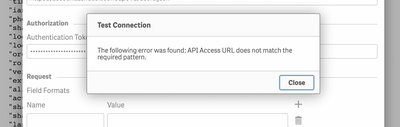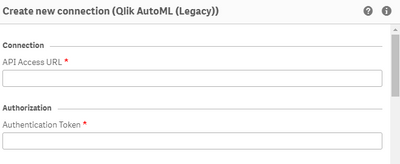Unlock a world of possibilities! Login now and discover the exclusive benefits awaiting you.
- Qlik Community
- :
- Forums
- :
- AI/ML
- :
- Qlik AutoML
- :
- Qlik AutoML
- Subscribe to RSS Feed
- Mark Topic as New
- Mark Topic as Read
- Float this Topic for Current User
- Bookmark
- Subscribe
- Mute
- Printer Friendly Page
- Mark as New
- Bookmark
- Subscribe
- Mute
- Subscribe to RSS Feed
- Permalink
- Report Inappropriate Content
Qlik AutoML
How to establish the connection via Qlik Auto ML connector. Could you brief about API Access URL and Authorization fields?
What should be the right format for it? Does the token needs to be base64 encoded?I am getting below error while connecting.
Accepted Solutions
- Mark as New
- Bookmark
- Subscribe
- Mute
- Subscribe to RSS Feed
- Permalink
- Report Inappropriate Content
The Qlik AutoML Connector is for connecting to a particular analysis (model) API for individual predictions. It is equivalent to using the generic Advanced Analytics Connector, so I'd encourage you to refer to documentation on that for details on the expected parameters and format:
There are also some articles to supplement that specific to the Qlik AutoML Connector:
The credentials required for this connector come from choosing "Deploy" in your analysis and clicking the "API Access" button. If you do not see this button, then you are likely in a trial version of Qlik AutoML or a version that does not include real-time API access, so you'll need to contact your Qlik representative to see what options there are to access that with your subscription.
Finally, there is the option to connect to the batch CSV of predictions that can be generated in any tier of Qlik AutoML once you have created a predicted dataset. You can access these credentials by clicking "Settings" on the analysis overview screen on the "Predictions" line and looking for "Automated Prediction Download API Credentials". These credentials are used in the normal REST connector, not the Qlik AutoML Connector. You must remember to format your token as "token [API Key]", replacing [API Key] with your actual key provided.
- Mark as New
- Bookmark
- Subscribe
- Mute
- Subscribe to RSS Feed
- Permalink
- Report Inappropriate Content
The Qlik AutoML Connector is for connecting to a particular analysis (model) API for individual predictions. It is equivalent to using the generic Advanced Analytics Connector, so I'd encourage you to refer to documentation on that for details on the expected parameters and format:
There are also some articles to supplement that specific to the Qlik AutoML Connector:
The credentials required for this connector come from choosing "Deploy" in your analysis and clicking the "API Access" button. If you do not see this button, then you are likely in a trial version of Qlik AutoML or a version that does not include real-time API access, so you'll need to contact your Qlik representative to see what options there are to access that with your subscription.
Finally, there is the option to connect to the batch CSV of predictions that can be generated in any tier of Qlik AutoML once you have created a predicted dataset. You can access these credentials by clicking "Settings" on the analysis overview screen on the "Predictions" line and looking for "Automated Prediction Download API Credentials". These credentials are used in the normal REST connector, not the Qlik AutoML Connector. You must remember to format your token as "token [API Key]", replacing [API Key] with your actual key provided.
- Mark as New
- Bookmark
- Subscribe
- Mute
- Subscribe to RSS Feed
- Permalink
- Report Inappropriate Content
@Kyle_Jourdan - Thank You.
However, I am still struggling to get info how to get the URL and API Token. Can you please help on this?
- Mark as New
- Bookmark
- Subscribe
- Mute
- Subscribe to RSS Feed
- Permalink
- Report Inappropriate Content
All details related to how to get these pieces of information is referenced in the previous response I posted. As mentioned, if you are not seeing that option, then you do not have the entitlement to access those capabilities, so you'll need to reach out to your Qlik rep to discuss being able to access those.