Unlock a world of possibilities! Login now and discover the exclusive benefits awaiting you.
- Subscribe to RSS Feed
- Mark as New
- Mark as Read
- Bookmark
- Subscribe
- Printer Friendly Page
- Report Inappropriate Content
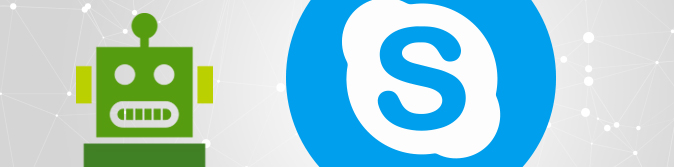
Last month I talked about our new QlikBotNode, setting it up and getting it ready for Telegram Qlik Sense Bot with Node.js and Enigma.js.
Today, I will talk about the steps needed to make your bot available for Microsoft Skype as well!
Assuming that you have already forked the code from GitHub - qlik-bots/QlikBotNode: QlikBotNode is a server build in Node.js, Express.js, Enigma.js and ... and you have already went through the previous tutorial and set up the Telegram bot.
Installation
- First you need to "Register a Bot with Bot Service". Login to the Azure Portal http://portal.azure.com/
- Click the New button found on the upper left-hand corner of the Azure portal, then select AI + Cognitive Services > Bot Channels Registration.
- Click the Create button to start the creation process.
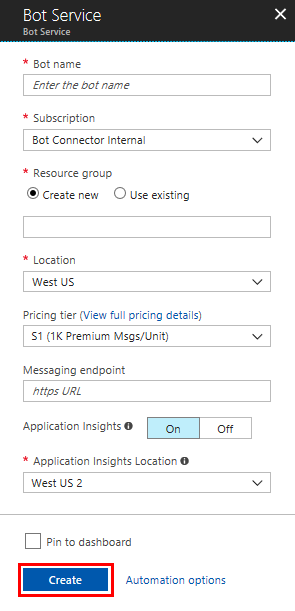
- Enter a Bot Name as you want to appear in your contact list
- You can use the free Pricing Tier for testing
- For the Messaging Point add you full route like https://{your-server}/api/sense-bot/microsoft/
- You can skip the Application Insight for now
- Once registered, go to settings and get the AppId and the Password. You will need to add them in your environmental variables
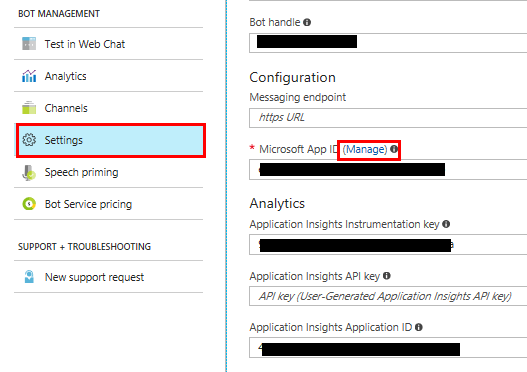
- Click on Manage to get the password
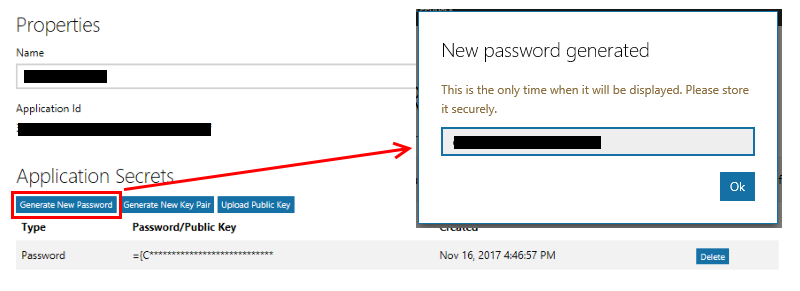
- Put the AppId and Password in your Environmental variables.
- For Windows, go to "Control Panel" -> "System" -> "Advanced System Settings" -> "Environment Variables"
- - For Linux, from your directory (~), type "nano .bash_profile" or "vim .bash_profile" and enter the variables there like
- export SKYPE_BOT_ID_SCV=''
- export SKYPE_BOT_PASSWORD_SVC=''
- While still in settings, go to "channel" and add skype.
Thats it!
For more Details on Register a bot with Bot Service (https://docs.microsoft.com/en-us/bot-framework/bot-service-quickstart-registration)
Usage
- Type help for all of the available commands.
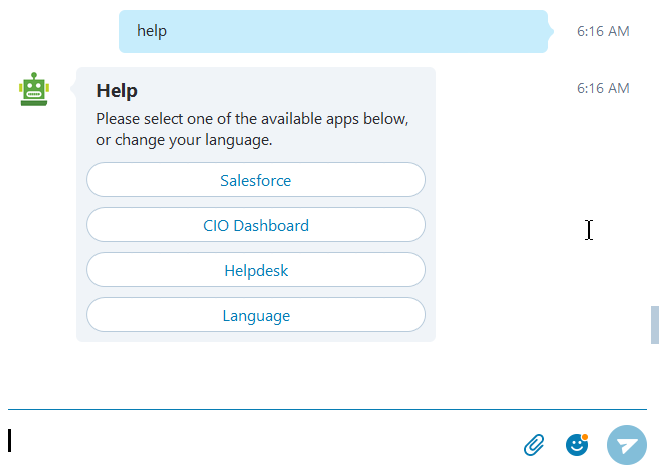
- Click on Salesforce to get the available commands for the Salesforce App and then click on the Dashboard to get a list of KPIs
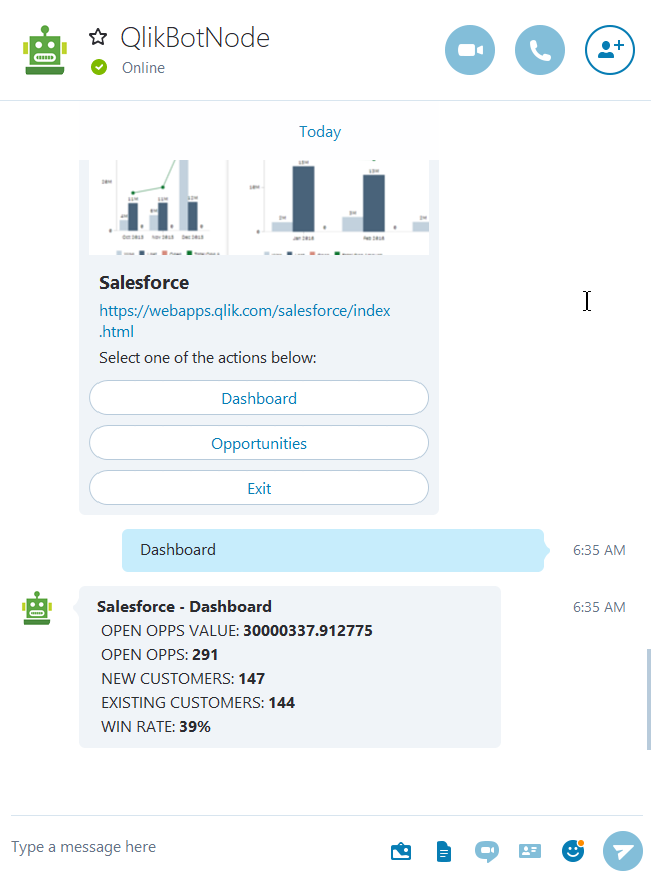
- Click on CIO Dashboard and then on Management
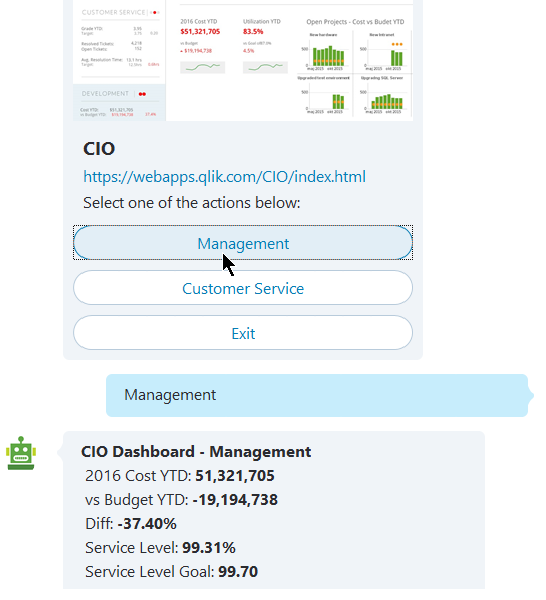
- - If you want to change your language click on Language and select one of the available ones. So far we have only 3, English, Spanish and Greek but please feel free to add as many more as you want
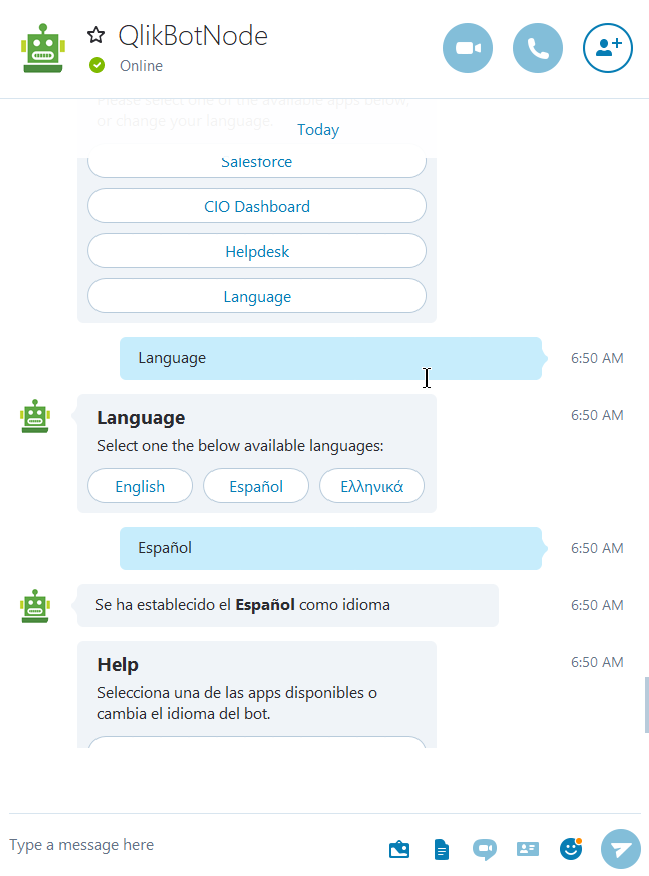
That's it!
Make sure you follow:
- GitHub - qlik-bots/QlikBotNode: QlikBotNode is a server build in Node.js, Express.js, Enigma.js and ...
- QlikBotNode/Skype.md at master · yianni-ververis/QlikBotNode · GitHub
- Qlik Branch
- Slack
- Community
- (@yianni_ververis) | Twitter
Best,
Yianni
You must be a registered user to add a comment. If you've already registered, sign in. Otherwise, register and sign in.