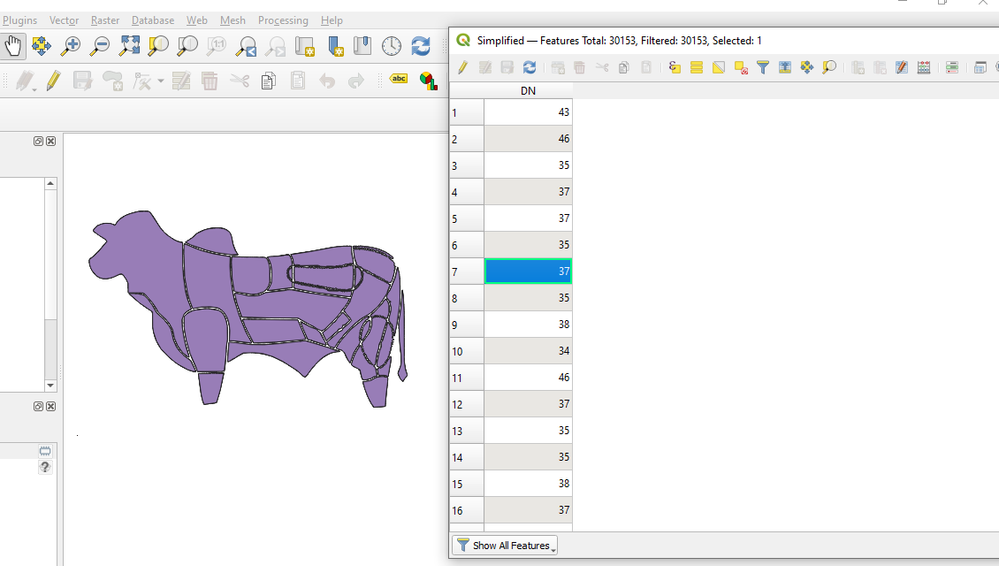Unlock a world of possibilities! Login now and discover the exclusive benefits awaiting you.
- Qlik Community
- :
- Forums
- :
- Forums by Product
- :
- Products (A-Z)
- :
- Qlik Sense
- :
- Documents
- :
- Image to Map
- Move Document
- Delete Document
- Subscribe to RSS Feed
- Mark as New
- Mark as Read
- Bookmark
- Subscribe
- Printer Friendly Page
- Report Inappropriate Content
Image to Map
- Move Document
- Delete Document and Replies
- Mark as New
- Bookmark
- Subscribe
- Mute
- Subscribe to RSS Feed
- Permalink
- Report Inappropriate Content
Image to Map
Apr 2, 2021 4:30:00 AM
Mar 5, 2019 3:43:05 PM
This guide describes how to convert an arbitrary image to a clickable map. I use it for drawings and sketches, for floor plans I often use another approach, see this article.
Here's the high level workflow, using Qlik Sense, Qlik GeoAnalytics and open source tools:
- Find a suitable image, the hardest part by far.
- Bucket fill areas, I prefer Inkscape.
- Vectorize and Simplify, QGIS is useful.
- Load into Sense.
- Done!
See below attachments for a step by step guide and some example files. The final result can be used in the native Sense map chart as well as in the map of Qlik GeoAnalytics for Sense and QlikView.
- Move Comment
- Delete Comment
- Mark as Read
- Mark as New
- Bookmark
- Permalink
- Report Inappropriate Content
Hello Mr. Patrick,
I followed the instructions, but I do not get the same results in QGIS. When I used the Raster > Conversion > Poligonize (Raster to Vector), the parts of the image I am using are not selectable when I click on the attributes table and I am also getting random numbers. Am I missing something here? Did I just fill the parts wrong?
I am using QGIS version 3.14, I have also tested 2.18. I used inkscape for filling up the parts of the image.
I hope you can help me with this
Best regards
- Move Comment
- Delete Comment
- Mark as Read
- Mark as New
- Bookmark
- Permalink
- Report Inappropriate Content
Hard to tell with having the data, might be that some areas got filled by mistake.
QGIS has buttons for panning zooming to the selected feature.
Thanks,
Patric