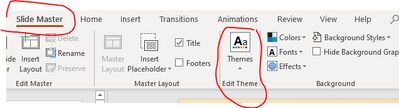Unlock a world of possibilities! Login now and discover the exclusive benefits awaiting you.
- Qlik Community
- :
- All Forums
- :
- Qlik NPrinting
- :
- Re: Changing an existing template for previously c...
- Subscribe to RSS Feed
- Mark Topic as New
- Mark Topic as Read
- Float this Topic for Current User
- Bookmark
- Subscribe
- Mute
- Printer Friendly Page
- Mark as New
- Bookmark
- Subscribe
- Mute
- Subscribe to RSS Feed
- Permalink
- Report Inappropriate Content
How to change an existing template for previously created reports in Qlik Nprinting?
Hi,
I have created multiple reports in nprinting that run using a branded powerpoint template. This template now needs to be changed. Is there a quick way to change the reports to pull through the new powerpoint template or will I have to create them all again?
Accepted Solutions
- Mark as New
- Bookmark
- Subscribe
- Mute
- Subscribe to RSS Feed
- Permalink
- Report Inappropriate Content
When our organization releases new ppt template, we copy master slide theme to our existing nprinting reports, that helps I think 90-95% but if the slide size etc is changed, such changes need to be applied manually. I would also like to know if there could be a better way to update existing reports.
We update our nprinting powerpoint template so that new reports can use the new brand template but for old existing reports we just copy theme from that and apply to all slides. Few formatting changes are needed sometimes in few slides.
Thanks,
- Mark as New
- Bookmark
- Subscribe
- Mute
- Subscribe to RSS Feed
- Permalink
- Report Inappropriate Content
Ok I have the steps:
How to update a report template background and other brand information:
- In the NPrinting web console, export the NPrinting Report using the Export Button
- Open the exported zip file
- Open the 'templates' folder
- Copy the report template to your desktop (or other location on your computer)
- Open the template in Word, Excel or Powerpoint as needed
- Update the background or other brand information as needed (do not disturb any NPrinting Tags or other report information)
- Save the modified template file (do NOT change the file name)
- Replace the modified template file back into the 'templates' folder in the zip file and exit the zip
- In the NP web console, click 'Replace' button on the report page and upload the zip file containing the updated template
I suggest you test these steps for your self by creating a test report and performing the steps above before attempting to do so with a production report.
I've tested these steps and it worked in my test environment.
Let me know if this helped...cheers!
- Mark as New
- Bookmark
- Subscribe
- Mute
- Subscribe to RSS Feed
- Permalink
- Report Inappropriate Content
Hi @gaylea
Do you mean that the branding on the template needs to be changed?
Please confirm if this understanding is correct.
Kind regards...
- Mark as New
- Bookmark
- Subscribe
- Mute
- Subscribe to RSS Feed
- Permalink
- Report Inappropriate Content
When our organization releases new ppt template, we copy master slide theme to our existing nprinting reports, that helps I think 90-95% but if the slide size etc is changed, such changes need to be applied manually. I would also like to know if there could be a better way to update existing reports.
We update our nprinting powerpoint template so that new reports can use the new brand template but for old existing reports we just copy theme from that and apply to all slides. Few formatting changes are needed sometimes in few slides.
Thanks,
- Mark as New
- Bookmark
- Subscribe
- Mute
- Subscribe to RSS Feed
- Permalink
- Report Inappropriate Content
Ok I have an idea but I need to test it first before I share it.
Cheers...
- Mark as New
- Bookmark
- Subscribe
- Mute
- Subscribe to RSS Feed
- Permalink
- Report Inappropriate Content
Ok I have the steps:
How to update a report template background and other brand information:
- In the NPrinting web console, export the NPrinting Report using the Export Button
- Open the exported zip file
- Open the 'templates' folder
- Copy the report template to your desktop (or other location on your computer)
- Open the template in Word, Excel or Powerpoint as needed
- Update the background or other brand information as needed (do not disturb any NPrinting Tags or other report information)
- Save the modified template file (do NOT change the file name)
- Replace the modified template file back into the 'templates' folder in the zip file and exit the zip
- In the NP web console, click 'Replace' button on the report page and upload the zip file containing the updated template
I suggest you test these steps for your self by creating a test report and performing the steps above before attempting to do so with a production report.
I've tested these steps and it worked in my test environment.
Let me know if this helped...cheers!
- Mark as New
- Bookmark
- Subscribe
- Mute
- Subscribe to RSS Feed
- Permalink
- Report Inappropriate Content
@Frank_S Thanks for the detailed steps.
Any reason for not making updates directly in the nprinting designer? so far I did changes like applying new theme etc directly over there.
Thanks,
- Mark as New
- Bookmark
- Subscribe
- Mute
- Subscribe to RSS Feed
- Permalink
- Report Inappropriate Content
The steps are meant for any changes that you cannot access or make directly in the NP designer.
I haven't received any examples of what could not be changed directly in the designer so I proposed the steps shared.
Kind regards...
- Mark as New
- Bookmark
- Subscribe
- Mute
- Subscribe to RSS Feed
- Permalink
- Report Inappropriate Content
Hi,
Both QlikView NPrinting 16.9, labeled in the original post, and Qlik NPrinting 17+ series do have not a specific built-in feature to apply mass changes to multiple templates at a time. I suppose the fasted way is the one suggested by @Digvijay_Singh but you need, in any case, to open each single report template in Qlik NPrinting Designer, apply the PowerPoint template and manually check that everything works correctly after the update.
If you are still using QlikView NPrinting 16.9 I strongly suggest you plan the migration to latest version available of the 17+ series (May 2021 SR3 right now). Refer to Migrating to plan the migration because it also could require manual work.
Best Regards,
Ruggero
Best Regards,
Ruggero
---------------------------------------------
When applicable please mark the appropriate replies as CORRECT. This will help community members and Qlik Employees know which discussions have already been addressed and have a possible known solution. Please mark threads with a LIKE if the provided solution is helpful to the problem, but does not necessarily solve the indicated problem. You can mark multiple threads with LIKEs if you feel additional info is useful to others.