Unlock a world of possibilities! Login now and discover the exclusive benefits awaiting you.
- Qlik Community
- :
- All Forums
- :
- Qlik NPrinting
- :
- How To Connect Cloud Installed Qlik Sense To Local...
Options
- Subscribe to RSS Feed
- Mark Topic as New
- Mark Topic as Read
- Float this Topic for Current User
- Bookmark
- Subscribe
- Mute
- Printer Friendly Page
Turn on suggestions
Auto-suggest helps you quickly narrow down your search results by suggesting possible matches as you type.
Showing results for
Partner - Creator
2019-06-17
07:43 AM
- Mark as New
- Bookmark
- Subscribe
- Mute
- Subscribe to RSS Feed
- Permalink
- Report Inappropriate Content
How To Connect Cloud Installed Qlik Sense To Local Installed NPrinting: Create Connection
Hi Everyone,
I am trying to setup NPrinting, even though the certificate installed successfully on the nprinting instance, but I think there is something else I need to setup.
Note that the Qlik Sense Enterprise is deployed on the cloud, our own cloud instance (Hyper-Virtalus). While the NPrinting is installed in my local VM. So I wonder if the setup works? Is it possible?
Meanwhile, I got errors while running verification on creating "connection"
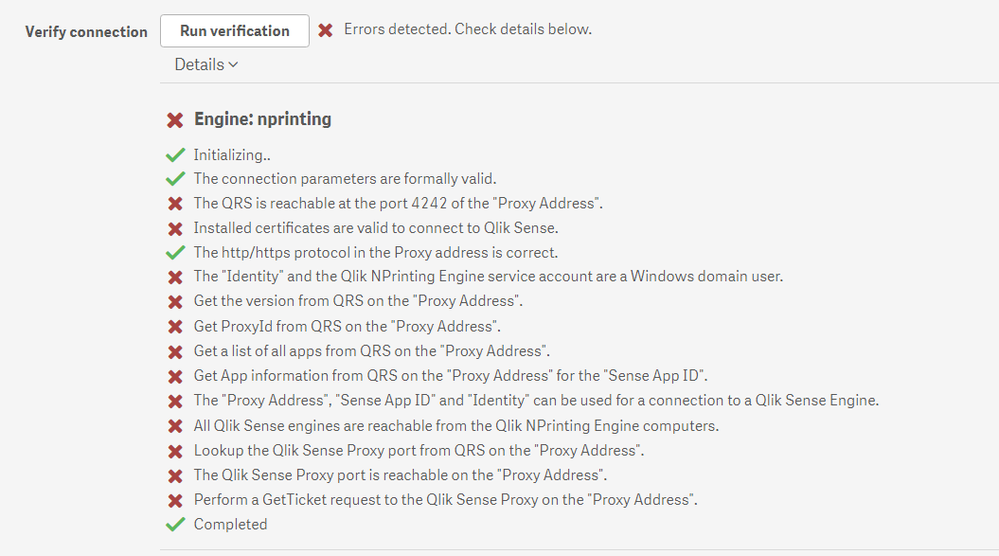
Regards,
Bill
730 Views
1 Reply
Support
2019-06-17
11:29 AM
- Mark as New
- Bookmark
- Subscribe
- Mute
- Subscribe to RSS Feed
- Permalink
- Report Inappropriate Content
Hi,
A couple of points.
The certificates will install without error in most cases. However, if you do not install the certificates while logged on to the NPrinting server with the service account used to run the NPrinting server, the certificates will not work as expected.
Second, the initial error is a port 4242 error. You need to ensure that the ports are open between the NPrinting server and the Qlik Sense server. This means the necessary ports need to be open as specified in the help page below not only on the NPrinting and destination server computer windows firewalls but also on any network hardware/software/cloud based firewalls that may also be blocking the required ports.
https://help.qlik.com/en-US/nprinting/April2019/Content/NPrinting/DeployingQVNprinting/Ports.htm
Please also check all the points in the following support article which include the points above as well. https://support.qlik.com/articles/000028729
Hopefully this information guides you in the right direction. If this doesn't help, I suggest started a support ticket with us.
Kind regards...
A couple of points.
The certificates will install without error in most cases. However, if you do not install the certificates while logged on to the NPrinting server with the service account used to run the NPrinting server, the certificates will not work as expected.
Second, the initial error is a port 4242 error. You need to ensure that the ports are open between the NPrinting server and the Qlik Sense server. This means the necessary ports need to be open as specified in the help page below not only on the NPrinting and destination server computer windows firewalls but also on any network hardware/software/cloud based firewalls that may also be blocking the required ports.
https://help.qlik.com/en-US/nprinting/April2019/Content/NPrinting/DeployingQVNprinting/Ports.htm
Please also check all the points in the following support article which include the points above as well. https://support.qlik.com/articles/000028729
Hopefully this information guides you in the right direction. If this doesn't help, I suggest started a support ticket with us.
Kind regards...
Please remember hit the 'Like' button and for helpful answers and resolutions, click on the 'Accept As Solution' button. Cheers!
723 Views