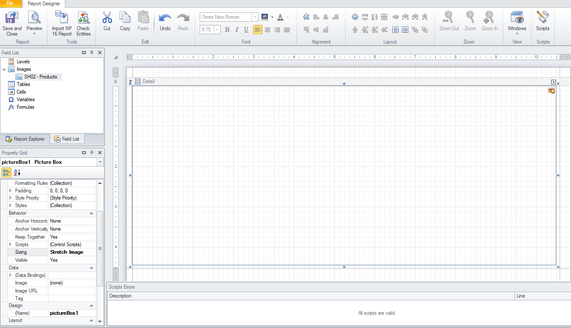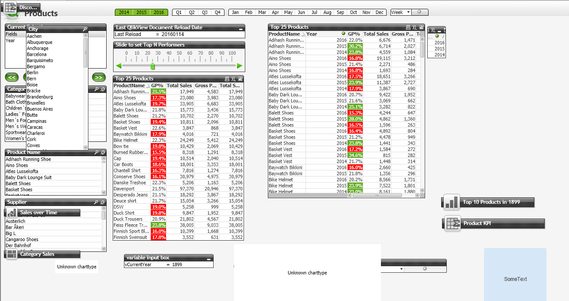Unlock a world of possibilities! Login now and discover the exclusive benefits awaiting you.
- Qlik Community
- :
- All Forums
- :
- Qlik NPrinting
- :
- NPrinting Pixel Perfect Report - Fit All Images to...
- Subscribe to RSS Feed
- Mark Topic as New
- Mark Topic as Read
- Float this Topic for Current User
- Bookmark
- Subscribe
- Mute
- Printer Friendly Page
- Mark as New
- Bookmark
- Subscribe
- Mute
- Subscribe to RSS Feed
- Permalink
- Report Inappropriate Content
NPrinting Pixel Perfect Report - Fit All Images to One Page
Is there a way to force images onto a single page within a pixel perfect report? I'm currently using NP 19.9.5.0.
Accepted Solutions
- Mark as New
- Bookmark
- Subscribe
- Mute
- Subscribe to RSS Feed
- Permalink
- Report Inappropriate Content
Not sure if April 2019 support it but I did test on June 2020 SR 1 and I was able to:
- Create PxP report
- choosing landscape from the 'properties grid' (click in the grey area outside the template grid to enable this view. Find Page settings and choose 'landscape')
- expand the margins in the template to allow for more area to be available
- Click anywhere into template grid to enable sizing options and other design properties
- From the 'field list', right click on 'Images' and choose the sheet object containing the sheet you want to export
- Drag the sheet object into the template and manually drag the image object borders to the template margins. Note that stretching outside the margins will result in a 'red' grid appearing. Any part of your image outside the margins is outside the printable area.
- In the properties grid look for the Sizing option and select 'Stretch' image
- Preview the report.
NP PxP template
QVW sheet (02)
QVW sheet output
This is one way to achieve the result.
Hope this helps...
- Mark as New
- Bookmark
- Subscribe
- Mute
- Subscribe to RSS Feed
- Permalink
- Report Inappropriate Content
Not sure if April 2019 support it but I did test on June 2020 SR 1 and I was able to:
- Create PxP report
- choosing landscape from the 'properties grid' (click in the grey area outside the template grid to enable this view. Find Page settings and choose 'landscape')
- expand the margins in the template to allow for more area to be available
- Click anywhere into template grid to enable sizing options and other design properties
- From the 'field list', right click on 'Images' and choose the sheet object containing the sheet you want to export
- Drag the sheet object into the template and manually drag the image object borders to the template margins. Note that stretching outside the margins will result in a 'red' grid appearing. Any part of your image outside the margins is outside the printable area.
- In the properties grid look for the Sizing option and select 'Stretch' image
- Preview the report.
NP PxP template
QVW sheet (02)
QVW sheet output
This is one way to achieve the result.
Hope this helps...
- Mark as New
- Bookmark
- Subscribe
- Mute
- Subscribe to RSS Feed
- Permalink
- Report Inappropriate Content
I will just say... pixel perfect page is like any other paper page - just choose the size of it or create custom one and you can fit as much as you need on the single page...
So if you work with QlikView and you want to place whole sheet on the page check in QlikView how many pixels does your screen need and then based on that create the size of your page in pixel perfect - make sure you also account for things like headers and margins on pages.
The reason I would take this approach is that you will not have to scale your image which will result in much better image quality.
cheers